Add or Edit a Crew
If some employees, equipment, and material are used together frequently for certain work activities, create a crew to quickly add them to a work order.
|
|
- From the home page, click Configure and click Crew Manager.
- Click Add record to add a new crew.
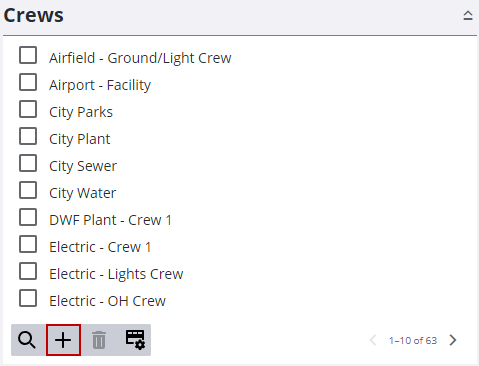
- Enter the Name of the crew.
- Select an employee that is the Crew Lead from the drop-down list.
- Click Add.
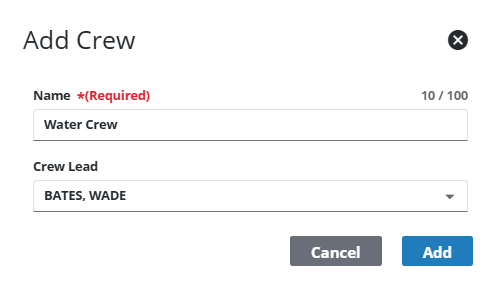
- Finish entering the crew details in the Details panel.
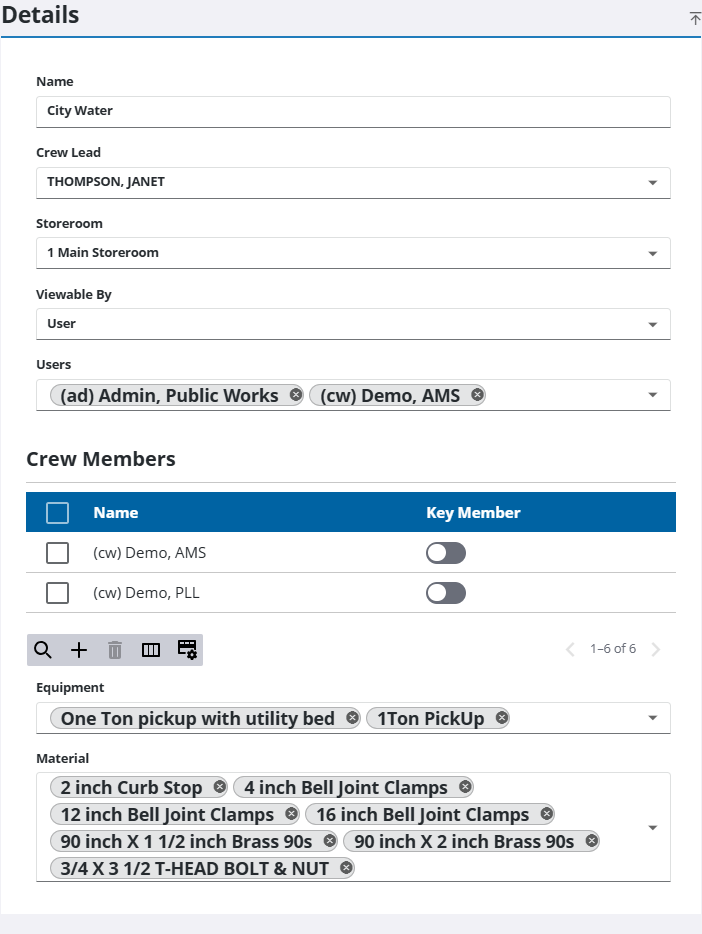
- Select a Storeroom for the crew if your organization uses Storeroom. The Storeroom selected is the storeroom that material is issued from when the crew is added to a work order.
- Select who the crew is Viewable by. You can select the entire domain, one or more groups, or one or more users. If you select Group or User, click in the text box below and select the group(s) or user(s) from the drop-down list or begin typing the name of the group or user to filter the list. Only domain administrators can view or edit this field.
![]() NOTE: Only domain administrators and users added to the Viewable by field can edit crew settings in Crew Manager. Domains and groups added to the Viewable by field cannot edit a crew in Admin, but can select it on the Labor, Equipment, Material, and ELM pages on a work order.
NOTE: Only domain administrators and users added to the Viewable by field can edit crew settings in Crew Manager. Domains and groups added to the Viewable by field cannot edit a crew in Admin, but can select it on the Labor, Equipment, Material, and ELM pages on a work order.
- Click Add record under the Crew Members section to add employees to the crew. You can either select employees from the drop-down list or begin typing to filter the list.
- Select the Add as key member check box to designate the employee as a key member of the crew.
- Click Add or Add and new to continue adding employees to the crew.
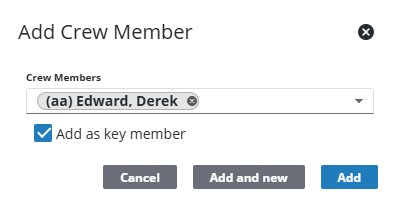
- Click the Equipment field to add equipment to the crew. You can either select equipment from the drop-down list or begin typing to filter the list.
- Click the Material field to add material to the crew. You can either select material from the drop-down list or begin typing to filter the list.
- To edit a Crew, select it from the Crews panel and make the desired changes.
![]() NOTE: Your changes are automatically saved, and the changes are verified by a notification at the bottom of the page.
NOTE: Your changes are automatically saved, and the changes are verified by a notification at the bottom of the page.

