Add or Edit an Employee
Employees is used to add employees or update their details. After an employee is created, see Maintain Security Permissions for more information on security and permissions in Trimble Unity and everything an employee needs to be granted to work in Trimble Unity.
|
|
![]() NOTE: Employees can also be added using the Table Editor. See Table Editor for more information.
NOTE: Employees can also be added using the Table Editor. See Table Editor for more information.
- From the home page, click Admin and click Employees.
The Employee panel lists all employees and their logins. Any employees that are inactive appear grayed out in the list.
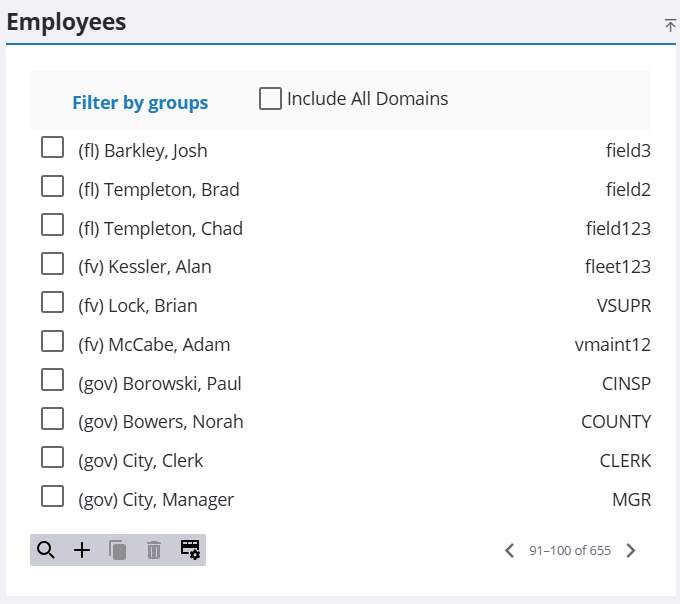
- Click Add record to add a new employee.
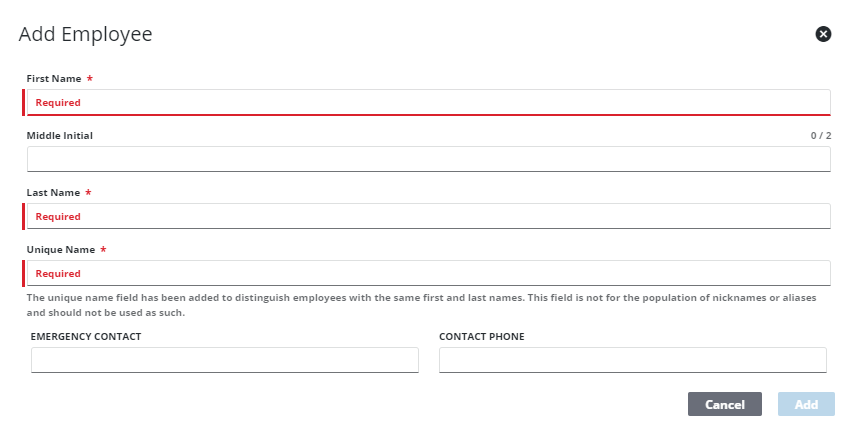
- Enter the employee's First Name, Middle Initial, and Last Name.
The Unique Name automatically populates with the First Name, Middle Initial, and Last Name.
- To change the Unique Name, click in the field to edit it.
![]() NOTE: The Unique Name is only used to differentiate between two people with the same name. Do not use the Unique Name to enter nicknames or preferred names.
NOTE: The Unique Name is only used to differentiate between two people with the same name. Do not use the Unique Name to enter nicknames or preferred names.
- Click Add.
The new employee displays in the Employees panel.
![]() TIP: You can filter the list of records displayed. See Filter Records for more information.
TIP: You can filter the list of records displayed. See Filter Records for more information.
- Select it and finish editing the details of the employee in the Details panel.
For an explanation of fields on the General tab of the Details panel, see Employee Fields.
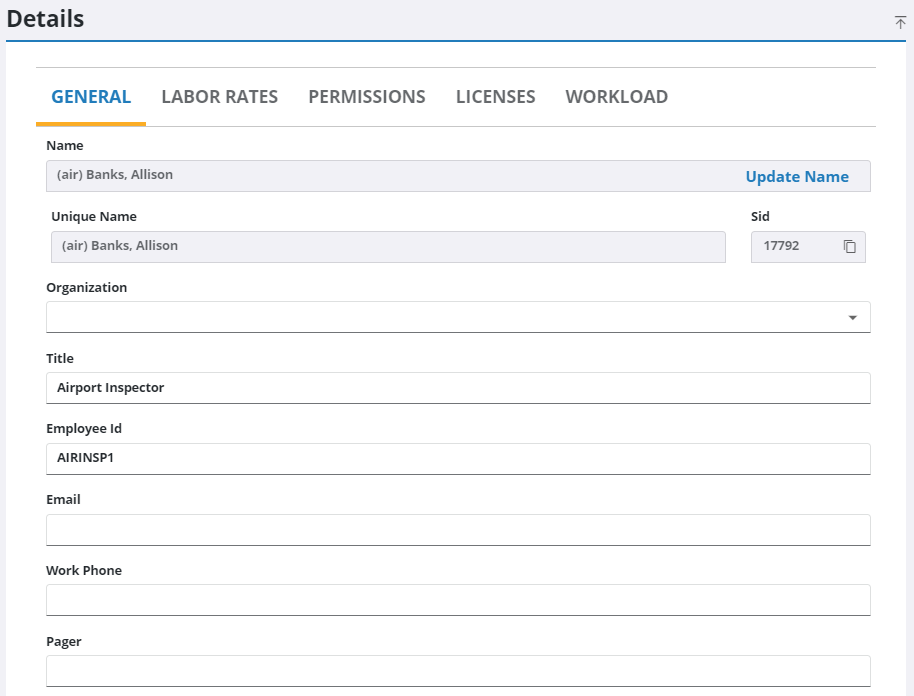
- In the Custom Fields section enter any custom fields that have been configured for employees. For more information, see Custom Data Fields.
- To edit an employee, open it from the Employee panel and make the desired changes. Multiple employees can be selected to edit a select number of fields in bulk.
![]() NOTE: Your changes are automatically saved, and the changes are verified by a notification at the bottom of the page.
NOTE: Your changes are automatically saved, and the changes are verified by a notification at the bottom of the page.
To finish configuring settings for an employee on the General tab, see Associate an Employee to Domains or Associate Domains, and Associate an Employee to Groups.
An employee must also be assigned labor rates, permission, and licenses. For more information see Configure Labor Rates for an Employee, and Assign Permissions to an Employee.

