Edit a Fee
|
|
- From the home page, click Permitting and click Fee Setup.
![]() TIP: You can filter the list of records displayed. See Filter Records for more information.
TIP: You can filter the list of records displayed. See Filter Records for more information.
- On the Fees panel, select the fee you want to edit.
![]() NOTE: Multiple records can be added or edited at the same time. See Perform a Bulk Export or Bulk Import for more information.
NOTE: Multiple records can be added or edited at the same time. See Perform a Bulk Export or Bulk Import for more information.
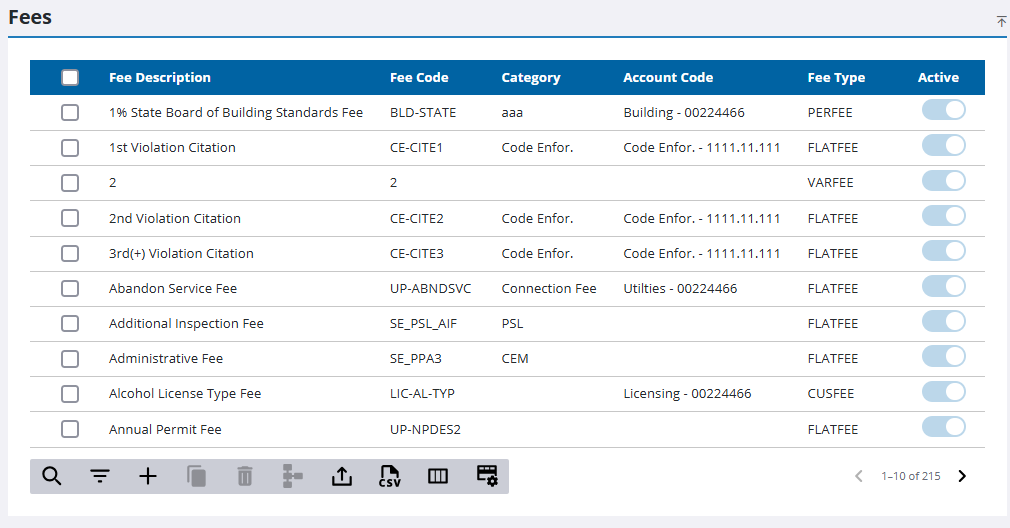
- On the Details panel, make any changes needed.
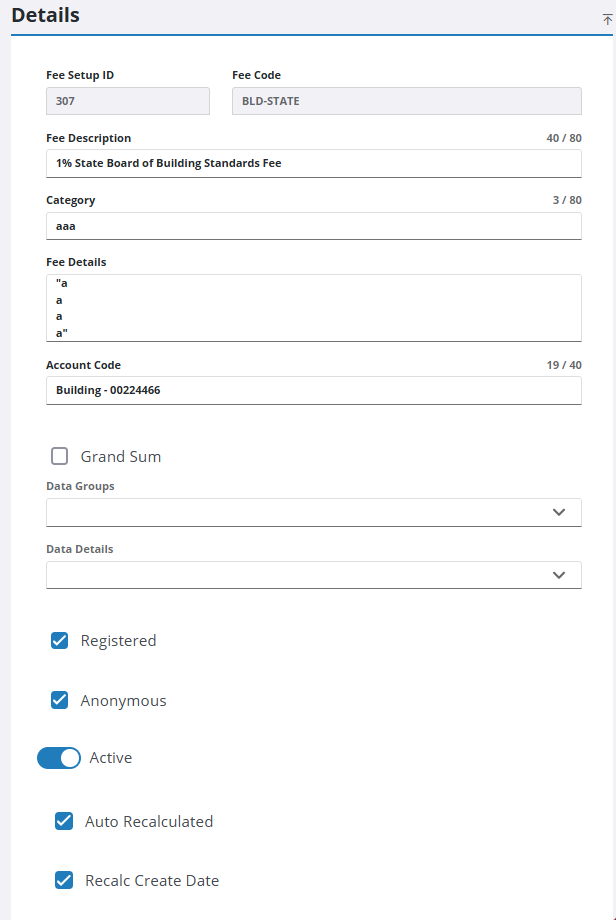
![]() IMPORTANT: A fee that is marked as inactive will not be added to cases created in Public Access.
When an application is created in Public Access, if the case template it is based on contains a fee that has been marked as expired, that fee will not be added to the application. If a fee expires after the application is created, the fee will remain.
In Public Access, fees are not finalized until the application is submitted. Consequently, fee amounts may change between the time an application is opened and the time it is submitted. Users returning to an incomplete application should check the Fees panel for the latest amount.
IMPORTANT: A fee that is marked as inactive will not be added to cases created in Public Access.
When an application is created in Public Access, if the case template it is based on contains a fee that has been marked as expired, that fee will not be added to the application. If a fee expires after the application is created, the fee will remain.
In Public Access, fees are not finalized until the application is submitted. Consequently, fee amounts may change between the time an application is opened and the time it is submitted. Users returning to an incomplete application should check the Fees panel for the latest amount.
![]() NOTE: Your changes are automatically saved, and the changes are verified by a notification at the bottom of the page.
NOTE: Your changes are automatically saved, and the changes are verified by a notification at the bottom of the page.

