Migrate an Existing Asset to Use Subtypes
Asset types can be migrated from one asset group to another to take advantage of subtypes.
If the feature service or map service isn't already defined as a service resource, it needs to be added.
- From the home page, click GIS and click GIS Services.
- Add the feature service or map service. See Add or Edit GIS Service Resources for more information.
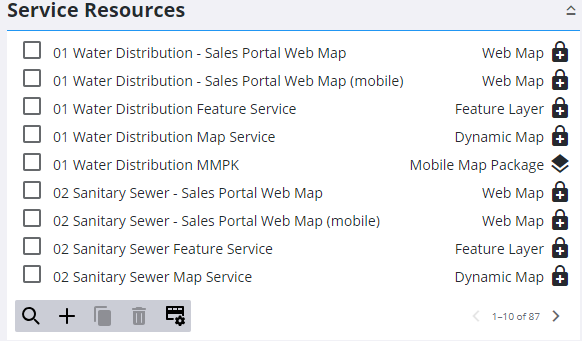
A new asset group needs to be created for the subtype that matches the name of the feature that has the subtypes that you are going to configure.
- From the home page, click GIS and click Import GIS Service Assets.
- Select the service and layer that contain the subtype.
- Click Load Subtypes.
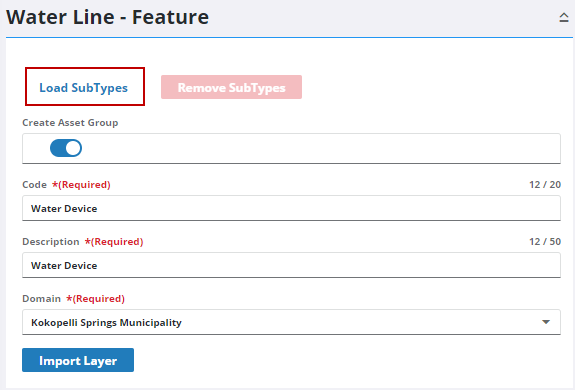
- Note the name of the subtype as it appears because the new asset group name needs to match it.
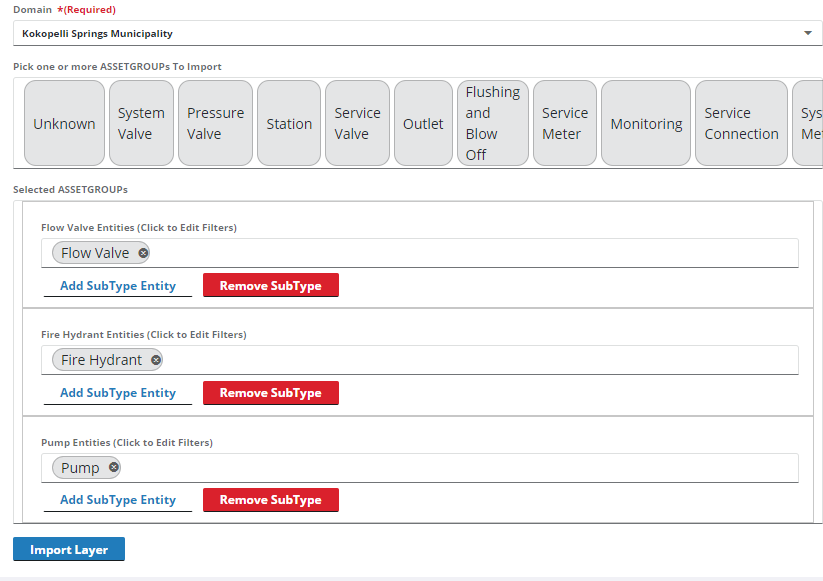
- Navigate to Asset Groups under GIS and click Add Group. The Code needs to match the name of the subtype as it appears in the previous step.
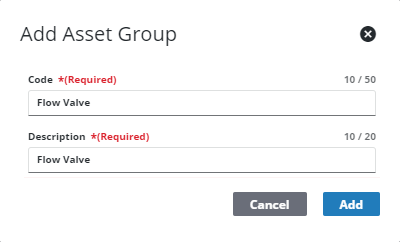
- Find the existing asset type in the asset group where it currently belongs and drag and drop into the new asset group that you created in the previous step.

The service layer for the subtype needs to be updated since it has moved to a different asset group.
- From the home page, click GIS and click GIS Services.
- Click the Service Layers tab.
- Update the service layer configuration for the feature that you updated in the previous section by remapping it to the new service and updating the filter with any subtypes and domains you want to use.
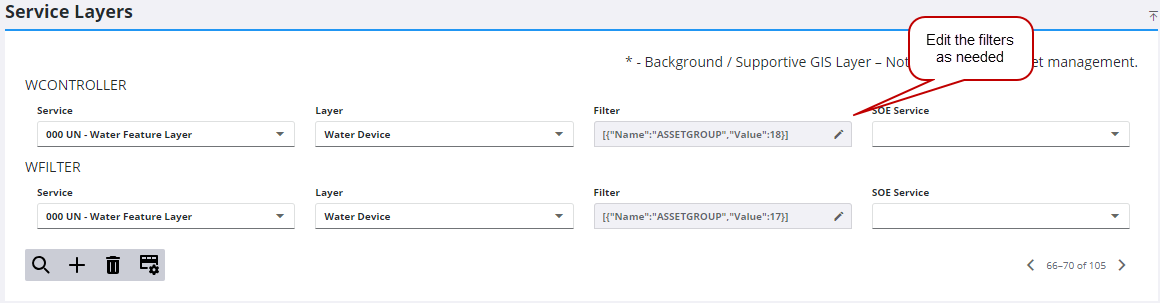
It’s a best practice to check the asset field configuration for the asset type to make sure the configuration is still valid.
- From the home page, click GIS and click Asset Groups.
- Select the asset type to open the Asset Field Configuration panel and verify that the configuration is correct.
- Scroll to the bottom of the page and click Remove Missing Fields.
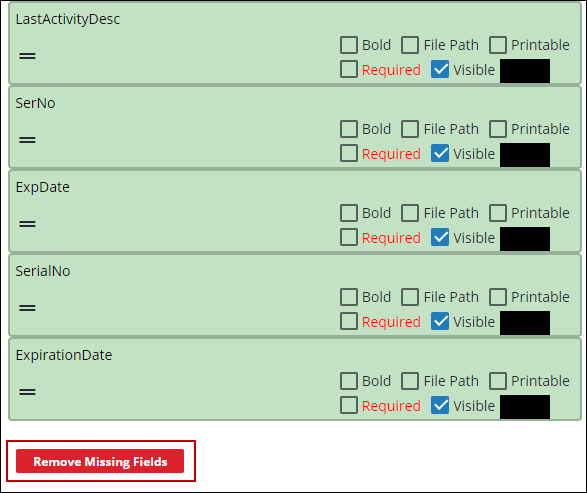
You can reassign the asset type if you’d like. See Reassign Asset Types or more information.

