Add Labor to an Inspection Template
Employee or contractor labor can be added to the inspection template so that it is automatically included on any inspection created from the template. The labor costs are listed on the inspection as an Estimated cost, which, if accurate, can be moved to the Actual cost.
|
|
![]() TIP: You can filter the list of records displayed. See Filter Records for more information.
TIP: You can filter the list of records displayed. See Filter Records for more information.
- Select an inspection template.
- Click the ELM tab on the Template Details panel.
Existing labor items display under Estimated Labor Costs. Estimated ELM Costs shows the combined equipment, labor, and material costs added to the inspection template.
- Click Add record under Estimated Labor Costs to add labor.
Employees and Contractors on the Add Labor panel can be filtered by typing the first few letters of the employee's or contractor's name in the search boxes.
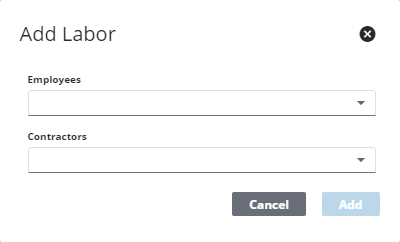
- Select the employee and/or contractor and click Add.
- Select the employee or contractor in the Estimated Labor Costs section to finish entering the Labor Cost Details.
- If you selected an employee, enter the number of Hours to apply to this inspection template, and select the type of pay rate.
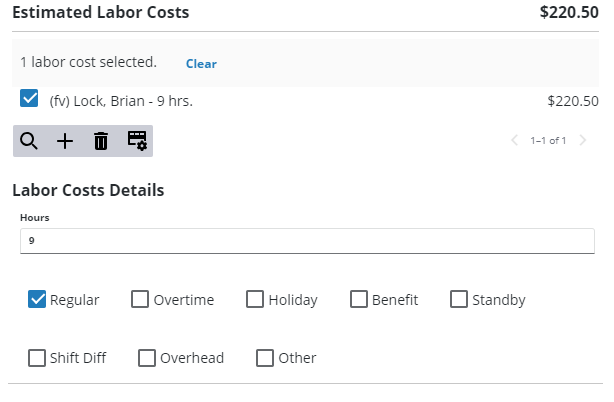
- If you selected a contractor, depending on the Rate Type selected, different fields are shown:
- Hourly: If you selected the Hourly rate type, enter the number of Hours to apply for the labor. Do not enter a Fixed Cost.
- Overtime: If you selected the Overtime rate type, enter the number of Hours to apply for the labor. Do not enter a Fixed Cost.
- Holiday/Emergency: If you selected to Holiday/Emergency rate type, enter the number of Hours to apply for the labor. Do not enter a Fixed Cost.
- Fixed: If you selected the Fixed rate type, enter the Fixed Cost to apply for the labor and enter the number of Hours it takes to accomplish the work.
- Per Unit: If you selected the Per Unit rate type, enter the number of Units to apply for the labor. Do not enter a Fixed Cost.
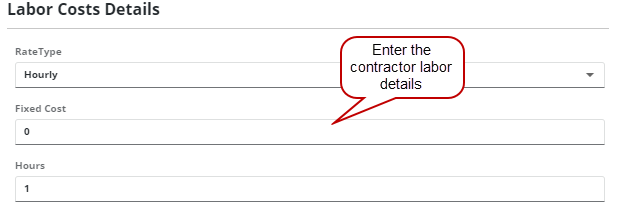
- If desired, a Default Crew can be assigned to the template.
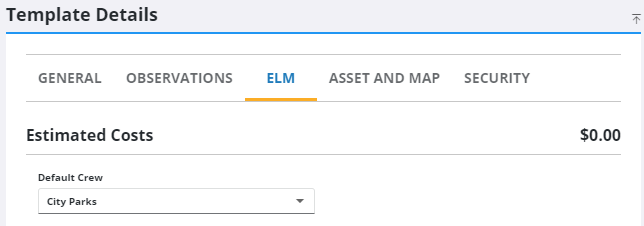
![]() NOTE: Your changes are automatically saved, and the changes are verified by a notification at the bottom of the page.
NOTE: Your changes are automatically saved, and the changes are verified by a notification at the bottom of the page.

