Perform a Bulk Export or Bulk Import
Multiple records can be exported or imported at once using CSV files. Bulk import actions can be used for adding new records and editing existing records.
|
|
- From the home page, click Permitting then Inspector Setup.
- On the Inspectors panel, select the entry or entries you want to export data for.
If you don't make a selection, the CSV export file will include data for all records.
- Click Export CSV.
- Select the type of inspector information you want to export.
- Inspectors includes general information about inspectors.
- Inspector Details include an inspector's work schedule, such as the days of the week and hours they work.
- Inspector Disciplines: includes specific disciplines or areas of expertise assigned to inspectors.
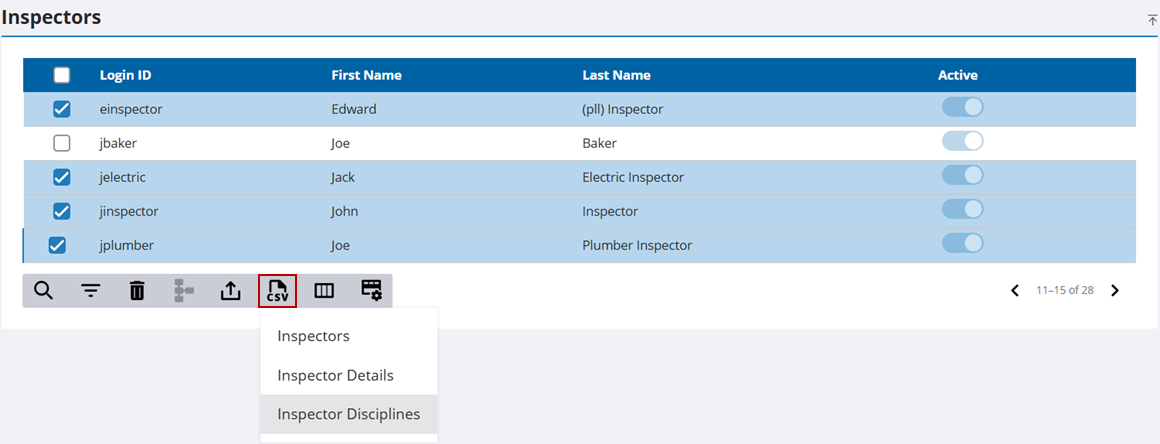
A CSV file downloads.
- From the home page, click Permitting then Inspector Setup.
- Download the CSV file(s) that contains the appropriate rows and columns for the import you want to perform.
- Edit the CSV file with the data you want to add or edit and save the file.
- Click Import CSV.
- Select the option that matches the content of your CSV file. You can choose from Import Inspectors, Import Inspector Details, or Import Inspector Disciplines.
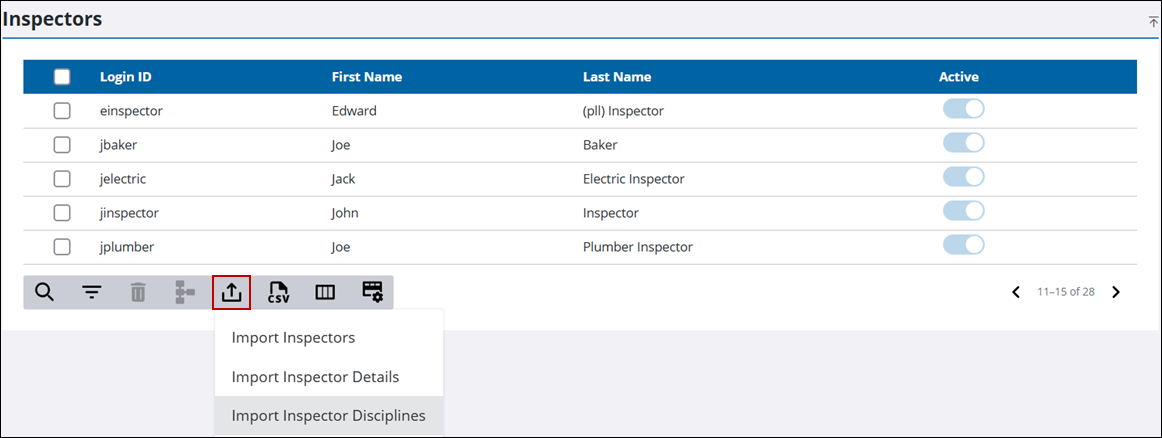
The import panel opens.
- Drag and drop a file into the file upload area, or click within the file upload area to browse and select a file.
After selecting a file, data from the imported file displays for review in the columns above the file upload area.
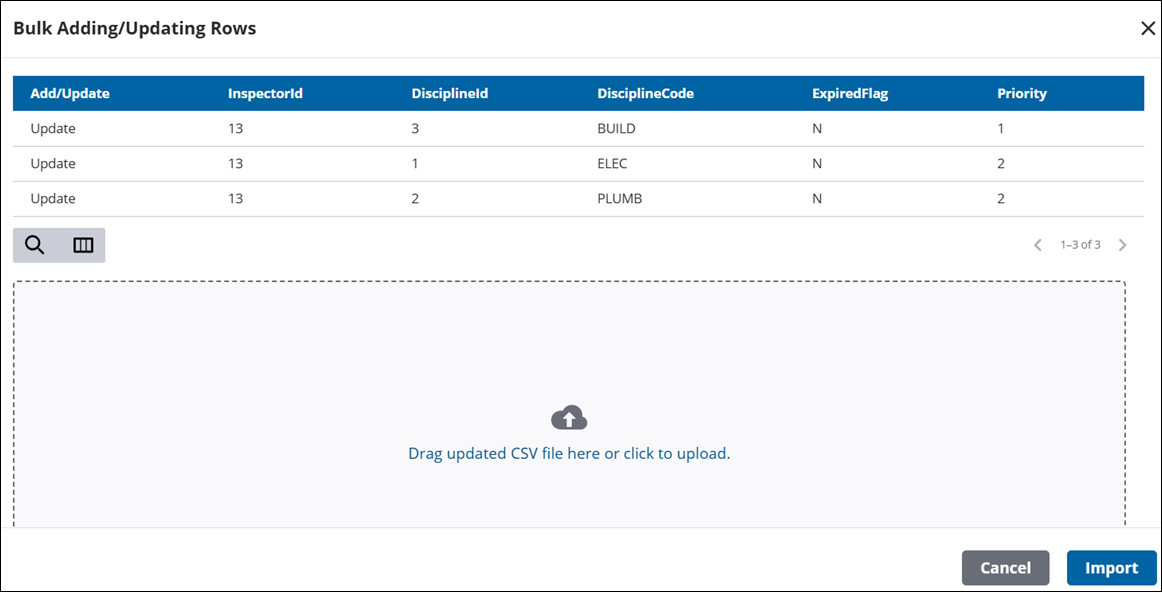
- Click Import.

