Change Password
It is a best practice to change your password to actively protect your account and data associated to it from cyber crime.
- Click Profile on the main toolbar.
Please note that the Change Password option only appears under Profile when using the form log in fields on the log in page.
![]() BEST PRACTICE: If you need to change your Single Sign-on password, it is a best practice to change your password through the Single Sign-on application, such as ArcGIS Portal, instead of through any Trimble Unity application. See the Single Sign-on Guide for Trimble Unity Maintain and Trimble Unity Permit for more information.
BEST PRACTICE: If you need to change your Single Sign-on password, it is a best practice to change your password through the Single Sign-on application, such as ArcGIS Portal, instead of through any Trimble Unity application. See the Single Sign-on Guide for Trimble Unity Maintain and Trimble Unity Permit for more information.
- Click Change Password to change your password.
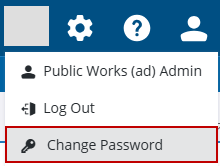
The Change Password panel opens. If any password requirements have been set by the administrator, the user sees all of the requirements they must meet while creating a password. You cannot click Change Password until the password meets the requirements set by the administrator.
- Enter the Current Password, New Password, and Confirm New Password.
- Select Log me out everywhere to automatically be logged out anywhere you may have logged in.
- Click Change Password.
You can access your Trimble ID profile from within an app or the landing page.
- Click Profile.
- Select your user to open your Trimble ID profile.
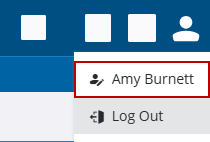
- Follow the steps found in Edit My Trimble ID Email and Password in the Trimble Account Services documentation.
![]() NOTE: If you log in through Single Sign-on (SSO) , then some features are not available, such as changing your email address, password, and multi-factor authentication setup.
NOTE: If you log in through Single Sign-on (SSO) , then some features are not available, such as changing your email address, password, and multi-factor authentication setup.
Password requirements are set by the account administrator. See

