Add a People Role
You can add new people roles as needed.
|
|
![]() NOTE: Multiple records can be added or edited at the same time. See Perform a Bulk Export or Bulk Import for more information.
NOTE: Multiple records can be added or edited at the same time. See Perform a Bulk Export or Bulk Import for more information.
- From the home page, click Permitting and click People Roles.
- On the People Roles panel, click Add record.
You can filter the list of people roles by clicking Filter Records on the People Roles panel and entering the first few letters of a role code or description.
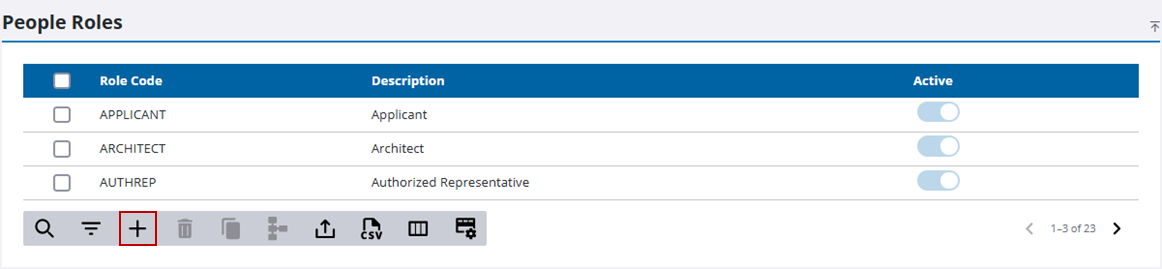
- On the Add People Role panel, enter a 10-character (maximum) code in the Role Code field.
- Enter a brief explanation of the role in the Description field.
- Select from the Visible Fields for Public Access drop-down list. Drag and drop the fields to rearrange them in the order you want users to see them in Public Access. If nothing is defined for the selected role, defaults fields appear.
- Use the Required Fields for Public Access drop-down list to select the required fields users need to create cases in Public Access.
- Click Add or Add and New to add the role and create another one.
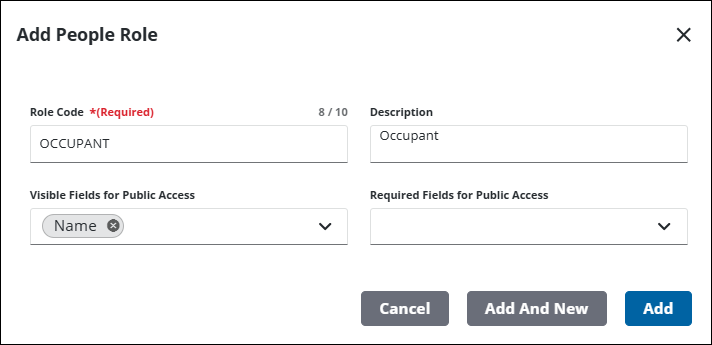
![]() NOTE: The Review Config panel provides visibility of where a selected data item (such as a case type, user, status code, or other Trimble Unity Permit item) is being used. See Review Permit Configurations for more information.
NOTE: The Review Config panel provides visibility of where a selected data item (such as a case type, user, status code, or other Trimble Unity Permit item) is being used. See Review Permit Configurations for more information.

