Associate Employees to a Plugin
You can add the plugin to an employee's landing page.
|
|
You can add a plugin to an employee's landing page using the Plugin Manager after you have logged in to your site.
- Click anywhere in the bar between the plugin name and the drop-down arrow to open more details about the plugin.
- Click Manage Users to open a panel listing employees.
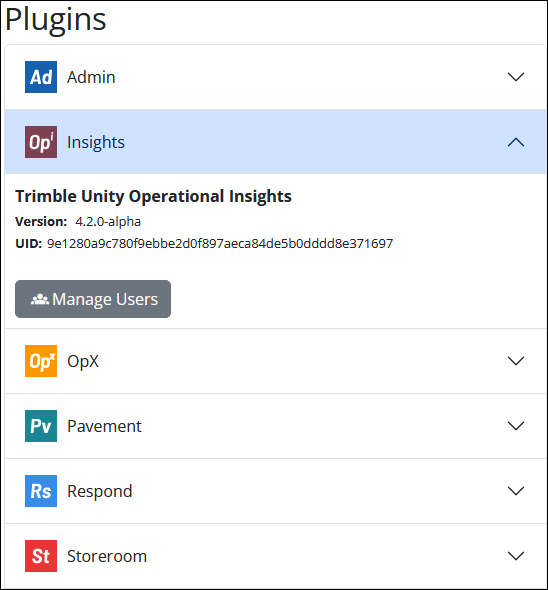
- Select an employee from the list to assign them to the plugin. Use the Filter Employees field to find a specific a employee, or use the Show Assigned Users Only check box to only view those users who are already assigned to the app.
- Click Close to close the panel.
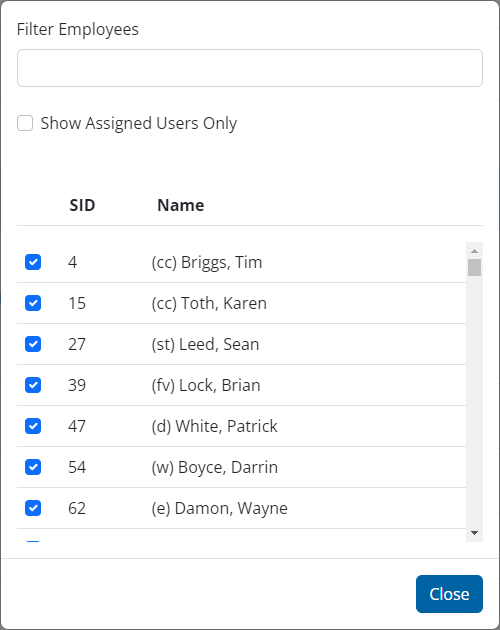
You can add a plugin to an employee's landing page using the Admin app.
- From the home page, click Admin and click Plugins.
- Select the check box in the Plugins field to select a plugin, or filter the list by typing the first few letters of the plugin name.
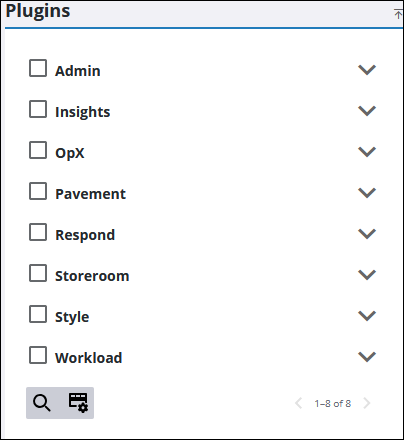
If more than one plugin is selected, the list of associated employees only contains the employees that the selected plugins have in common.
- Click Add record on the Plugin Users panel to associate employees to the plugin.
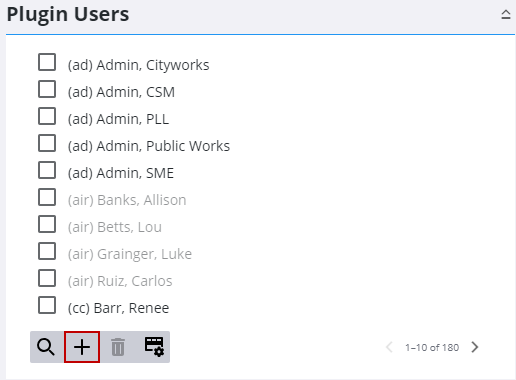
- Select the employee(s) from the list. You can filter the list by clicking Filter records and entering the first few letters of the employee's name.
- Click Add.
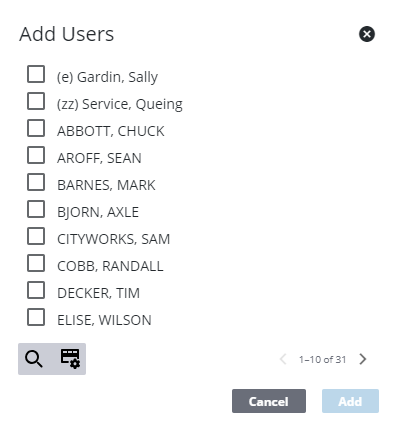
- To search for employees associated with the plugin in the Plugin Users panel, filter the list by clicking Filter records and entering the first few letters of the employee.
- To remove an employee from the list, select the employee and click Delete selected records.

