Add Print Templates for an Inspection
ActiveReports or Word Print Templates can be added to print inspections in Respond. When an active report is saved in Respond or uploaded in the Report Manager, it's automatically registered as an available print template for the corresponding activity type in Preferences and does not need to be manually added here. If a report is added to the site files, it needs to be added here as well for it to be available for inspections.
Microsoft Word files must be saved in the database in the reports folder before they can be added here.
|
|
- From the home page, click Admin and click Preferences.
- Click the Maintain tab.
- Expand the Category Values section on the Inspection panel.
Existing Print Templates appear in the list.
- At the bottom of the Print Templates section, enter the Code and Description. The Code and Description are case sensitive and must match the actual file name of the template exactly, minus the extension.
- Turn on Active if you want this code to display in Trimble Unity.
- Click Add.
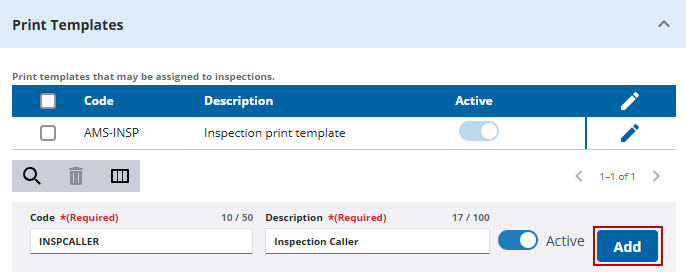
Once a print template is added, it needs to be associated to the desired inspection templates. See Configure Printing for Inspections for more information.
- For existing print templates, turn off Active to make the template inactive, but maintain historical data associated with it.
![]() TIP: You can filter the list of records displayed. See Filter Records for more information.
TIP: You can filter the list of records displayed. See Filter Records for more information.
- To remove a print template, select it and click Delete selected records.
![]() IMPORTANT: To preserve your historical data, it is recommended to make a code inactive rather than removing it.
IMPORTANT: To preserve your historical data, it is recommended to make a code inactive rather than removing it.

