Add a Task Result
|
|
- From the home page, click Permitting and click Task Results.
- On the Task Results panel, click Add record.
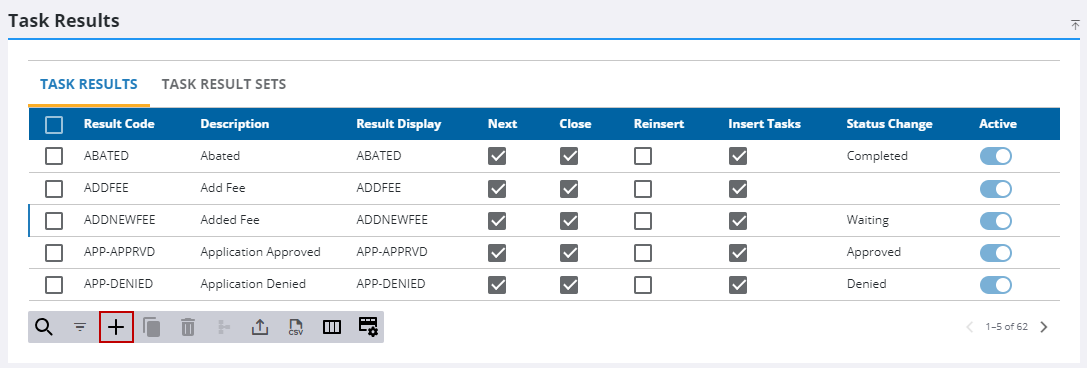
- On the Add Task Result panel, enter a 10-character (maximum) name in the Result Code field.
- Enter a brief explanation of the result in the Result Description field.
- In the Result Display field, enter the text that appears on the case summary when the result is selected.
![]() NOTE: The Result Display field does not need to be unique. Many different task results may use the same display text.
NOTE: The Result Display field does not need to be unique. Many different task results may use the same display text.
- Use the check boxes to select which actions occur when this result code is activated.
- Next Task: Select this check box if the result code causes the workflow to proceed to the next task. However, if the task needs to span multiple milestones, the workflow setup must also be adjusted to advance the workflow to the next tasks.
- Close Task: Select this check box to close the current task.
- Reinsert: Select this check box to reinsert the current task into the workflow as the next task.
- Insert Tasks: Select this check box if the result code inserts a different task or group of tasks into the workflow.
- Use the Case Status drop-down list to select the case status the result code activates when chosen. If you do not select a case status from the drop-down list, the result code does not change the status of the case.
- Click Add or Add and New to add the task result and create another one.
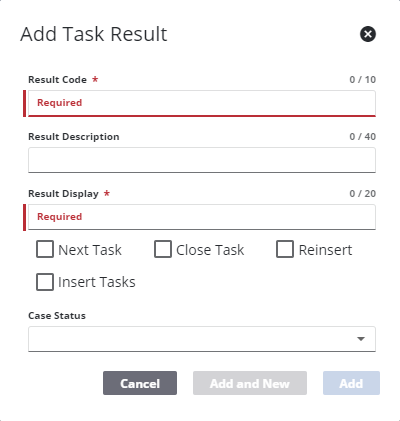
![]() NOTE: The Review Config panel provides visibility of where a selected data item (such as a case type, user, status code, or other Trimble Unity Permit item) is being used. See Review Permit Configurations for more information.
NOTE: The Review Config panel provides visibility of where a selected data item (such as a case type, user, status code, or other Trimble Unity Permit item) is being used. See Review Permit Configurations for more information.

