Edit a User
Existing users may be updated or changed at any time. There are also a few fields that are only available on the Details panel.
|
|
- From the home page, click Permitting and click Users.
![]() TIP: You can filter the list of records displayed. See Filter Records for more information.
TIP: You can filter the list of records displayed. See Filter Records for more information.
- On the Users panel, select the user you want to edit.
![]() NOTE: Multiple records can be added or edited at the same time. See Perform a Bulk Export or Bulk Import for more information.
NOTE: Multiple records can be added or edited at the same time. See Perform a Bulk Export or Bulk Import for more information.
You can narrow the list of users by clicking Filter Records and entering the first few letters of the user. The Filter by icon allows users to limit the displayed list to users that are either active or inactive, internal or external, and inspectors.
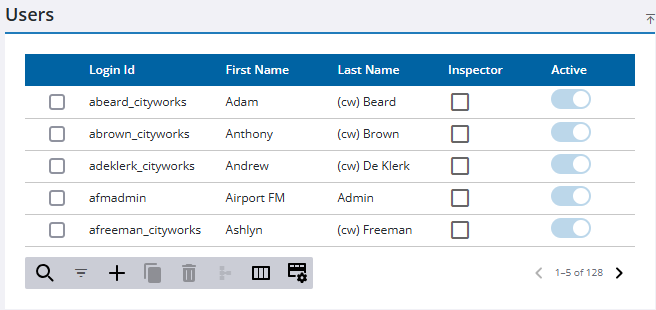
![]() NOTE: Multiple users can't be edited at once if some are active and some are inactive.
NOTE: Multiple users can't be edited at once if some are active and some are inactive.
- On the Details panel, make any changes as needed.
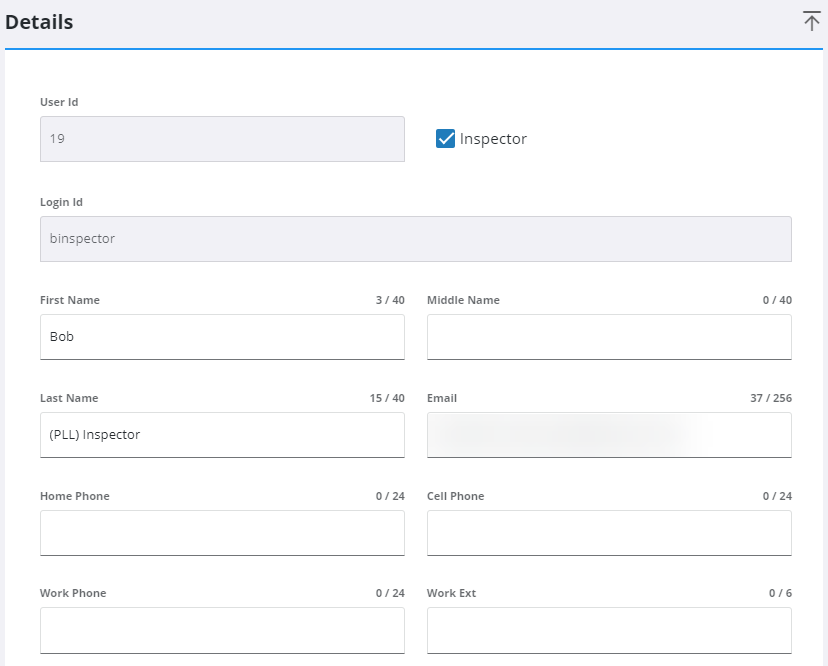
![]() IMPORTANT: When adding a user, the Password must meet the password requirements defined in Preferences. See Configure Global Preferences for more information.
IMPORTANT: When adding a user, the Password must meet the password requirements defined in Preferences. See Configure Global Preferences for more information.
- To update a password, click Change Password.
- Enter a new password and click Apply.
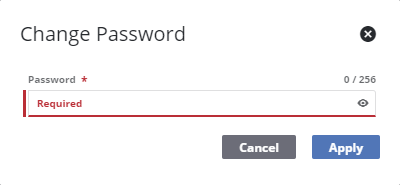
- To unlock a user's Public Access account that has been locked due to too many failed login attempts, click Unlock PA User.
- To see where and how a user is being used, select the user and click Review Config.
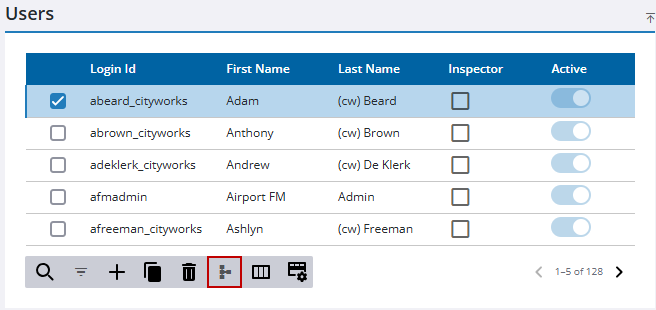
The Review Config panel shows what kind of other records reference the selected user. Click the arrow icon next to a record type to see which exact records reference the selected user.
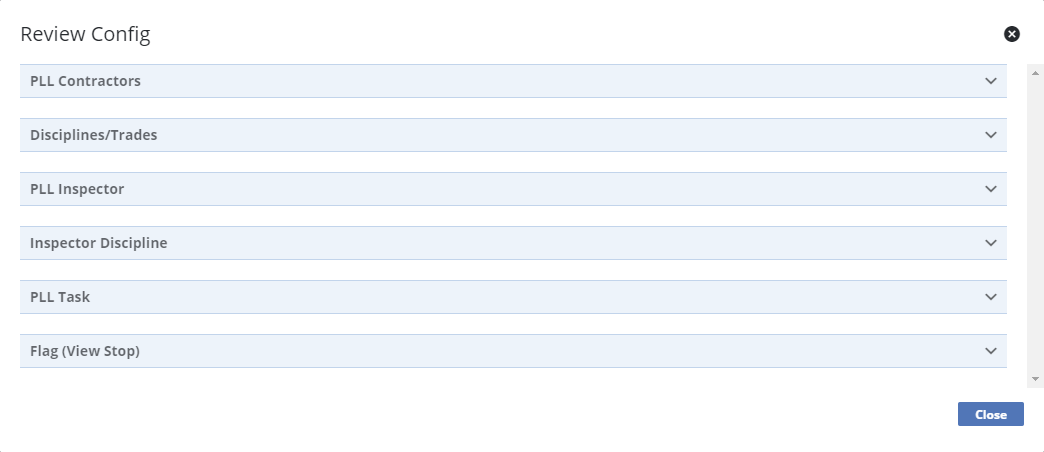
![]() NOTE: Your changes are automatically saved, and the changes are verified by a notification at the bottom of the page.
NOTE: Your changes are automatically saved, and the changes are verified by a notification at the bottom of the page.

