Configure Global Preferences
The Global tab contains preferences that apply globally across all domains.
- From the home page, click Admin and click Preferences.
The Preferences page automatically opens to the Shared tab.
- Expand the General section.
- Turn on Enable OpX Project Permissions to enable the OpX project permission model. If selected, projects are managed in OpX. See the OpX Guide for Trimble Unity Maintain and Trimble Unity Permit for more information.
- Turn on Enable OpX Contract Permissions to enable the OpX contract permission model. If enabled, contracts are managed in OpX. See the OpX Guide for Trimble Unity Maintain and Trimble Unity Permit for more information.
- Turn on Enable Storeroom to enable Storeroom for your site. This preference does not appear if you are not licensed for Storeroom or if you are not a Trimble Unity administrator.
- Turn on Allow Negative Stock in Storeroom to allow negative stock for current and weight average cost types in Storeroom. If enabled, Storeroom shows an error for LIFO and FIFO when more material is issued than what's in stock, but not for weighted average or current cost types. The default is not enabled. This preference does not appear if you are not licensed for Storeroom.
- Enter the Currency Code to accurately format and display currency values in all plugins. The standard for currency codes comes from ISO 4217.
![]() IMPORTANT: The plugin cache must be cleared and the page must be refreshed to see the new Currency Code value. See Clear Cached Data in the Respond Guide for Trimble Unity Maintain and Trimble Unity Permit for more information.
IMPORTANT: The plugin cache must be cleared and the page must be refreshed to see the new Currency Code value. See Clear Cached Data in the Respond Guide for Trimble Unity Maintain and Trimble Unity Permit for more information.
- Select the speed that a webhook is processed from the Webhook Processing drop-down list.
- None: Processes urgent messages synchronously and queues delayed messages. This is the default.
- Urgent: Processes urgent messages in the background and queues delayed messages.
- Delayed: Processes urgent messages synchronously and processes delayed messages in the background.
- All: Processes all messages in the background.
![]() NOTE: To execute delayed webhooks, select Delayed or All from the drop-down list. To retrieve the webhooks from the table, you need your own service to pull them and execute them. A separate service is not needed to process urgent messages.
NOTE: To execute delayed webhooks, select Delayed or All from the drop-down list. To retrieve the webhooks from the table, you need your own service to pull them and execute them. A separate service is not needed to process urgent messages.
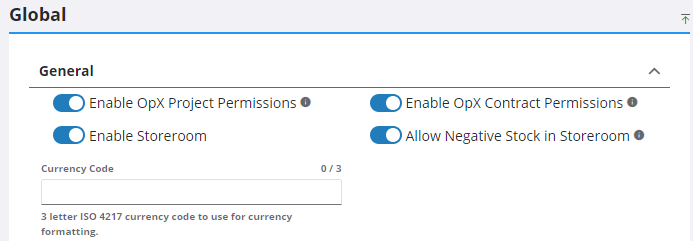
In the Security section, administrators can set up password requirements for users. Once password requirements are set up, they only affect new users, or existing users who update their password. If weak password requirements are in place, a warning notifies you which fields should be adjusted.
- Expand the Security section.
A TID Account-level data & security link appears if you have Trimble Identity configured and you are a Trimble ID account administrator. See Set Trimble ID Password Requirements and Authentication Policy for more information on setting up security requirements for Trimble ID users.
- Turn on Collapse Default Login to hide the Username and Password fields on the login page if OAuth2 login options or Trimble Identity is enabled. See the Single Sign-on Guide for Trimble Unity Maintain and Trimble Unity Permit for more information. See Trimble Identity for more information.
- Turn on Use SSO User for Internal GIS Calls to have Trimble Unity use the SSO User instead of Admin security defined user for GIS calls.
If Trimble Identity is not configured for the Trimble Unity site, use the following fields to define password requirements:
- In the Minimum Length field, enter the minimum number of characters required for a password by using the arrows, or clicking in the field and manually typing a number. If you don't want to set a minimum length, leave the field blank or enter zero.
- In the Minimum UpperCase field, enter the minimum number of uppercase letters required for a password by using the arrows, or clicking in the field and manually typing a number. If you don't want to set a minimum length, leave the field blank or enter zero.
- In the Minimum Numeric field, enter the minimum number of numeric characters required for a password by using the arrows, or clicking in the field and manually typing a number. If you don't want to set a minimum length, leave the field blank or enter zero.
- In the Minimum Special field, enter the minimum number of special characters required for a password by using the arrows, or clicking in the field and manually typing a number. If you don't want to set a minimum length, leave the field blank or enter zero.
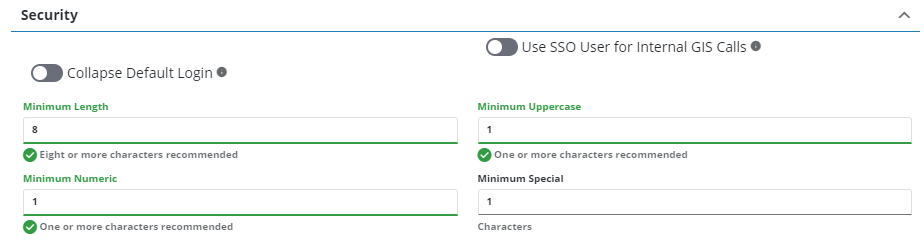
- Add Priority Values that can be assigned to a service request, work order, or custom inspection. See Add Priority Values for more information.
- Add Holidays observed by your organization to avoid having cyclical work orders start on a holiday. See Configure Holidays for more information.
Timeout settings can be set when calling GIS services. These settings control how long Trimble Unity waits for a GIS service to return a response. The times should not be adjusted too far away from the default, as it may cause performance issues across certain pages, like Service Layers on the GIS Services page.
- Expand the GIS section.
- Enter the desired GET/POST Timeout. The default is 10 minutes.
- Enter the desired HEAD Timeout. This call checks if a service URL is valid and available. The default is 10 seconds.
- Turn on the Query GIS using Parallel Threads preference to query the GIS using parallel processing instead of synchronous calls. Use this cautiously as it can queue up a bunch of threads to send to Esri and the Esri stack can get overwhelmed.
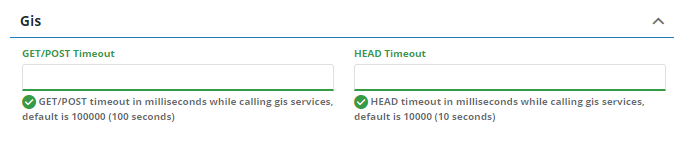
- Expand the Pavement Express section.
- Select the Entity Type from the drop-down list that is used for road segments in Pavement Express.


