Add or Edit Template Classes
|
|
- From the home page, click Configure and click Work Order Template Classes.
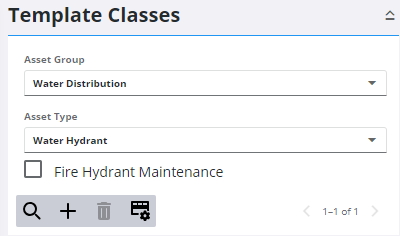
- Select the asset group and type, then click Add.
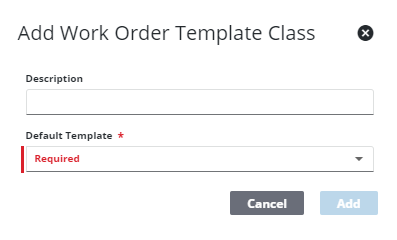
- Enter a Description for the template class, select the Default Template to use for this template class, and click Add.
![]() NOTE: Users can only create work orders from a work order template class if they have been given the Add permission for the Default Template that the template class is based on. For more information on work order template permissions, see Configure Work Order Template Security.
NOTE: Users can only create work orders from a work order template class if they have been given the Add permission for the Default Template that the template class is based on. For more information on work order template permissions, see Configure Work Order Template Security.
![]() NOTE: Work order template classes are not applied when creating a work order from a service request. In this situation, it would be best to create the work order so that the template classes are applied, then associate it to the service request.
NOTE: Work order template classes are not applied when creating a work order from a service request. In this situation, it would be best to create the work order so that the template classes are applied, then associate it to the service request.
- Enter the Class Details for the template class.
For more information on the fields found in Work Order Template Classes, see Template Classes Fields.
![]() TIP: You can filter the list of records displayed. See Filter Records for more information.
TIP: You can filter the list of records displayed. See Filter Records for more information.
- To edit a template class, select it from the Template Classes panel and make the changes in the Class Details panel.
See Add or Edit a Rule to continue configuring template classes.
![]() NOTE: Your changes are automatically saved, and the changes are verified by a notification at the bottom of the page.
NOTE: Your changes are automatically saved, and the changes are verified by a notification at the bottom of the page.

