App Settings
You can access the App Settings panel before or after logging in to the app.
- Tap Settings.
- GPS: Tap to configure and connect to the GNSS receiver.
- Sync: Tap to configure automatic syncing. This setting is only available after the initial login to the app.
- Offline Cache: Tap to view and manage offline caches for work activities, GIS, and Documents/Media. This setting only appears after logging out of the app.
- App Logs: Tap to view and share logs and data backup.
- Media Attachments: Tap to manage media attachments and enable photo timestamps.
- Help Documentation: Tap to access the help documentation.
- About: Tap to view mapping, privacy policy, and version information.
- Logout: Tap to log out of the app.
After logging in to the app, additional information appears on the Settings panel, including the user's organization, username, Last sync details, and a Logout option.
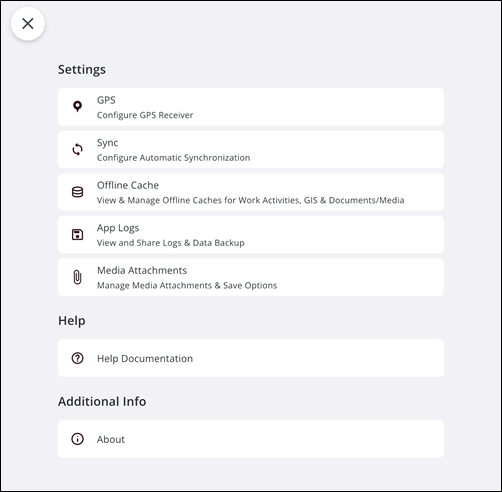
GPS
The following fields appear on the GPS panel:
- Use Metric Units: Turn on to enable metric units.
- Trimble Mobile Manager: Turn on to enable Trimble Mobile Manager's positioning configuration. See Connect to an External GNSS Receiver for more information.
- Antenna Height: Tap to adjust antenna height in meters. This option is not available if you have Trimble Mobile Manager enabled.
- Location Status: Tap to view the details of your location status.
Sync
These settings are only available after the initial login to the app. The following fields appear on the Sync panel:
- Configuration Sync: Tap Sync to manually pull the latest configuration from your administrator.
- Enable Auto Sync: This setting is enabled by default. Tap to toggle enabling automatic syncing on or off. When enabled, a timed sync will upload and download changes with the server.
- Auto Sync on WiFi only: Turn on to automatically sync only when connected to WiFi (to avoid using cellular data).
- Download Interval: Tap the drop-down list to select the frequency of auto sync data download. This setting only applies when the Enable Auto Sync setting is enabled.
- Reset: Tap to reset the download interval to the default setting.
- X icon: Tap to exit the panel.
- 10 Minutes: Tap to select a ten-minute download interval.
- 30 Minutes: Tap to select a thirty-minute download interval.
- 1 Hour: Tap to select a one-hour download interval.
- Every 4 Hours: Tap to select a download interval of every four hours.
- Every 8 Hours: Tap to select a download interval of every eight hours.
- Daily: Tap to select a daily download interval.
- Manual Download Only: Tap to only download data manually.
- Max Upload Frequency: Tap the drop-down list to select the maximum sync data upload frequency. This setting only applies when the Enable Auto Sync setting is enabled.
- Reset: Tap to reset the Max Upload Frequency to the default setting.
- X icon: Tap to exit the panel.
- 10 Minutes: Tap to select a ten-minute maximum sync data upload frequency.
- 30 Minutes: Tap to select a thirty-minute maximum sync data upload frequency.
- 1 Hour: Tap to select a one-hour maximum sync data upload frequency.
- Every 4 Hours: Tap to select a maximum sync data upload frequency of every four hours.
- Every 8 Hours: Tap to select a maximum sync data upload frequency of every eight hours.
- Daily: Tap to select a daily maximum sync data upload frequency.
- Manual Download Only: Tap to only download data manually.
Offline Cache
These settings appear only after logging out of the app. The following fields appear on the Offline Cache panel:
- Workflows & Config Data: Tap Clear All to clear all work and configuration data. This will erase all Trimble Unity Field data from your device. Tap Clear to confirm.
- Offline Map Areas: Tap Clear All to clear all map areas. This will erase all the offline map areas from your device. Tap Clear to confirm.
App Logs
The following fields appear on the App Logs panel:
- Send App Log Only: Tap Send Data to only send the entire app log file.
- Send App Log with Database Backup: Tap Send Data to send the app log file with the database backup.
- Clear Logs: Tap Clear Data to delete the existing logs on the device.
- Clear Backups: Tap Clear Data to delete the existing backups on the device.
Media Attachments
The following field appears on the Media Attachments panel:
- Enable Photo Timestamp: This is enabled by default and ensures photos taken in the field display a text-based timestamp directly on the image. Tap to turn this setting off.
- Copy photos to device: Tap to allow photos taken within Trimble Unity Field as part of an activity to be also saved to the local device's camera roll.
- Help Documentation: Tap to access help documentation resources.
About
The following fields appear on the About panel:
- Mapping: Tap to view the mapping API provided by Esri ArcGIS Runtime SDK.
- Privacy Policy: Tap to view the privacy policy.
- Version: Tap to view app version information.
- Logout: Tap to log out of the app. This only appears after you are logged in.

