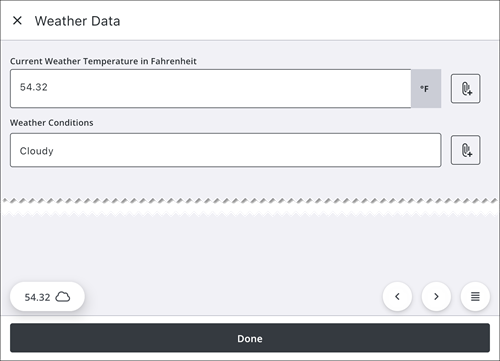Weather Data
You can automatically enter weather data based on your current location when connected to the internet, ensuring that inspection observations are consistently populated with accurate, real-time weather information which improves efficiency and supports informed decision-making. When not connected to the internet, you can manually enter in weather information.
|
|
In order to populate weather data automatically in Trimble Unity Field, you must first configure an inspection observation template in Trimble Unity Admin. See Add or Edit a Custom Inspection Template in the Admin Guide for Trimble Unity Maintain and Trimble Unity Permit for more information.
- In Trimble Unity Admin, click Configure and click Work Activity Templates.
- Select Inspection Template.
- Click Add record to add a new template.
- Enter the Name and Description for the template and click Add.
The new inspection observation template displays in the Work Activity Templates panel.
After the inspection observation template has been created, configure an entity to the custom inspection template. This allows an asset to be associated with the inspection observation template. See Configure Entities on Custom Inspection Templates in the Admin Guide for Trimble Unity Maintain and Trimble Unity Permit for more information.
- Click the General tab on the Template Details panel. To add a new entity, click Add record under Apply to Entities.
- Select the Entity Group and Entity Type and click Add.
The entity now appears under Apply to Entities.
- On the General tab of the Template Details panel, select Linear from the QA Model drop-down list. See Add a Linear Observation in the Admin Guide for Trimble Unity Maintain and Trimble Unity Permit for more information.
- Click Observations.
- To add an observation, click Add Observation.
- Enter the Observation and click Add.
- Select the observation and enter the Observation Details exactly as shown in the table below for the desired weather fields.
- Observation: Enter the name of the weather field. This will appear in the Trimble Unity Field app as the weather field name.
- Description: Enter the description exactly as shown in the table into the field.
- Answer Type: Select Single Answer from the drop-down list.
- Observation Answers: Click the Add icon to add an observation answer from the drop-down list. The observation answer determines the answer type that can be entered in the weather field. For example, a Free-form response allows you to enter Cloudy, while a Numeric answer allows you to enter 75.
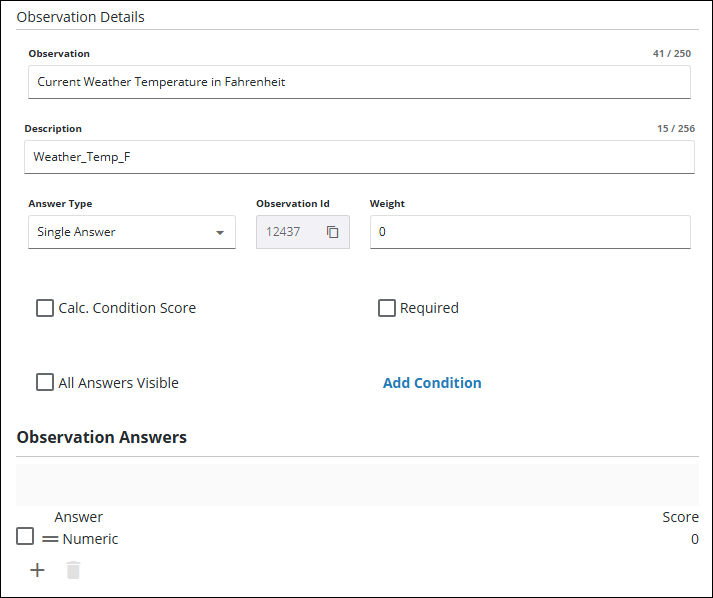
![]() IMPORTANT: The Description, Answer Type, and Observation Answers fields must be entered exactly as shown for the weather fields to display in the app.
IMPORTANT: The Description, Answer Type, and Observation Answers fields must be entered exactly as shown for the weather fields to display in the app.
| Observation | Description | Answer Type | Observation Answers |
| Weather Location - City | Weather_Location_city_state | Single Answer | Free-form response |
| Weather Location - Zip | Weather_Location_zip | Single Answer | Free-form response |
| Temperature - Fahrenheit | Weather_Temp_F | Single Answer | Numeric |
| Temperature - Celcius | Weather_Temp_C | Single Answer | Numeric |
| Low/High Temperature - Fahrenheit | Weather_Temp_LowHigh_F | Single Answer | Numeric |
| Low/High Temperature - Celcius | Weather_Temp_LowHigh_C | Single Answer | Numeric |
| Conditions | Weather_Conditions | Single Answer | Free-form response |
| Precipitation - Inches | Weather_Precipitation_Inches | Single Answer | Numeric |
| Precipitation - Percent | Weather_Precipitation_Percent | Single Answer | Numeric |
| Humidity | Weather_humidity | Single Answer | Numeric |
| Wind Speed (MPH) | Weather_WindSpeed_MPH | Single Answer | Numeric |
| Wind Speed (KPH) | Weather_WindSpeed_KPH | Single Answer | Numeric |
| Wind Direction | Weather_WindDirection | Single Answer | Free-form response |
Once the fields are configured in Trimble Unity Admin, you can automatically enter weather data to an inspection observation in the app.
- With Inspections selected as the Activity Type, tap the Create icon on the map in Trimble Unity Field.
- Select an Asset Group.
- Select an Asset Type.
- Select the Inspection Template that is configured for weather fields.
![]() IMPORTANT: The Asset Group and Asset Type selected determine the options that appear in the Inspection Templates list. If you do not see the inspection observation template configured with weather fields, then you must configure an entity to the inspection observation template.
IMPORTANT: The Asset Group and Asset Type selected determine the options that appear in the Inspection Templates list. If you do not see the inspection observation template configured with weather fields, then you must configure an entity to the inspection observation template.
- On the Create Inspection page, tap Weather Data.
The current weather for your location displays in the Weather Widget.
![]() NOTE: If your device is not connected to the internet, a message appears informing you that you are offline and cannot access the current weather. To automatically update your current weather, reconnect to the internet.
NOTE: If your device is not connected to the internet, a message appears informing you that you are offline and cannot access the current weather. To automatically update your current weather, reconnect to the internet.
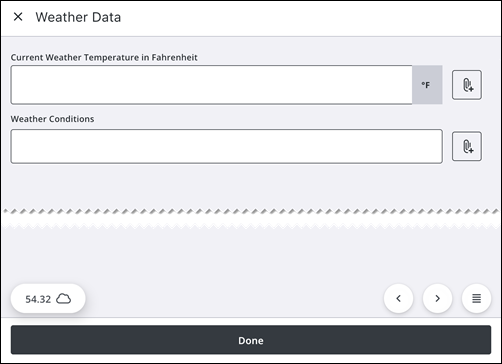
- Tap the Weather Widget.
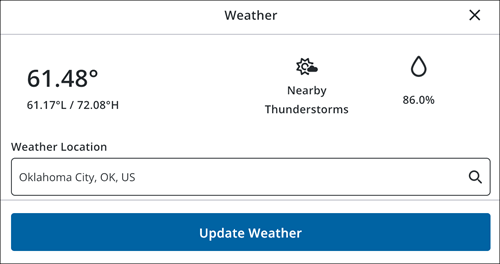
- To automatically populate the current weather data into the fields, tap Update Weather.
The weather fields update with the current weather.
If your device is not connected to the internet, you can manually enter weather data into an inspection observation using the app.
- With Inspections selected as the Activity Type, tap the Create icon on the map in Trimble Unity Field.
- Select an Asset Group.
- Select an Asset Type.
- Select the Inspection Template that is configured for weather fields.
![]() IMPORTANT: The Asset Group and Asset Type selected determine the options that appear in the Inspection Templates list. If you do not see the inspection observation template configured with weather fields, then you must configure an entity to the inspection observation template.
IMPORTANT: The Asset Group and Asset Type selected determine the options that appear in the Inspection Templates list. If you do not see the inspection observation template configured with weather fields, then you must configure an entity to the inspection observation template.
- On the Create Inspection page, tap Weather Data.
- Tap the fields to edit the current weather data. For example, tap Weather Conditions and enter Sunny.
- Tap the Attach icon to add an attachment if desired.
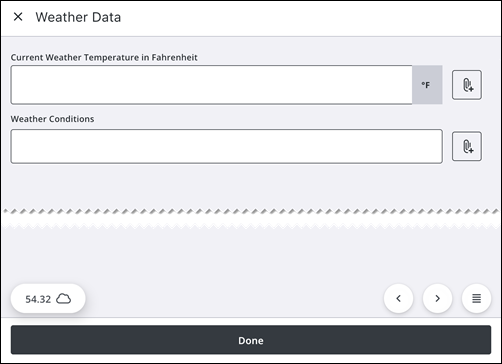
- Tap Done.
The weather fields update.