Add or Edit a Custom Inspection Template
Custom inspection templates are designed to create customized inspections for gathering and tracking observations about assets. Questions can be set up to gather specific information and results can be selected from standard responses or entered manually.
![]() NOTE: Inspection templates can also be added using the Table Editor. See Table Editor for more information.
NOTE: Inspection templates can also be added using the Table Editor. See Table Editor for more information.
- From the home page, click Configure and click Work Activity Templates.
- Select Inspection Template.
The Work Activity Templates panel lists existing inspection templates. A check mark appears to the left of the template in the Branching column to indicate that the template is branching. Any templates that are inactive appear grayed out in the list.
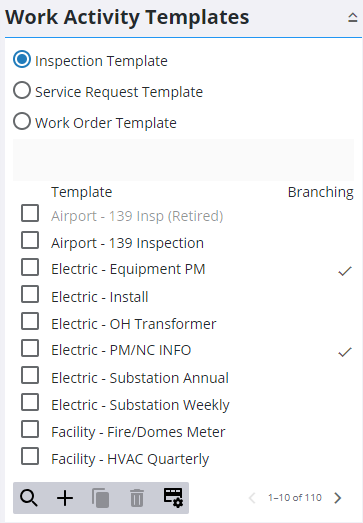
- Click Add record to add a new template. A new inspection template can also be cloned from an existing template. See Clone a Custom Inspection Template for more information.
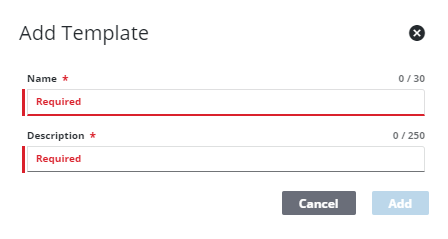
- Enter the Name and Description for the template and click Add.
The new inspection template displays in the Work ActivityTemplates panel.
![]() TIP: You can filter the list of records displayed. See Filter Records for more information.
TIP: You can filter the list of records displayed. See Filter Records for more information.
- Select it and finish editing the details of the template in the Template Details panel.
For an explanation of fields on the General tab, see Inspection Template Fields.
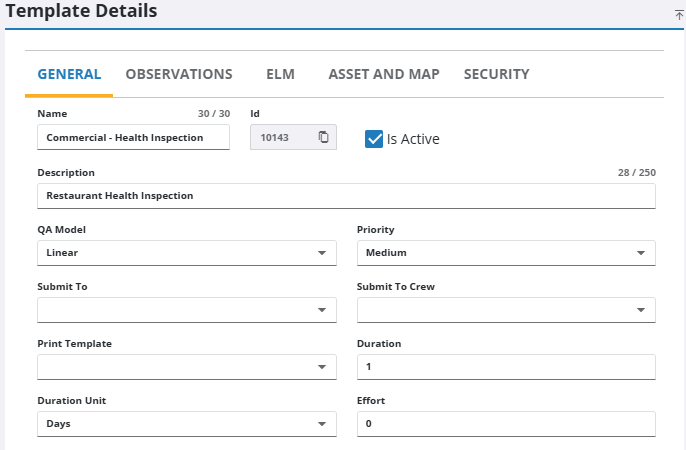
![]() NOTE: Your changes are automatically saved, and the changes are verified by a notification at the bottom of the page.
NOTE: Your changes are automatically saved, and the changes are verified by a notification at the bottom of the page.
You can control which groups can view each template after it's been created on the Security tab. See Configure Custom Inspection Template Security for more information.
Once an inspection template has been added, select which fields are tracked in the Audit Log. See Configure the Audit Log for Respond or OpX for more information.

