Modify Routes
Once a route is created, you can reorder the stops or remove them from the route.
- Click Routing in the map toolbar.
- Create a route by adding work activities, selecting points on the map, or searching for addresses.
- To reorder the route, click one of the points and drag it to where you want it.
- Click to Reverse stops to change the last stop to be the first stop.
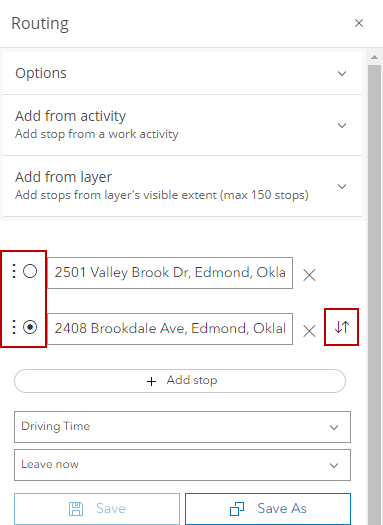
- Click Add stop to include another stop on the route.
- Click Edit route to automatically or manually solve any barriers or flagged stops along the route.
- To completely remove a point from your route, click Remove stop to the far right of the stop.
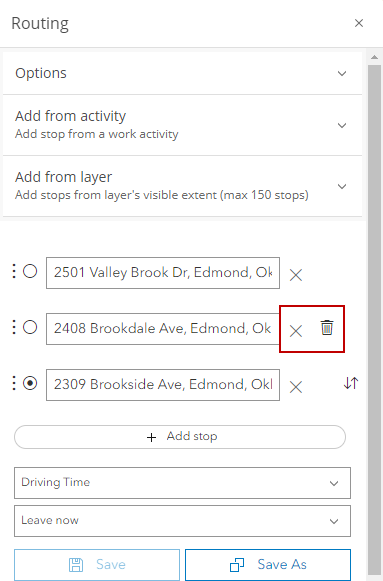
- Select when you plan to leave from the Departure time drop-down list.
See Routing Fields for an explanation of the fields.

