Load Asset Information
You can load asset information from different areas in Respond.
![]() TIP: You can filter the list of records displayed. See Filter Records for more information.
TIP: You can filter the list of records displayed. See Filter Records for more information.
- Select an asset or multiple assets on the Assets panel.
- Click Asset Details.
![]()
The Asset Details page opens and the selected assets load in the Assets panel.
![]() TIP: You can filter the list of records displayed. See Filter Records for more information.
TIP: You can filter the list of records displayed. See Filter Records for more information.
- Select an asset and click Details.
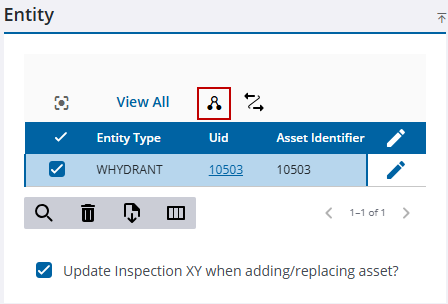
The Asset Details page opens and the selected asset loads in the Assets panel.
![]() TIP: You can filter the list of records displayed. See Filter Records for more information.
TIP: You can filter the list of records displayed. See Filter Records for more information.
- Select an asset or multiple assets on the Assets panel.
- Click Asset Details.
![]()
The Asset Details page opens and the selected assets load in the Assets panel.
![]() TIP: You can filter the list of records displayed. See Filter Records for more information.
TIP: You can filter the list of records displayed. See Filter Records for more information.
- Select an address or multiple addresses to activate the asset details icon.
- Click the asset details icon.
![]()
The Asset Details page opens and the selected address(es) load in the Assets panel. See Asset Details for more information about the Asset Details page.

