View Assets
You can view assets selected on the map as well as from the Assets panel. When you use the Assets panel, there are two tabs: Asset Grid and Related Assets. The Asset Grid tab displays the different assets and has two views: one that shows all assets and one that shows a single asset type. The number of total assets is listed at the bottom of the panel. The Related Assets tab displays assets that are related to the assets selected on the map or added using the Find Assets panel. See Add Assets for more information.
- Open the Asset Details page.
- Select assets on the map. If needed, see Add Assets or for more information.
- From the Asset Grid tab, click View All to view all the assets. Click By Type to view a specific type of asset.
![]() NOTE: If you're viewing assets By Type, select the asset from the Asset Type drop-down list.
NOTE: If you're viewing assets By Type, select the asset from the Asset Type drop-down list.
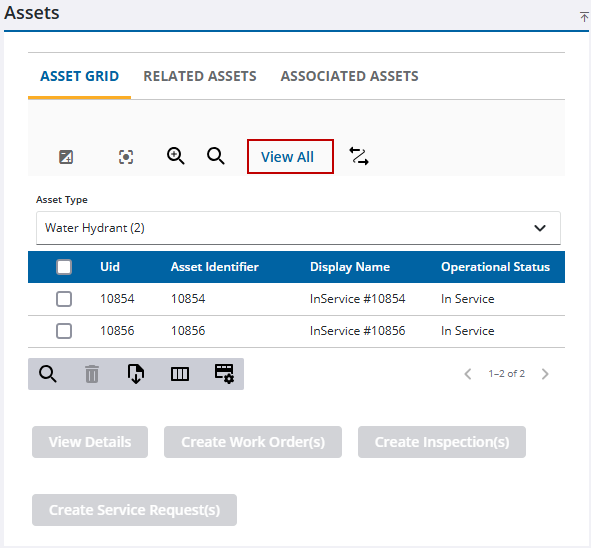
See Asset Details Page Fields for an explanation of the Assets panel fields.

