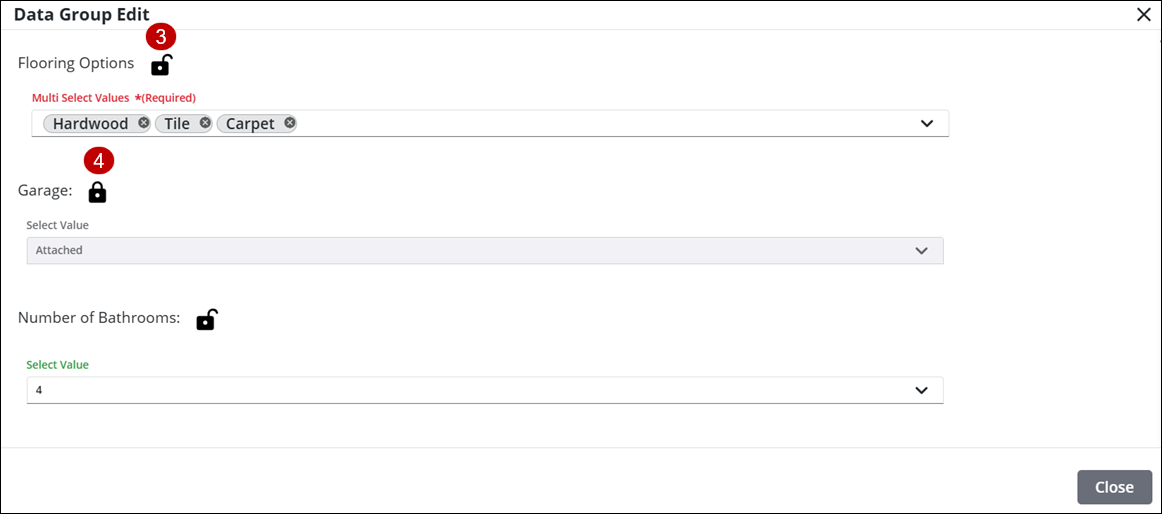Lock or Unlock Case Data Details
Users with the appropriate security role can lock or unlock case data details using the Data Group panel on the case summary page or from the Case Data page.
|
|
- Open a case and navigate to the Data Group panel.
![]() NOTE: Click Case Data from the activity toolbar to open the Case Data page.
NOTE: Click Case Data from the activity toolbar to open the Case Data page.
- Click the edit icon to the right of the data group to open the Data Group Edit panel.
![]()
Each detail item within the data group has a lock icon that allows you to lock or unlock individual detail items. An unlocked item can be edited by any other user. A locked item cannot be edited by any other user, unless they have permission to unlock it.
![]() NOTE: If you are locking, unlocking, or editing group details from the Case Data page, changes are saved automatically.
NOTE: If you are locking, unlocking, or editing group details from the Case Data page, changes are saved automatically.
- Click an open lock icon to lock the detail item.
- Click a closed lock icon, to unlock the detail item.