Add a Security Role
Adding a security role involves selecting all the security functions a user in the new security role will need in order to do their job. A complete description of the available security functions is available in Security Functions.
|
|
- From the home page, click Permitting and click Security Roles.
- At the bottom of the Security Roles panel, click Add record.
![]() NOTE: Multiple records can be added or edited at the same time. See Perform a Bulk Export or Bulk Import for more information.
NOTE: Multiple records can be added or edited at the same time. See Perform a Bulk Export or Bulk Import for more information.
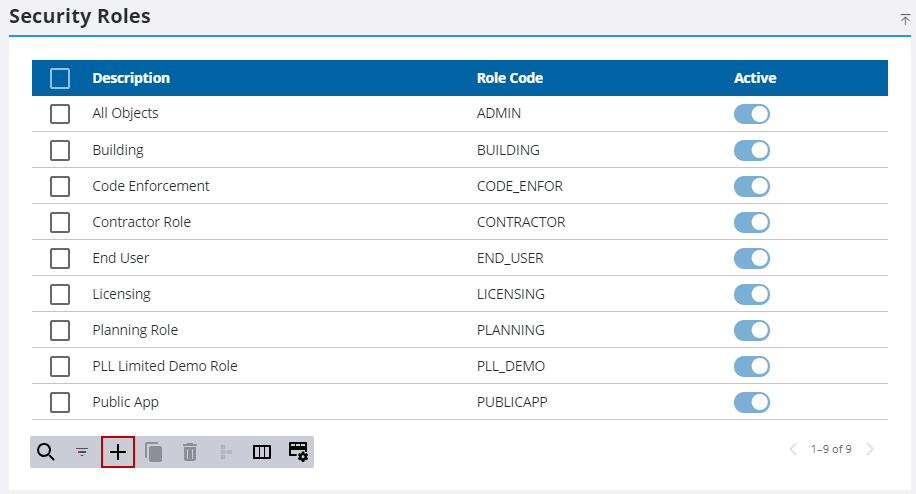
- In the Add Security Role panel, enter a Role Code and Description for the new security role and click Add. The new role will appear in the Security Roles panel.
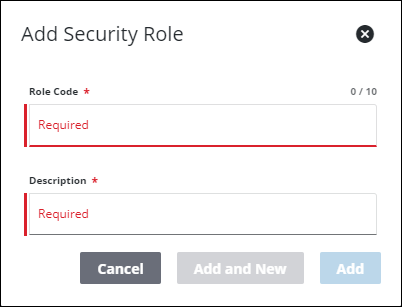
- Click on the new role within the Security Roles panel. This will reveal the Details, Assigned Users, Public Access, and Permissions panels for that role.
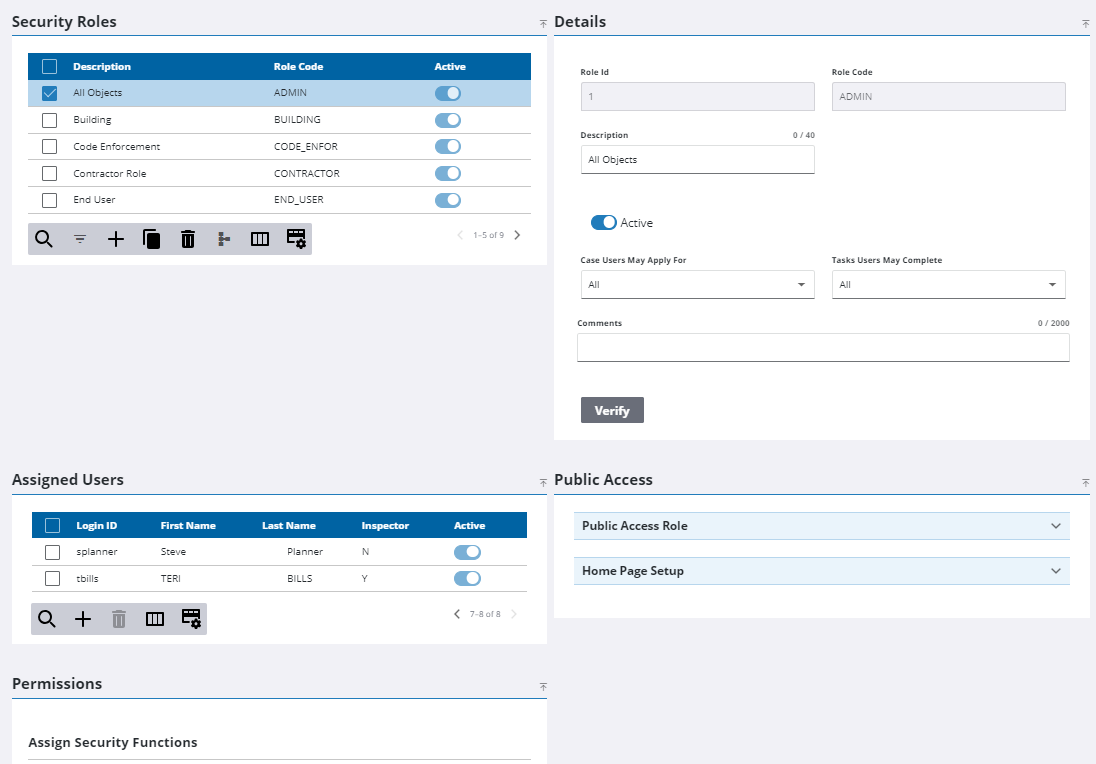
- Assign or remove permissions, add or remove users, and edit details as needed for the new security role.
- Click Verify in the Details panel to save changes.
![]() NOTE: The Review Config panel provides visibility of where a selected data item (such as a case type, user, status code, or other Trimble Unity Permit item) is being used. See Review Permit Configurations for more information.
NOTE: The Review Config panel provides visibility of where a selected data item (such as a case type, user, status code, or other Trimble Unity Permit item) is being used. See Review Permit Configurations for more information.
![]() IMPORTANT: In order to use Public Access, a Public Access Role must be defined. This can be any role within the database and will be the role the Public Access user has access to.
IMPORTANT: In order to use Public Access, a Public Access Role must be defined. This can be any role within the database and will be the role the Public Access user has access to.
- In the Public Access panel, open the Public Access Role section.
- Turn on the Public Access Role switch to give the security role the public access role property; turn the switch off to remove the Public Access Role property.
- If desired, enter a short description in the Tooltip field.
The custom text in the Tooltip field will appear when a user hovers over the title of the user role with their cursor in the Public Access interface.

- On the Public Access panel, open the Home Page Setup section and edit the Display Text field for each menu item, as desired.
- For verified users, selecting the check box in the Registered column makes that item visible in Public Access as well as grants permission to functions like checking a case status, scheduling inspections, paying fees, continuing incomplete cases, managing people, allowing bulk payments, handling attachments, and others.
Clearing a check box for an item in the Registered column will remove visibility of that item on the Public Access home page from users who are assigned the security role that is being edited.
|
|
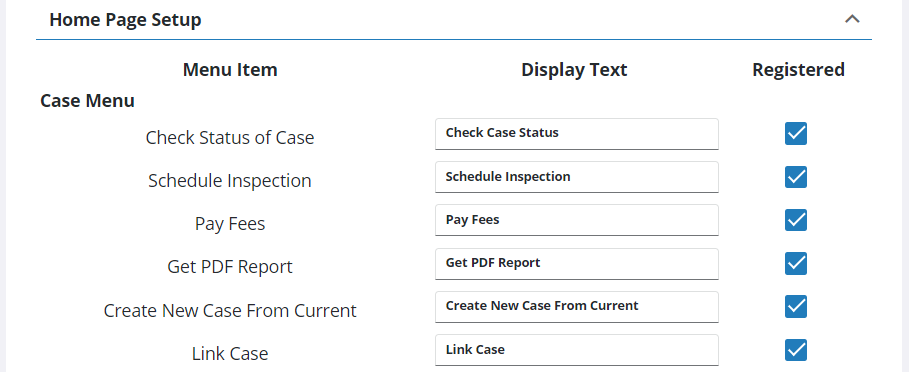
![]() NOTE: Your changes are automatically saved, and the changes are verified by a notification at the bottom of the page.
NOTE: Your changes are automatically saved, and the changes are verified by a notification at the bottom of the page.

