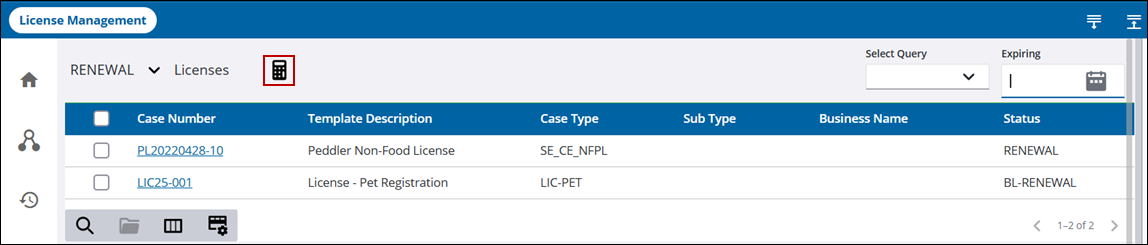Filter Licenses
The licenses displayed can be filtered in various ways.
- Open the License Management page. See Customize Menus for more information on customizing the menu.
- Select a status from the Select Case Status drop-down list.
- Click Filter records and enter search criteria. For example, enter food to see only food truck licenses, or a few numbers of a case to see all cases containing those case numbers.
![]()
![]() TIP: You can filter the list of records displayed. See Filter Records for more information.
TIP: You can filter the list of records displayed. See Filter Records for more information.
- Select a saved query from the Select Query drop-down list to view licenses that match the query criteria. See Queries for more information on creating queries.
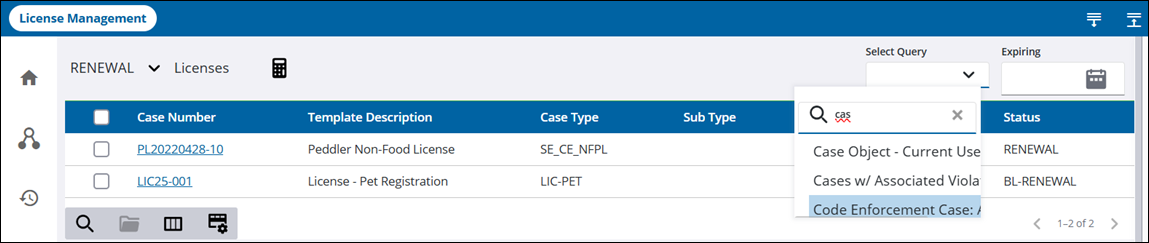
Filter licenses by the expiration date.
- Click the calendar icon in the Expiring field and select the search criteria.
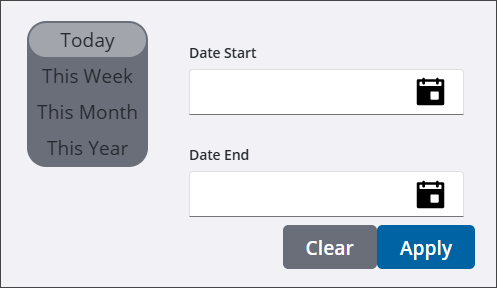
- Today: This shows any licenses with an expiration date of the current date.
- This Week: This shows any licenses with an expiration date of the last day of the current week.
- This Month: This shows any licenses with an expiration date of the last day of the current month.
- This Year: This shows any licenses with an expiration date of the last day of the current year.
- Use the calendar icon next to the Date Start and Date End fields to select a custom time period.