Renew a License
|
|
- Open the License Management page. See Customize Menus for more information on customizing the menu.
- Select Active or Expired from the Select Case Status drop-down list.
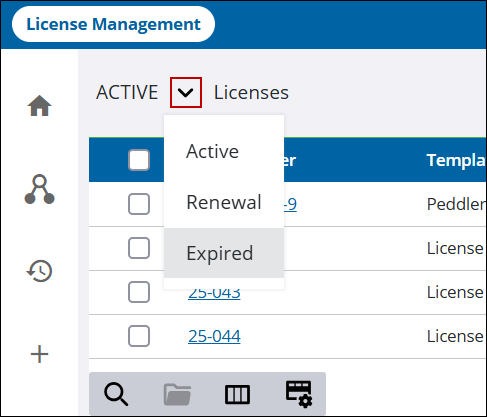
The panel refreshes and lists all licenses matching the selected case status criteria. You can filter the list by date, by query, by unpaid fees, or by entering the name of the license to narrow the results further. See Filter Licenses for more information.
- Select one or more licenses you want to renew to activate the More actions icon to the right of the Expiring field.
![]() NOTE: Selecting the check box at the top of the list selects all the licenses, including any not displayed on the current screen.
NOTE: Selecting the check box at the top of the list selects all the licenses, including any not displayed on the current screen.
- Click More actions and select Renewal.
This changes the status of any license selected to the renewal status and archives any fees and payments. It also triggers and references any status requirements configured in the template and sends any status notifications.
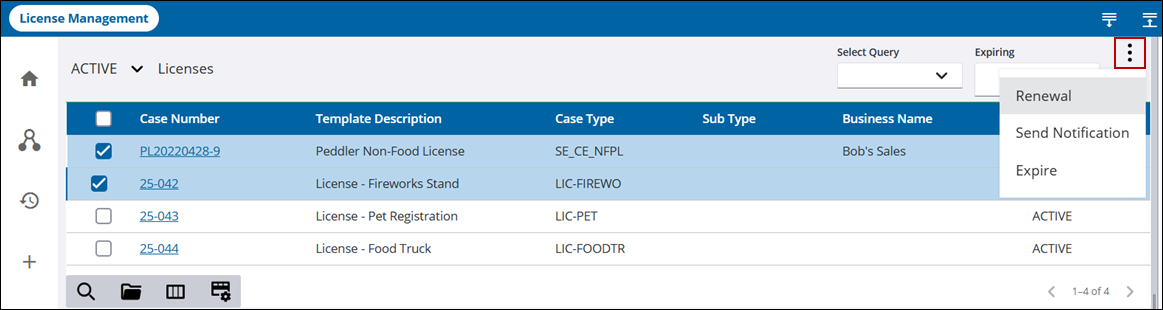
- Click Yes on the confirmation panel.
Once the process is complete, a success message displays the number of licenses that renewed or failed to renew. The list on the License Management page refreshes to display the changes.
![]() NOTE: If a license fails to renew because status requirements set up in the template are not met, then the license keeps its current status.
NOTE: If a license fails to renew because status requirements set up in the template are not met, then the license keeps its current status.

