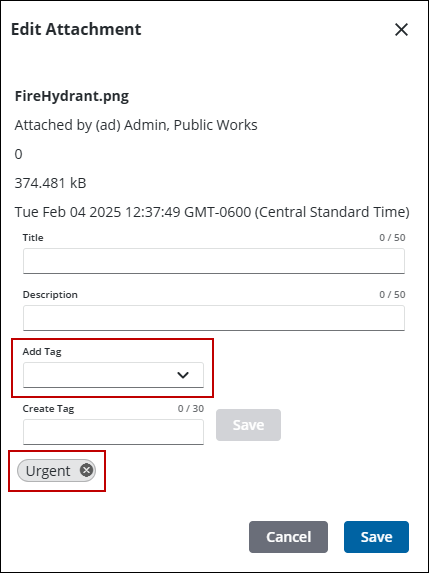Add Tags to an Attachment
You can attach documents and create or select a tag to mark the attachment with more information on the Attachments page.
|
|
![]() NOTE: There are slight differences between attachment panels and pages, depending on where you are accessing attachments.
NOTE: There are slight differences between attachment panels and pages, depending on where you are accessing attachments.
- Open the Attachments page or scroll to the Attachments panel.
![]() TIP: You can filter the list of records displayed. See Filter Records for more information.
TIP: You can filter the list of records displayed. See Filter Records for more information.
- Select the attachment.
- Click Edit.
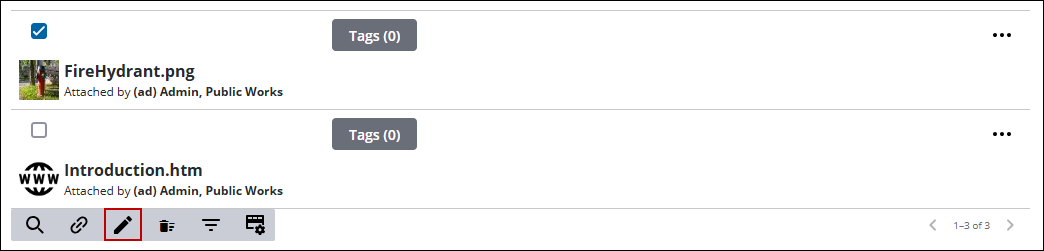
- If the tag does not exist, add the tag to the Create Tag field.
- Click Save.
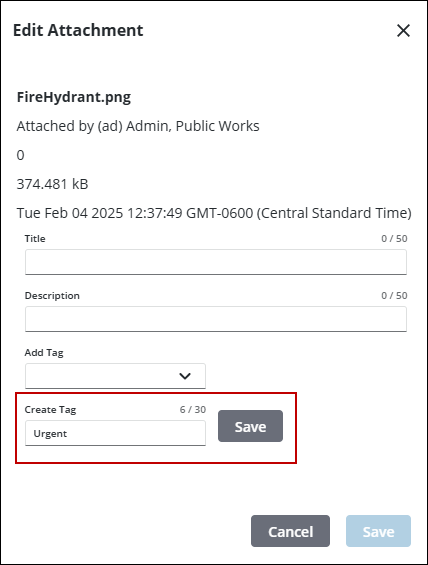
- Select a tag from the Add Tag drop-down list. The tag appears at the bottom of the Edit Attachment panel.
- To remove a tag, click the X next to the tag.
- Click Save.