Modify a Query Boundary
You can modify an existing boundary to rename the boundary, add or remove associated queries, or change the shape of the boundary area. Boundaries can only be modified on queries you own, not queries you have access to and owned by another user.
|
|
- Open the map.
- Click Query Boundary Manager in the map toolbar.
- Select the boundary you want to modify from the list.
- Change the name.
- Click Update.
You can add queries or remove existing queries that are associated to the boundary. Any boundaries that do not have a query associated to them are identified by an exclamation point enclosed within a circle on the boundary.
- Select new queries from the Associated Queries drop-down list or click the X next to an associated query to remove it from the selection.
- Click Update.
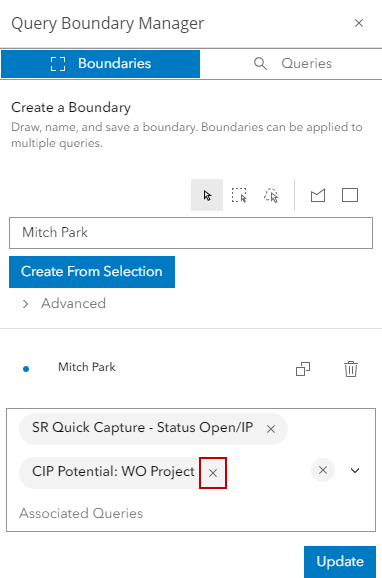
The boundary is updated to include any added queries or remove existing queries from the boundary area.
You can modify the shape of an existing boundary area.
- On the map, click the boundary area once to select the area.
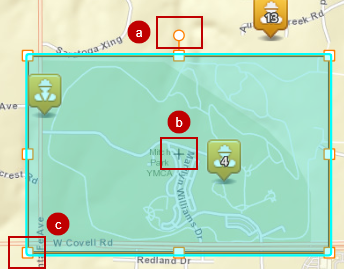
From here you can:
- Use the circle at the top of the box to rotate the area.
- Use the plus icon in the center of the box to move the area to different part of the map.
- Use the individual square points around the box to resize the area and retain it's shape. For example, you can resize a square to become a rectangle or to become a bigger or smaller square.
- Click the area again to make another set of points appear.
- Drag any one of these points to completely reshape the area. For example, you can change the area from a square to a polygon.
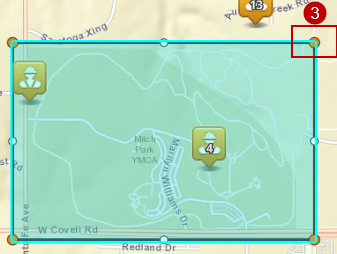
- Click anywhere on the map to see the new shape.

