Expressions
In ActiveReports, you can use an expression to set the value of a control in the report, or set conditions under which certain styles apply. Here are a few examples of ways expressions can be used. See Expressions in the Mescius online help for more information.
Expressions can be written to link two fields into one field, for example the number of units accomplished and the description.
- Drag a text box and enter the field name in it.
- Drag another text box next to it and select it.
- Click the Properties tab and click the Data Binding icon next to the Value field in the Input section.
- Select Expression.
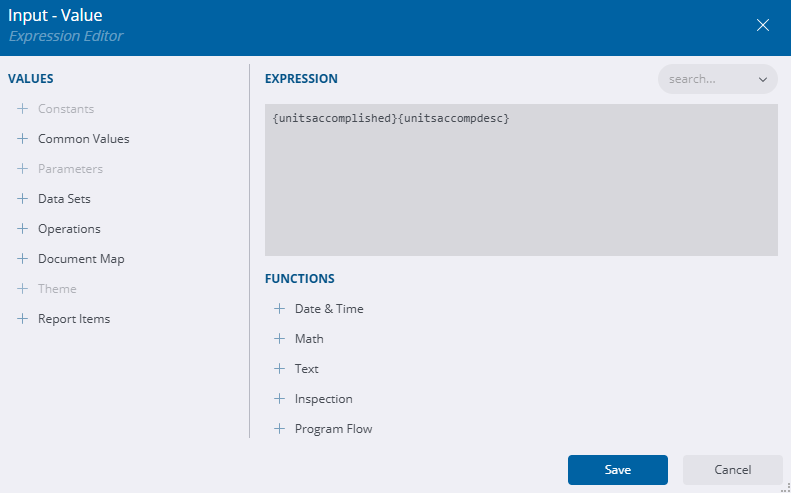
The two fields are now linked

- Click Save and Preview. See Preview a Report for more information.
You can use expressions in properties like color, font, border, etc... on specific field values based on a condition, to highlight a part of data.
- Select a field, for example Stage in your report, and go to your Properties tab.
- In the Common section, click the Data Binding icon to the right of the Value field.
- Click Expression.
- Enter an expression, for example: {Switch(stage = "ACTUAL", "Actual", stage = "PROPOSED", "Proposed")}

- Click Save and Preview. See Preview a Report for more information.
You can make field color conditional upon the value through an expression in the color property.
- Select a field and click the Properties tab.
- In the Text section, click the Data Binding icon to the right of the Color field.
- Click Expression and enter one. For example, {iif(stage = "ACTUAL", "HotPink", "Black")} would change the font to hot pink.
- Click Save and Preview. See Preview a Report for more information.
You can create an expression to have your report only pull work activities that are past due. With this expression, the report will update as new work activities become past due so it is always current.
- Click in a group and select Details on the Groups panel that appears.
- Click the Properties tab.
- In the Group section, click Add in the Filters field.
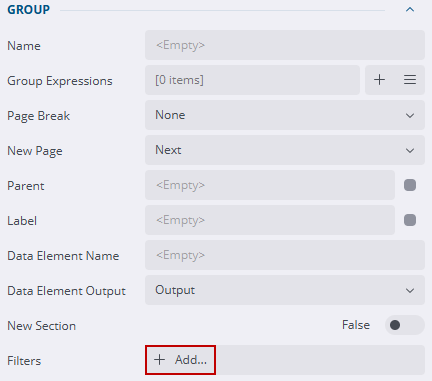
- Under the All Of, click Add and select projfinishdate.
- Select Less Than Or Equal To next to it.
- Click the Options icon in the empty field to the right.
- Click Expression.
- Expand Common Values and double-click Current Date and Time to add it to the Expression.
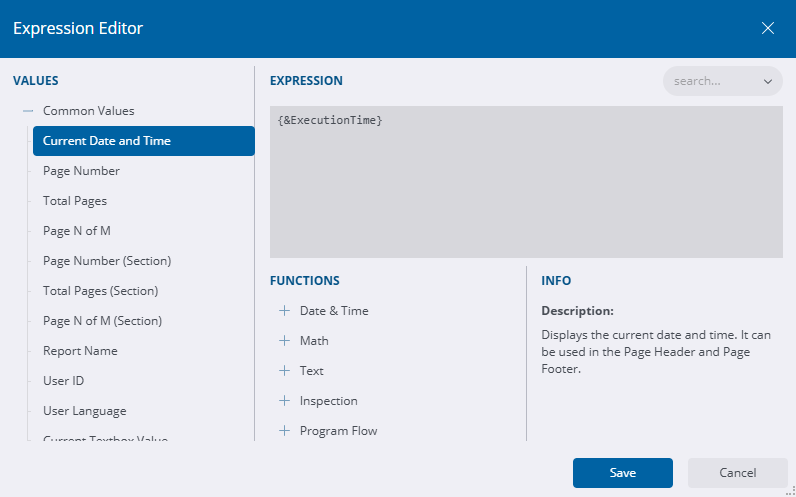
- Click Save.
- Click Save and Preview. See Preview a Report for more information.

