Add Work Order Costs
You can add additional labor, equipment, or material information and costs to the work order.
![]() NOTE: Use Style to hide the Equipment, Labor, and Material drop-down lists or the Units field on the Add Costs panel. See Make a Control or Panel Visible in the Style Guide for Trimble Unity Maintain and Trimble Unity Permit for more information.
NOTE: Use Style to hide the Equipment, Labor, and Material drop-down lists or the Units field on the Add Costs panel. See Make a Control or Panel Visible in the Style Guide for Trimble Unity Maintain and Trimble Unity Permit for more information.
- Open the work order.
- Click Cost Summary from the activity toolbar.
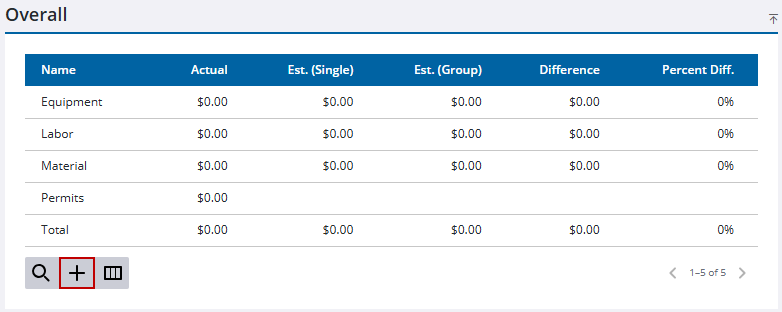
The Add Work Order Costs panel opens.
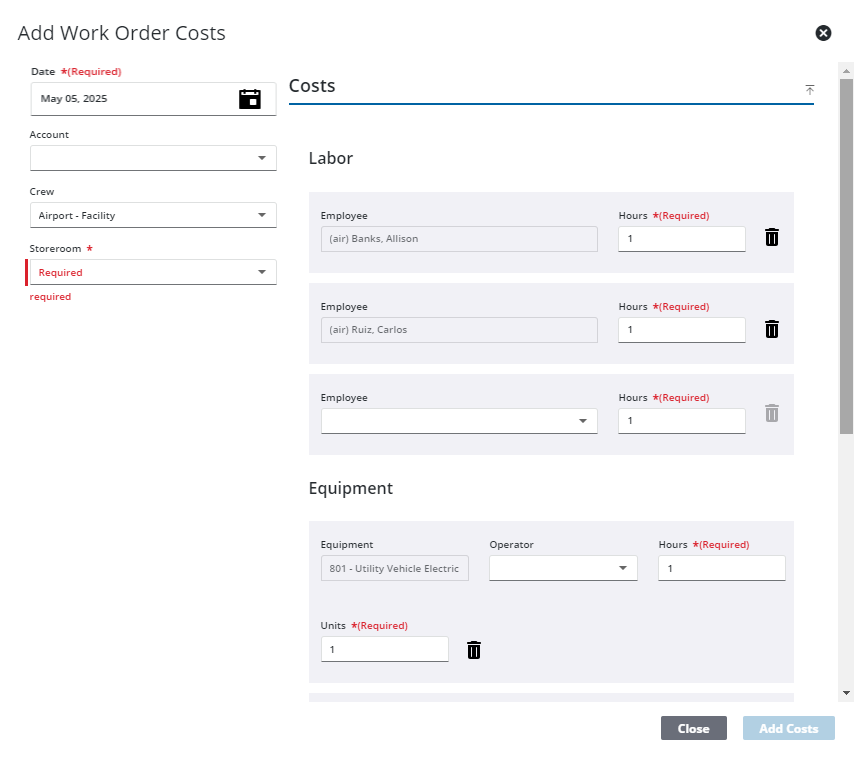
- Select a Date.
- Select an Account and/or Crew.
![]() NOTE: You can enter a new account field and select it from the list. The new account is automatically added in Custom Codes to GLACCOUNT if the user has permission for the Preferences page in Employee Relates. Otherwise, the new account is only added to the work activity.
NOTE: You can enter a new account field and select it from the list. The new account is automatically added in Custom Codes to GLACCOUNT if the user has permission for the Preferences page in Employee Relates. Otherwise, the new account is only added to the work activity.
- Select a Storeroom.
The Labor, Equipment, and Material sections automatically populate depending on the previous fields.
- To add an employee, piece of equipment, or piece of material, that is not part of the selected crew, click the Employee, Equipment, or Material drop-down list and select the employee, piece of equipment, or piece of material. To filter the list, begin typing the first few letters of the name, piece of equipment, or piece of material.
- For equipment, select an Operator if desired.
- To enter hours for individual employees or equipment, enter the hours in the Hours field for that employee or equipment.
- To enter units for individual equipment or material, enter the units in the Units field for that equipment or material.

- If needed, select Contractor in the lower-left corner to add contractor labor or equipment.
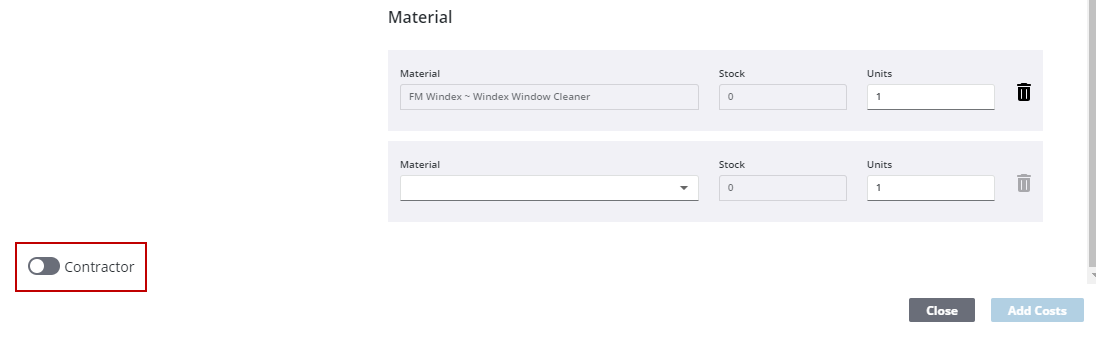
- Click Add Costs.
The costs associated to the Labor, Equipment, and/or Material will be added to the work order.
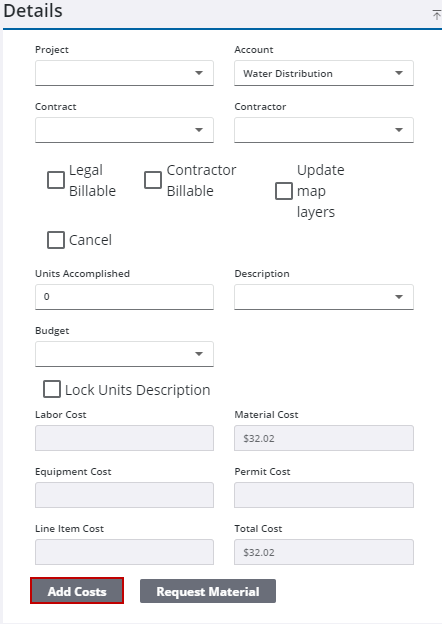
The Add Work Order Costs panel opens.
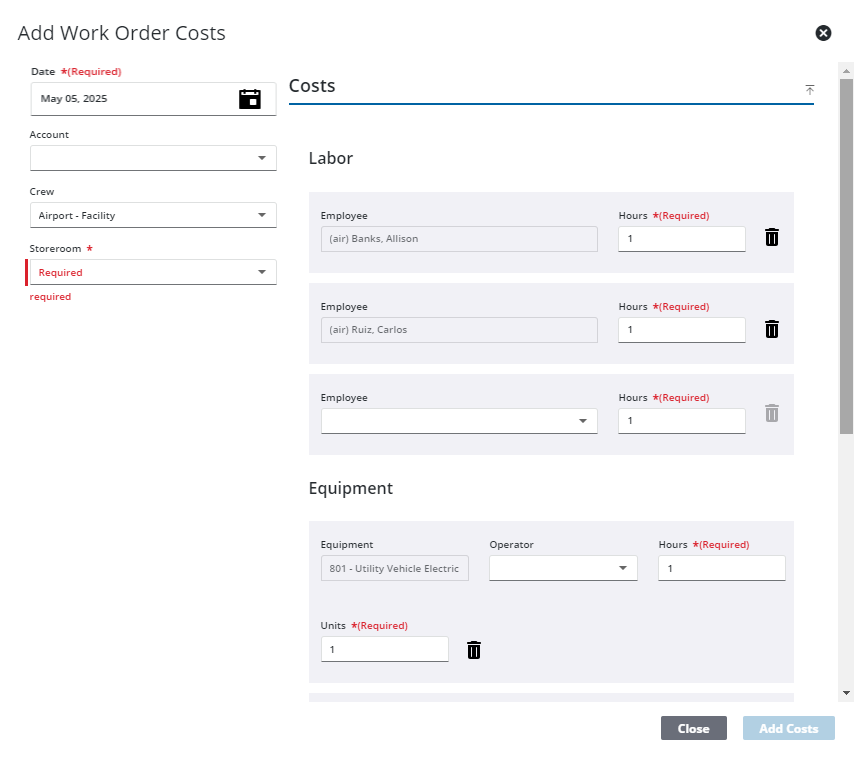
- Select a Date.
- Select an Account and/or Crew.
![]() NOTE: You can enter a new account field and select it from the list. The new account is automatically added in Custom Codes to GLACCOUNT if the user has permission for the Preferences page in Employee Relates. Otherwise, the new account is only added to the work activity.
NOTE: You can enter a new account field and select it from the list. The new account is automatically added in Custom Codes to GLACCOUNT if the user has permission for the Preferences page in Employee Relates. Otherwise, the new account is only added to the work activity.
- Select a Storeroom.
The Labor, Equipment, and Material sections automatically populate depending on the previous fields.
- To add an employee, piece of equipment, or piece of material, that is not part of the selected crew, click the Employee, Equipment, or Material drop-down list and select the employee, piece of equipment, or piece of material. To filter the list, begin typing the first few letters of the name, piece of equipment, or piece of material.
- For equipment, select an Operator if desired.
- To enter hours for individual employees or equipment, enter the hours in the Hours field for that employee or equipment.
- To enter units for individual equipment or material, enter the units in the Units field for that equipment or material.

- If needed, select Contractor in the lower-left corner to add contractor labor or equipment.
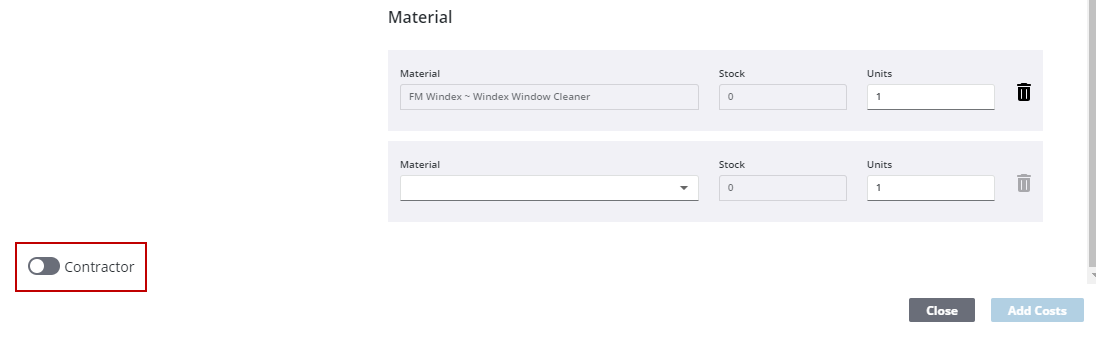
- Click Add Costs.
The costs associated to the Labor, Equipment, and/or Material will be added to the work order.

