Make a Control or Panel Visible
You can choose to have controls or panels Visible when you open a page
|
|
![]() NOTE: See Appendix 1: Layouts for a list of layouts and how they can be used to customize the selected plugin.
NOTE: See Appendix 1: Layouts for a list of layouts and how they can be used to customize the selected plugin.
- Select a control or panel from the Controls panel.
![]() TIP: Use <Ctrl + click> to select multiple controls or panels at once. This is helpful if you want to make multiple controls or panels visible or not visible at one time.
TIP: Use <Ctrl + click> to select multiple controls or panels at once. This is helpful if you want to make multiple controls or panels visible or not visible at one time.
- In the Control Details panel, select the Visible check box to make the control visible or click to clear the check box to hide the control.
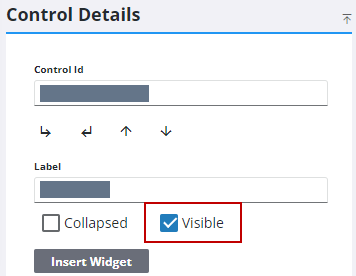
- Click Save Profile to save your changes to the profile.
- Use the Filter field on the Layout Strings panel to search for the message or control you want to make visible. For example, if the Work Order Edit layout is selected, you can search public to find messages that you can reveal fields in the UI.
![]() NOTE: Available message controls (also known as code) are shown in Style regardless of the version of the plugin where they will appear. Because of this, any modifications made to them may not currently lead to UI changes in the plugin and layout being customized.
NOTE: Available message controls (also known as code) are shown in Style regardless of the version of the plugin where they will appear. Because of this, any modifications made to them may not currently lead to UI changes in the plugin and layout being customized.
![]()
- Click Save Profile to save your changes to the profile.

