Geocode a Work Order
A geocoded work order includes the X and Y coordinates for the address. Complete one of the following:
- Start creating a work order.
- Enter the Address on the Work Order Details panel.
- Click Geocode.
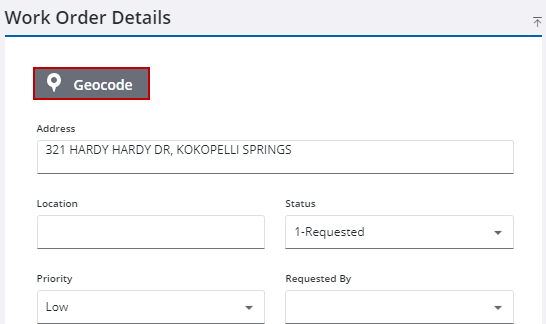
![]() TIP: You can filter the list of records displayed. See Filter Records for more information.
TIP: You can filter the list of records displayed. See Filter Records for more information.
- Select the address from the Geocode Results panel.
This geocodes the address to the work order without having to open the map. However, if the map is already open, the results are highlighted. When a result is selected, it centers the map on the selection.
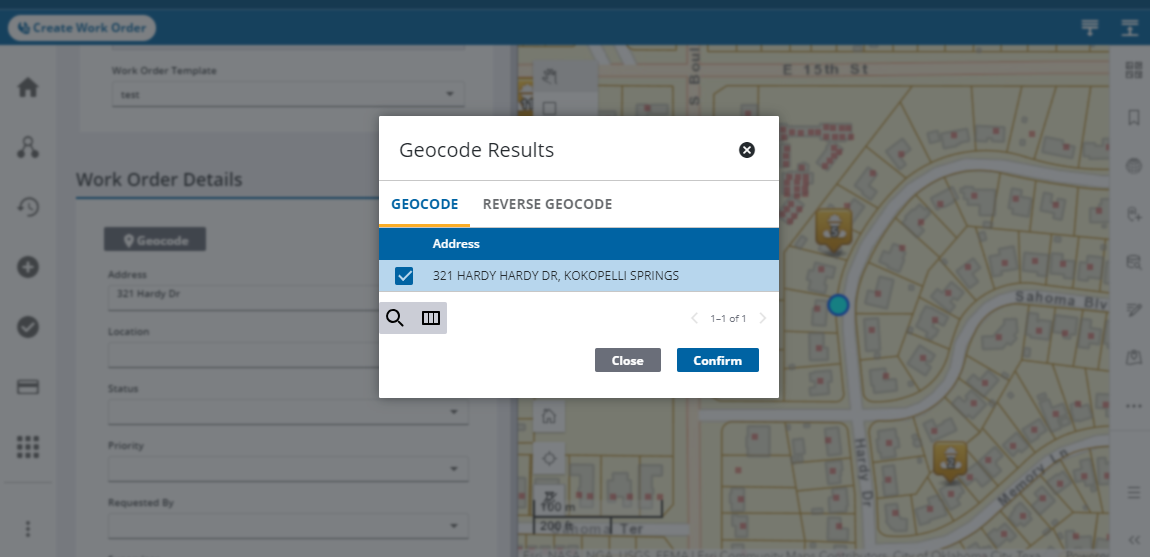
- Click Confirm to use the selected address.
A map pin appears on the map.
If the work order has X and Y coordinates and no address or has an address and no X and Y coordinates, you can reverse geocode and get the information you are missing and add it to the work order.
- Open a work order.
- Scroll to the Location Information panel and check whether you have an address or X and Y coordinates.
- If you have one or the other, click Geocode.
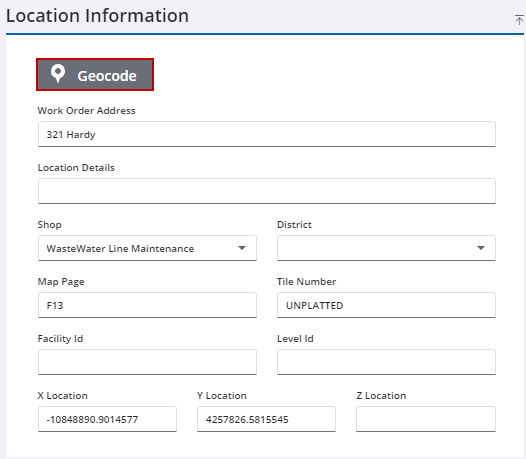
![]() TIP: You can filter the list of records displayed. See Filter Records for more information.
TIP: You can filter the list of records displayed. See Filter Records for more information.
- Select the address from the Geocode Results panel.
This geocodes the address to the work order without having to open the map. However, if the map is already open, the results are highlighted. When a result is selected, it centers the map on the selection.
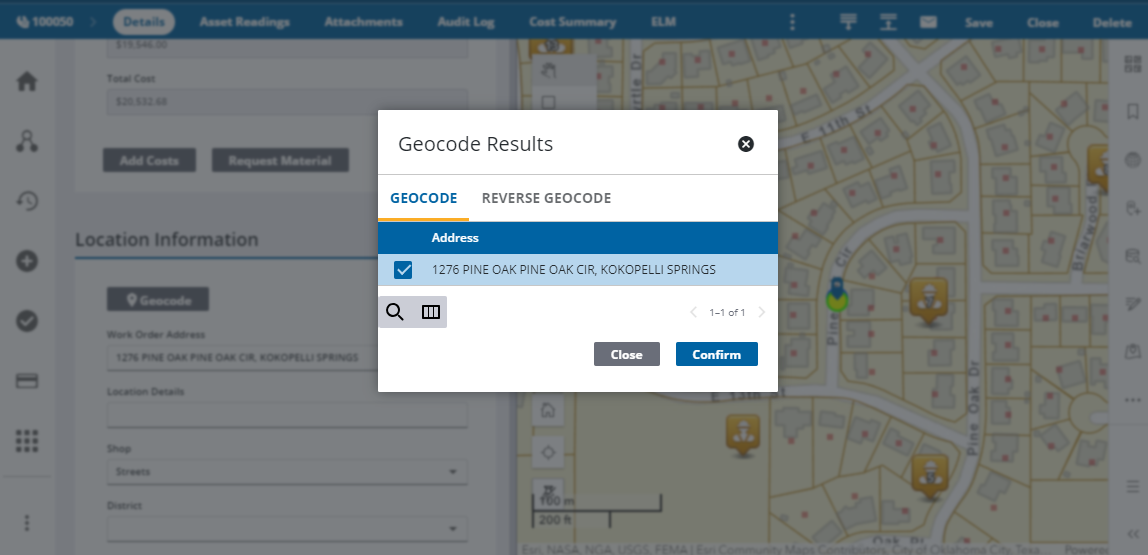
- Click Confirm to use the selected address.
A map pin appears on the map.
- Click Save in the upper-right corner.

