Create the Application in ArcGIS Online or Portal for ArcGIS
You will need to create an application in your ArcGIS Online or Portal for ArcGIS account in order to complete the configuration of Trimble Unity Single Sign-on.
For more information on creating an application in ArcGIS Online or Portal for ArcGIS, see Esri's documentation: ArcGIS Online Help or Portal for ArcGIS Help.
|
|
- Log in to your Portal for ArcGIS account.
- Click Content.
- Click New item.
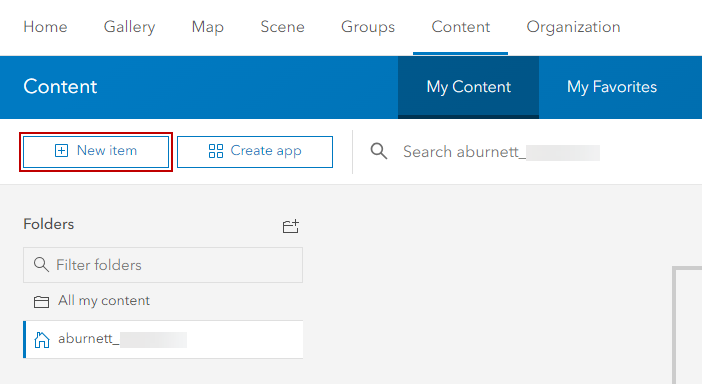
- Click Application.
- Click Other application and click Next.
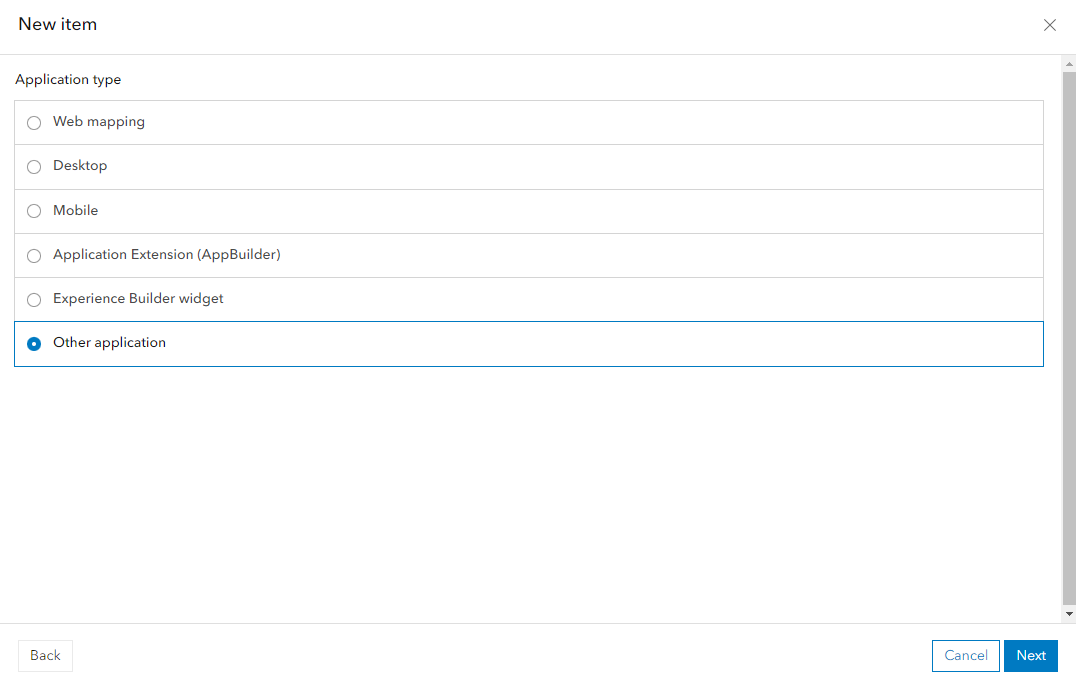
- Enter a Title and enter a Summary. Enter Tags to make it easier to search for this application.
- Click Save.
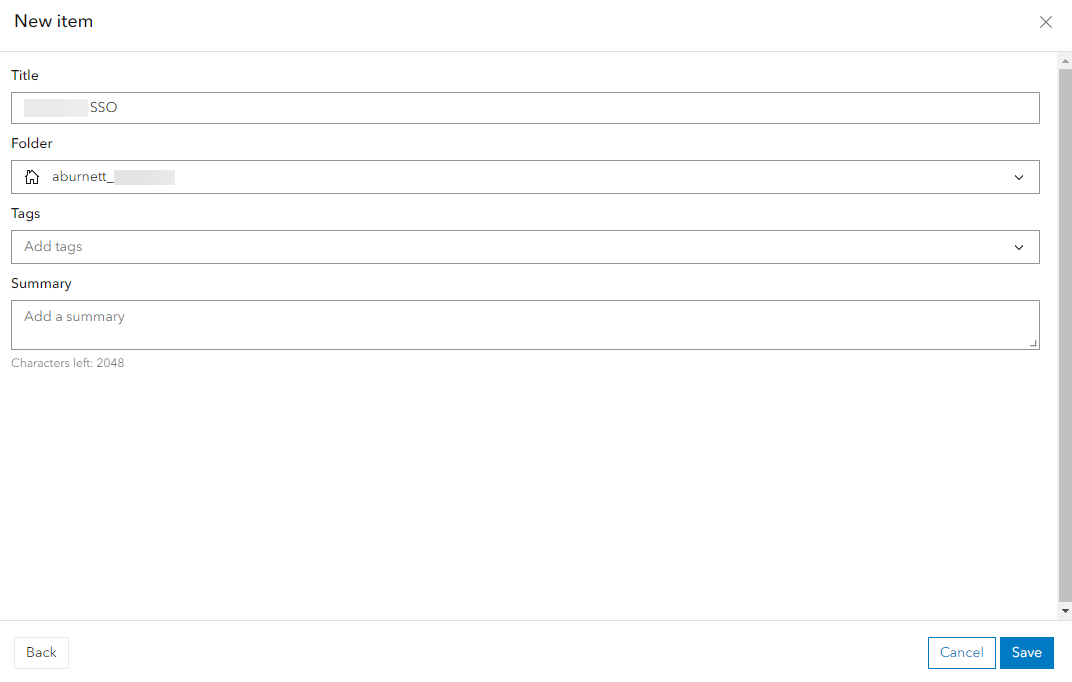
- Share this application with your entire organization, or the groups in Portal for ArcGIS that contain the users that will need access to Trimble Unity through Single Sign-on.
- Navigate to the Settings tab for the application.
- In the Application section, click Registered Info.
- The App ID is shown, and you can click Show Secret to view the App Secret. You will need these values for the OAuth 2 Clients page in Trimble Unity Admin.
- Return to your Portal for ArcGIS account and click Update next to the application.
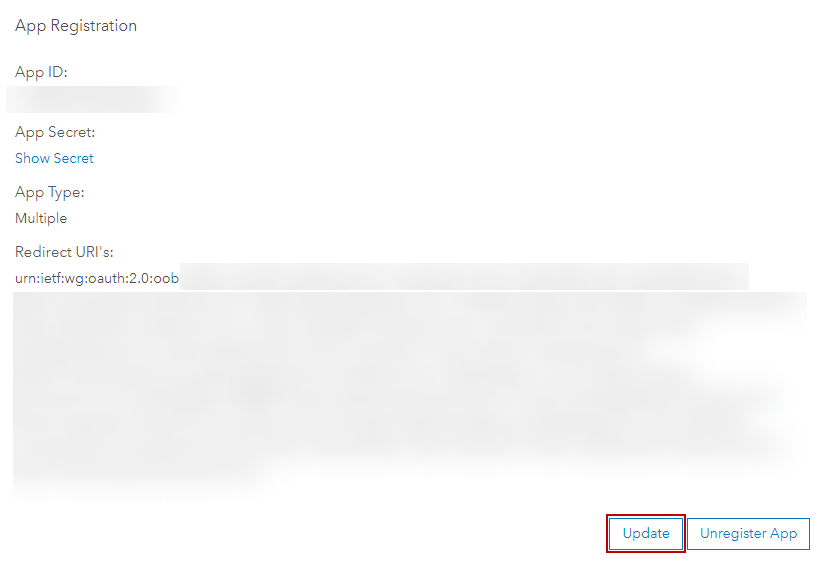
- Click Update to add a new Redirect URI.
Note that there is already a Redirect URI value for urn:ietf:wg:oauth:2.0:oob. Leave this value.
- In the Redirect URI field, enter the URL for your main Trimble Unity site. Click Add.
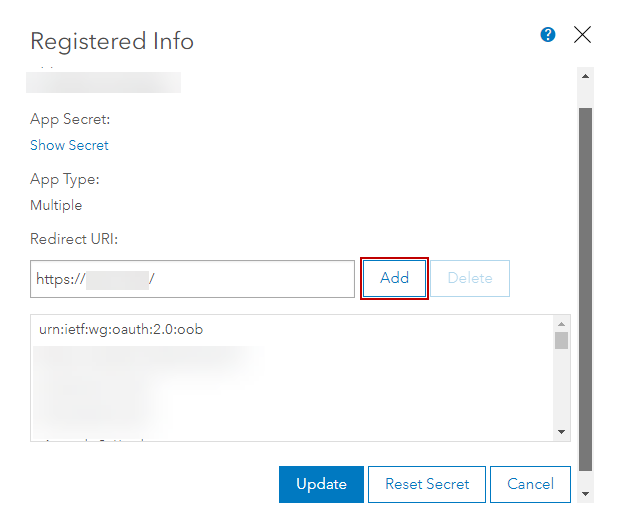
- Click Update to save the configuration.
The next step is to configure the OAuth 2 Clients in Admin.
- Log in to your ArcGIS Online or Portal for ArcGIS account.
- Click Content.
- Click New item.
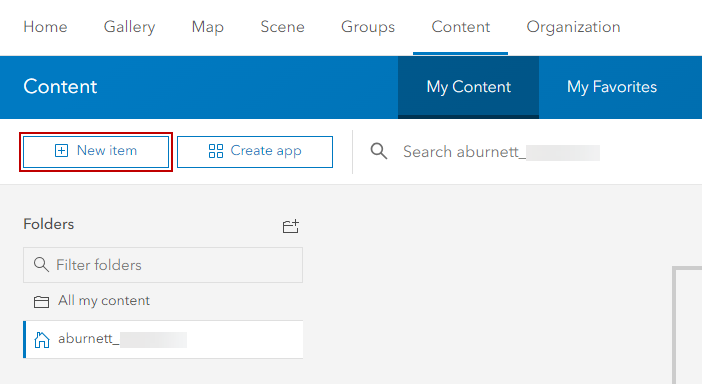
- Click Application.
- Click Other application and click Next.
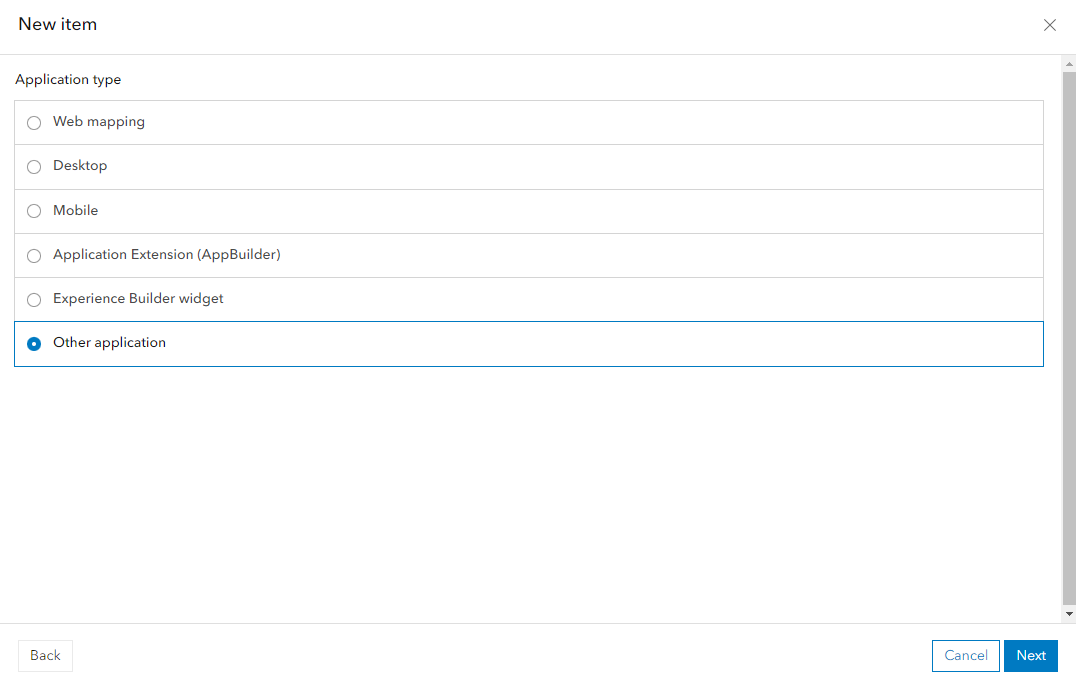
- Enter a Title and enter a Summary. Enter Tags to make it easier to search for this application.
- Click Save.
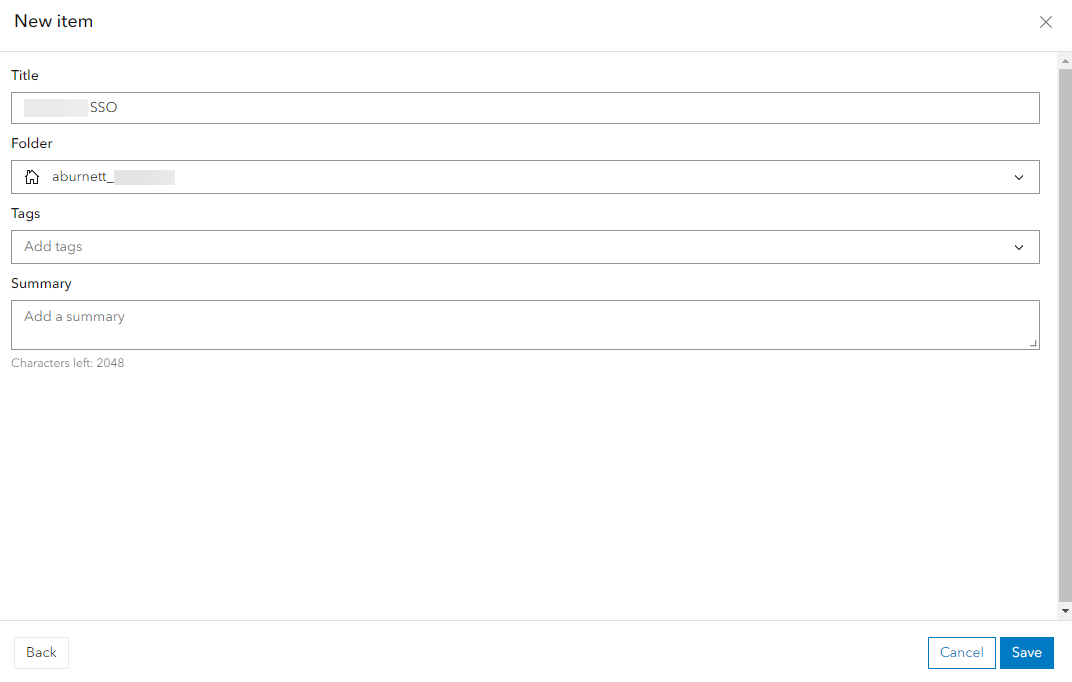
- Share this application with your entire organization, or the groups in ArcGIS Online or Portal for ArcGIS that contain the users that will need access to Trimble Unity through Single Sign-on.
- Navigate to the Settings tab for the application.
Under Credentials, the Client ID is shown and you can click Show/Hide to view the Client Secret. You will need these values for the OAuth 2 Clients page in Admin.
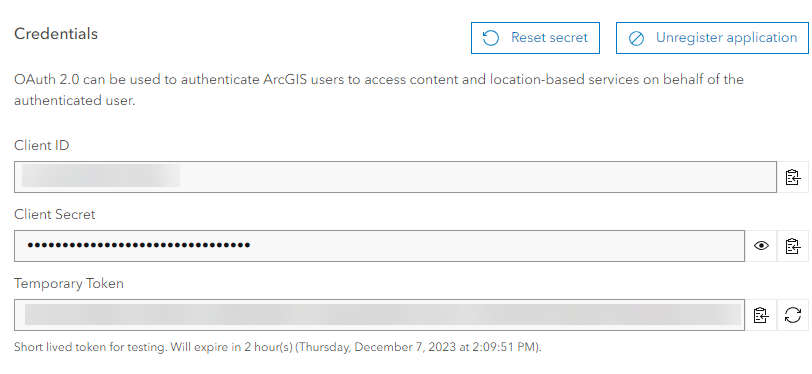
Note that there is already a Redirect URL value for urn:ietf:wg:oauth:2.0:oob. Leave this value.
- Click Add to add a new Redirect URL.
- In the field, enter the URL for your main Trimble Unity site.
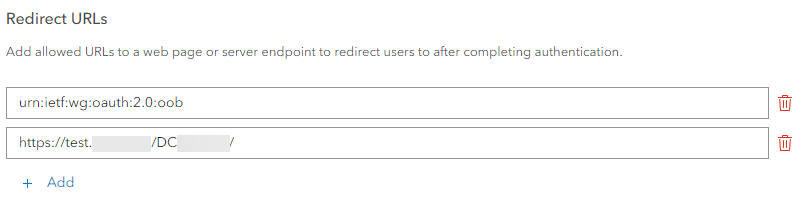
The next step is to configure the OAuth 2 Clients in Admin.

