Search Within a Date Range
Some search parameters allow you to include a date range. This feature is identified by a calendar icon to the right of the parameter. Use one of the following ways to search by dates.
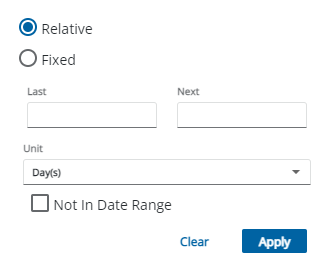
- Enter a number in the Last or Next fields.
![]() NOTE: When you enter a number in the Last or Next fields, a preview of the date range appears below the Not in Date Range check box. This allows you to confirm the desired dates are included in the range.
NOTE: When you enter a number in the Last or Next fields, a preview of the date range appears below the Not in Date Range check box. This allows you to confirm the desired dates are included in the range.
- Select the unit to search by, such as Hour(s), Day(s), Week(s), Month(s), or Year(s).
![]() NOTE: The Week(s) sets Sunday as the default for the start of week when determining relative searches for the last week and next week, so the week begins on Sunday and ends on Saturday. The preference for the start of the week is set in Admin in Region. See
NOTE: The Week(s) sets Sunday as the default for the start of week when determining relative searches for the last week and next week, so the week begins on Sunday and ends on Saturday. The preference for the start of the week is set in Admin in Region. See
- Select Not In Date Range if you want to exclude the numbers entered and include everything else.
- Click Apply.
Your search is filtered based on this criteria. See Date Range Fields for an explanation of each field.
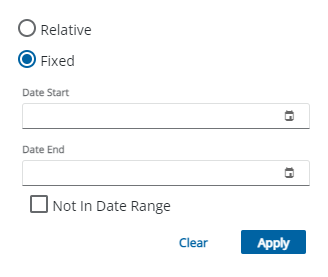
- Enter a start and end date to search within a specific date range. To search for everything before a specific date, enter that date in the Date End field and leave the Date Start field blank. To search for everything after a specific date, enter the date in the Date Start field and leave the Date End field blank.
- Select Not In Date Range if you want to exclude the numbers entered and include everything else.
- Click Apply.
Your search is filtered based on this criteria. See Date Range Fields for an explanation of each field.

