Add a Deposit
This section discusses how to add a new deposit.
|
|
- From the home page, click Permitting and click Deposit.
- On the Deposit panel, click Add record.
![]() NOTE: Multiple records can be added or edited at the same time. See Perform a Bulk Export or Bulk Import for more information.
NOTE: Multiple records can be added or edited at the same time. See Perform a Bulk Export or Bulk Import for more information.
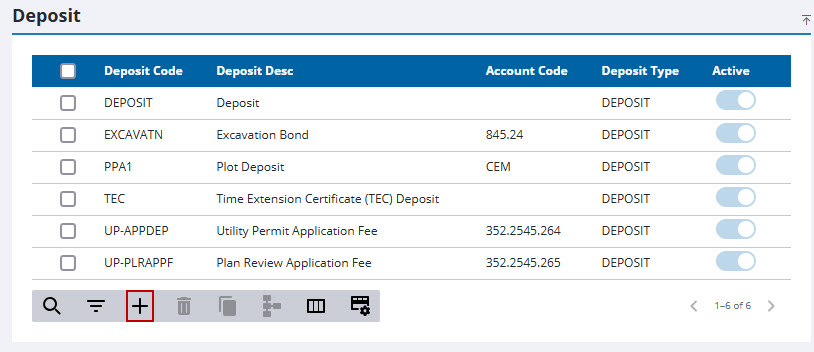
- Enter a 10-character (maximum) name in the Deposit Code field.
- Enter a brief explanation in the Deposit Desc field.
- In the Account Code field, enter the number of the account that will receive the deposit.
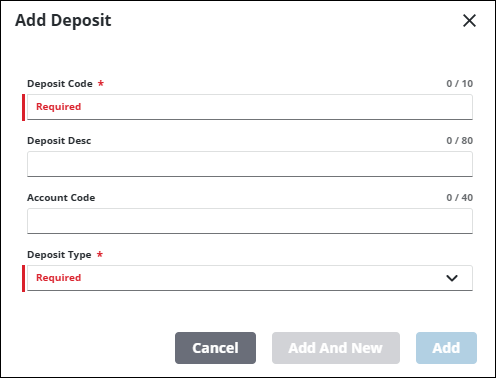
From here, a deposit can be configured in two different ways:
- Select Deposit from the Deposit Type drop-down list.
- In the Effective Date field, enter a date or click the calendar icon to select a date.
- Enter a numerical value in the Amount field.
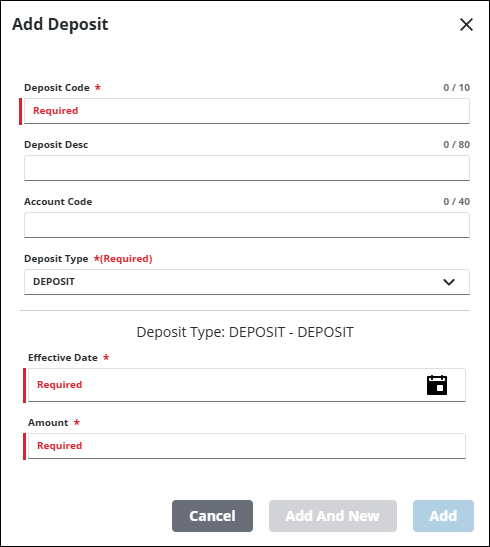
- Click Add or Add and New to add the deposit and create another one.
- Select Perdeposit from the Deposit Type drop-down list.
- In the Effective Date field, enter a date or click the calendar icon to select a date.
- In the Percentage field, enter the percentage that should be used to calculate the deposit amount.
- If desired, enter a minimum value for the deposit in the Min Value field.
- If desired, enter a maximum amount for the deposit in the Max Value field.
- Select a fee from the Fees drop-down list that the percentage deposit applies to.
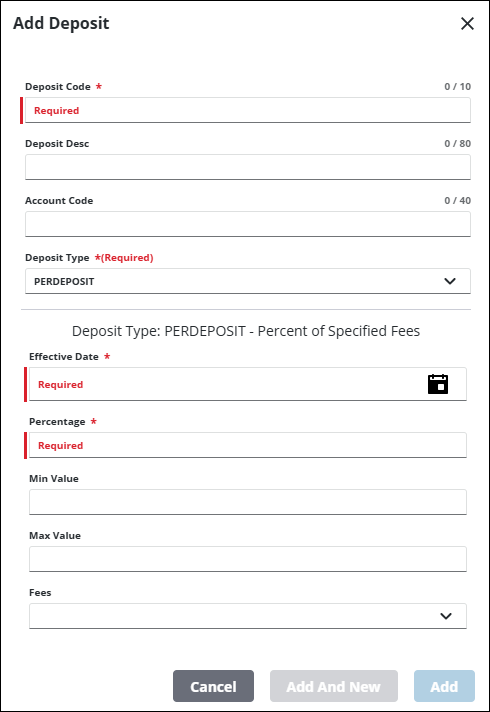
- Click Add or Add and New to add the deposit and create another one.
![]() NOTE: The Review Config panel provides visibility of where a selected data item (such as a case type, user, status code, or other Trimble Unity Permit item) is being used. See Review Permit Configurations for more information.
NOTE: The Review Config panel provides visibility of where a selected data item (such as a case type, user, status code, or other Trimble Unity Permit item) is being used. See Review Permit Configurations for more information.

