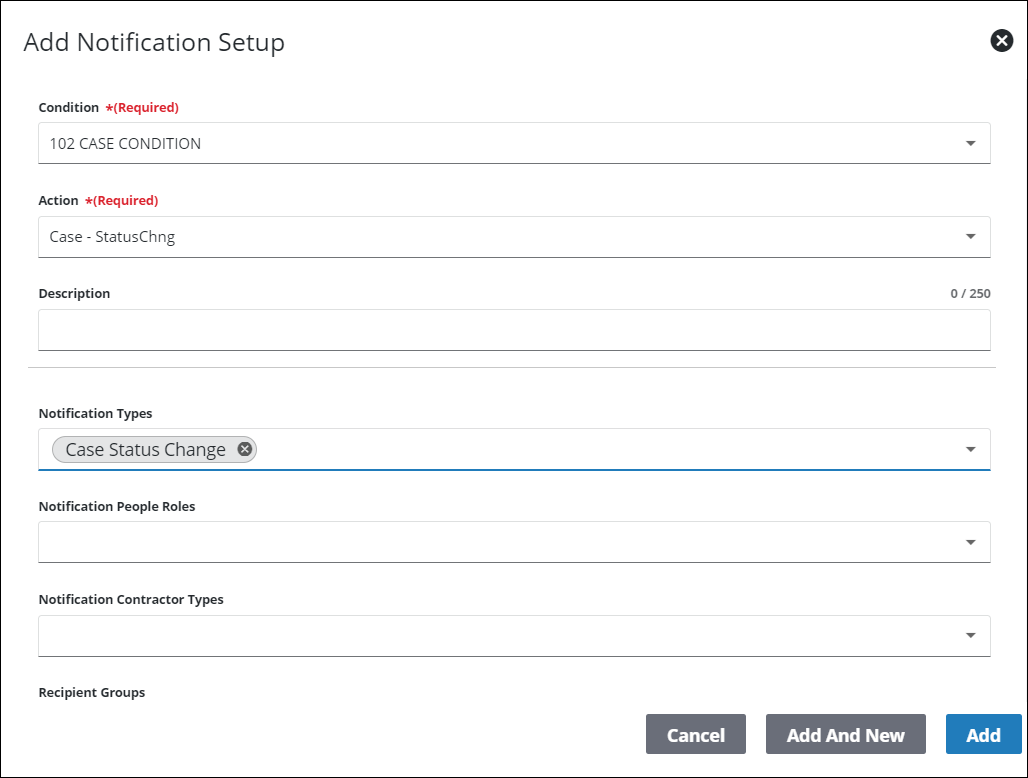Add a Notification Setup
This section outlines how to add a new notification setup.
|
|
![]() NOTE: Notifications configured in Storeroom are visible on the Notification Setup page in Admin. See Notifications in the Storeroom Guide for Trimble Unity Maintain for more information.
NOTE: Notifications configured in Storeroom are visible on the Notification Setup page in Admin. See Notifications in the Storeroom Guide for Trimble Unity Maintain for more information.
- From the home page, click Permitting or Configure and click Notification Setup.
- On the Notification Setup panel, click Add record.

- On the Add Notification Setup panel, select a Condition and an Action. These fields are required.
|
|
- Enter a Description.
- Select an option from the Notification Types field or the Notification Types (In-App) field. Both of these fields show as required at the outset, but when one is populated, the other one becomes non-required. Both fields can be populated, but at least one must be populated.
- Turn on All People and/or All Contractors to send the notification to all people roles and all contractor types associated with the case. When activated, the fields for selecting individual people roles or contractor types are hidden.
- To send the notification to individual people roles, contractor types, groups, or individuals, select them from the Notification People Roles, Notification Contractor Types, Recipient Groups, and Recipients drop-down lists.
- Select Assign To if this notification should be sent to the person the case is assigned to.
- Select the internal users this notification should be sent to from the Internal Users drop-down list.
- Click Add to add a notification setup or Add And New to add a notification setup and create another one.