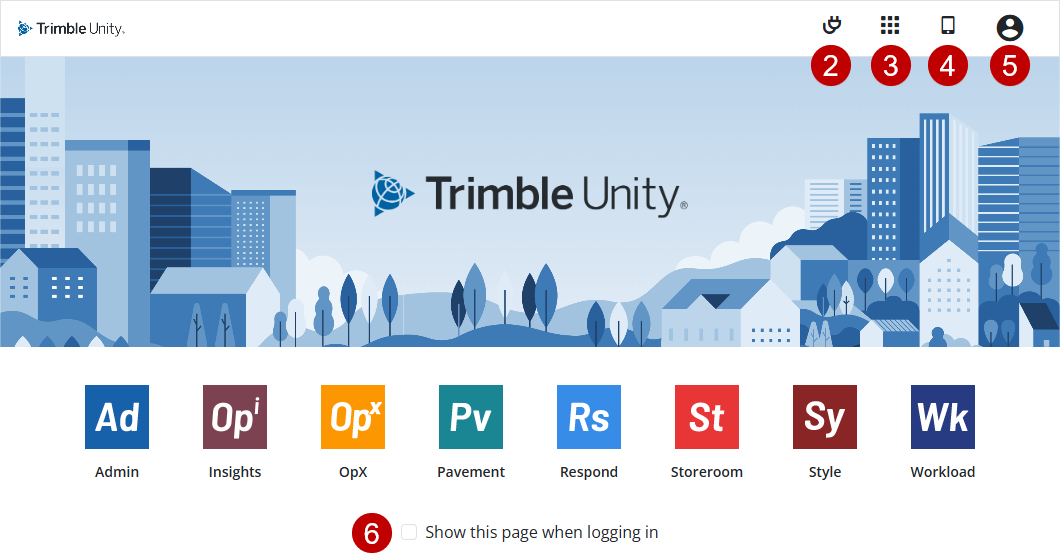Log In
Use the login page to access Trimble Unity, including apps like
![]() NOTE: The login and landing pages do not currently support language translation.
NOTE: The login and landing pages do not currently support language translation.
- Enter your Username and Password. You can log in using ArcGIS Online or Portal for ArcGIS credentials if these have been set up for your site. See the Single Sign-on Guide for Trimble Unity Maintain and Trimble Unity Permit for more information.
![]() NOTE: These fields may be hidden if your administrator has selected the Collapse Default Login preference in Admin or if Trimble Identity is configured. See
NOTE: These fields may be hidden if your administrator has selected the Collapse Default Login preference in Admin or if Trimble Identity is configured. See
A link to Trimble's privacy notice and a cookie settings message have been added to the login page. When accepted, cookie settings can help enhance site navigation and analyze site usage.
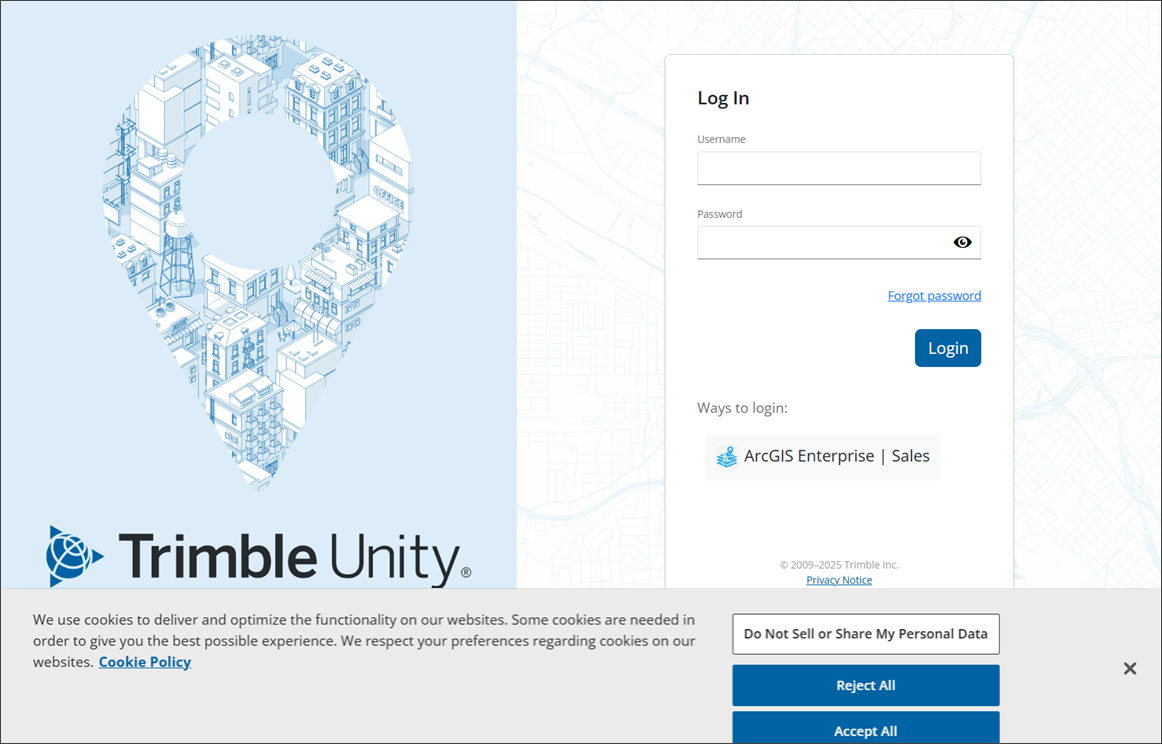
- Click Log In.
You are logged in to the last app you viewed. For example, if you were viewing Respond when you logged out last, Respond opens. If this is your first time logging in, a landing page opens. From the landing page you can navigate to any apps you are licensed for or scan a QR code to download the mobile apps.
- As an administrator, click Plugin manager to add apps to a user's landing page. See Manage the Admin Plugin for more information.
- Click Apps after you have navigated to the host or plugin manager pages to return to the landing pages and the apps you are licensed for.
- Click Mobile App to open the mobile app page. From here, click one of the links to download the mobile app for Trimble Unity Field.
- Click the profile icon to change your password or log out.
- Select the Show this page when logging in check box to always open the landing page instead of opening the last app you viewed before logging out.
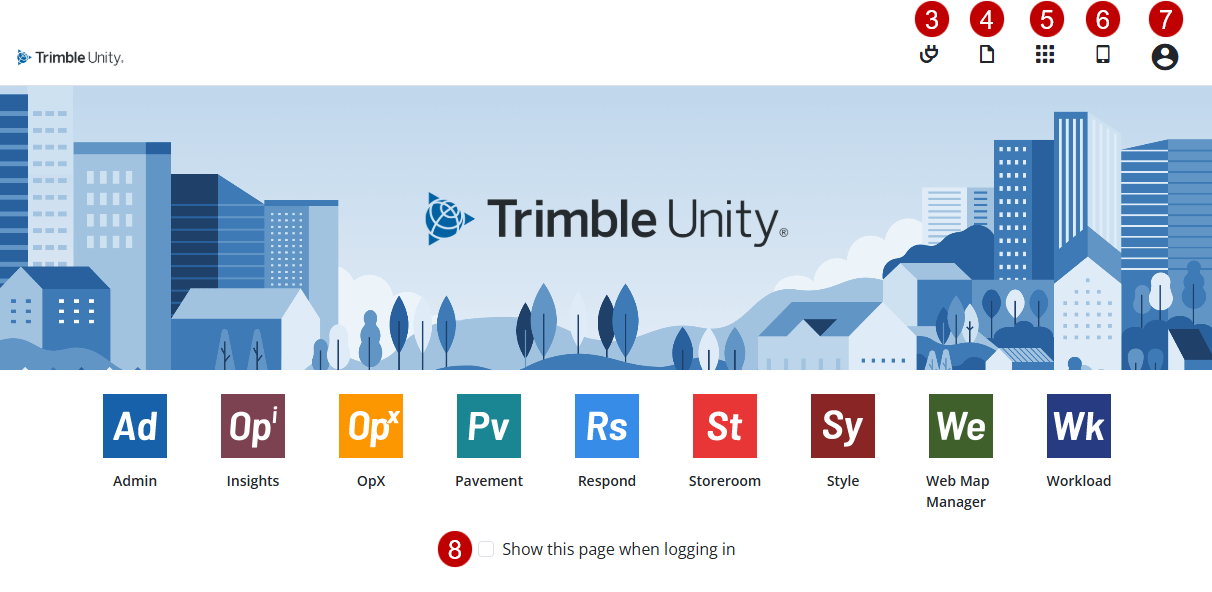
- Log in with your Trimble ID. See Sign in with Trimble ID in the Trimble Account Services documentation for more information.
![]() TIP: If you've been invited to Trimble Identity but have not created an ID yet, see Create a Trimble ID in the Trimble Account Services for more information.
TIP: If you've been invited to Trimble Identity but have not created an ID yet, see Create a Trimble ID in the Trimble Account Services for more information.
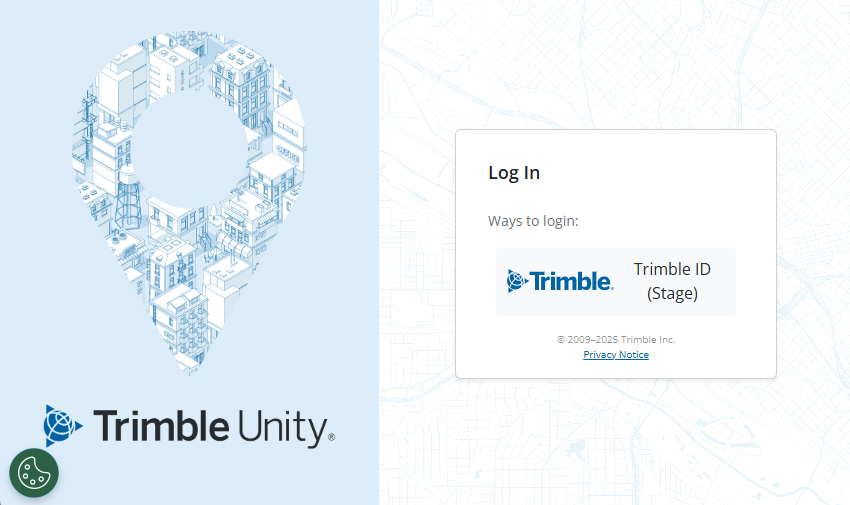
You are logged in to the last app you viewed. For example, if you were viewing Respond when you logged out last, Respond opens. If this is your first time logging in, a landing page opens. From the landing page you can navigate to any apps you are licensed for or scan a QR code to download the mobile apps.
- As an administrator, click Plugin manager to add apps to a user's landing page. See Manage the Admin Plugin for more information.
- Click Apps after you have navigated to the host or plugin manager pages to return to the landing pages and the apps you are licensed for.
- Click Mobile App to open the mobile app page. From here, click one of the links to download the mobile app for Trimble Unity Field.
- Click the profile icon:
- Edit profile icon: Click to edit Trimble ID profile information. See Manage Your Trimble ID Profile for more information.
- About: Click to view Build Info, Web Form, GIS Integrations, and Assigned GIS Integrations Not Signed In.
- Logout GIS Integrations: Select to log out of GIS Integrations simultaneously when logging out of Trimble Unity. See Log Out of GIS Integrations for more information.
- Log Out: Click to log out of Trimble Unity.
- Select the Show this page when logging in check box to always open the landing page instead of opening the last app you viewed before logging out.