Define a Profile
You can customize the user interface of apps you are licensed for using Trimble Unity Style. Profiles are where your customizations for the plugin are stored. By selecting a Profile in the app (i.e., Trimble Unity Respond), you can view the customizations (that were made using Style) for a specific group of users who are enabled to use that profile by defining them on the Plugins page in Admin. For users to view your customizations in apps like Respond, you must define which users use which profiles.
|
|
![]() TIP: Remember to give employees access to plugins on the Employee Plugins page. See Associate Employees to a Plugin for more information.
TIP: Remember to give employees access to plugins on the Employee Plugins page. See Associate Employees to a Plugin for more information.
- From the home page, click Admin and click Plugins.
- Select the desired plugin from the Plugins panel to reveal the Plugin Profiles panel.
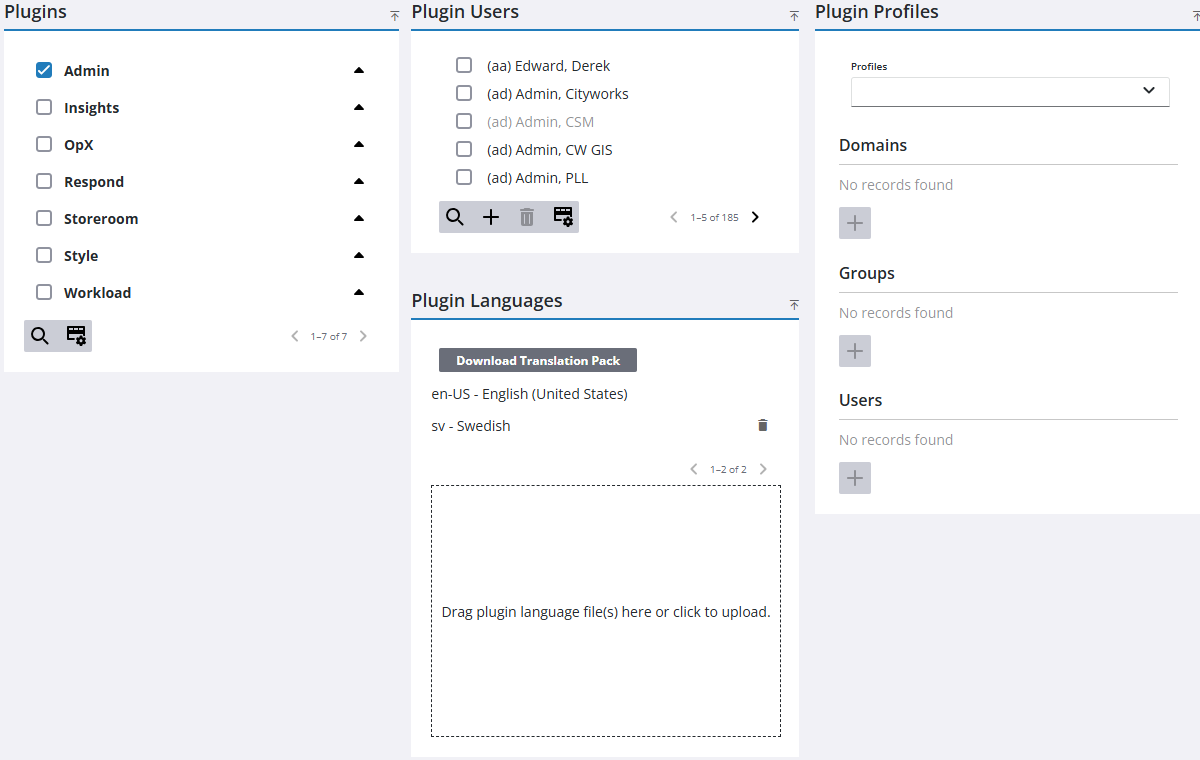
- Select the desired profile from the Profiles drop-down list, or filter the list by typing the first few letters of the profile name.
A description of each profile appears next to the profile name in the list if one has been defined in Style. See Add a Profile Description in the Style Guide for Trimble Unity Maintain and Trimble Unity Permit for more information.
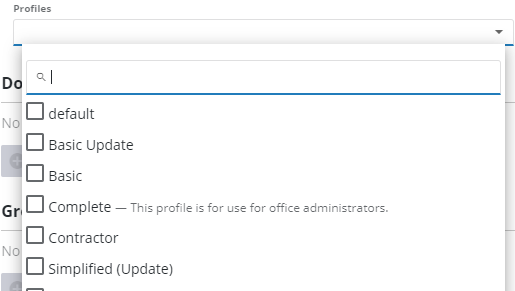
![]() NOTE: If an employee is assigned to only one profile, the customizations are applied to that app, but the employee does not see the Profile drop-down list in Settings.
NOTE: If an employee is assigned to only one profile, the customizations are applied to that app, but the employee does not see the Profile drop-down list in Settings.
If more than one profile is selected, the panel only shows the domains, groups, or employees that have all the selected profiles. You can select Profile descriptions in the field to view a description of the profile.
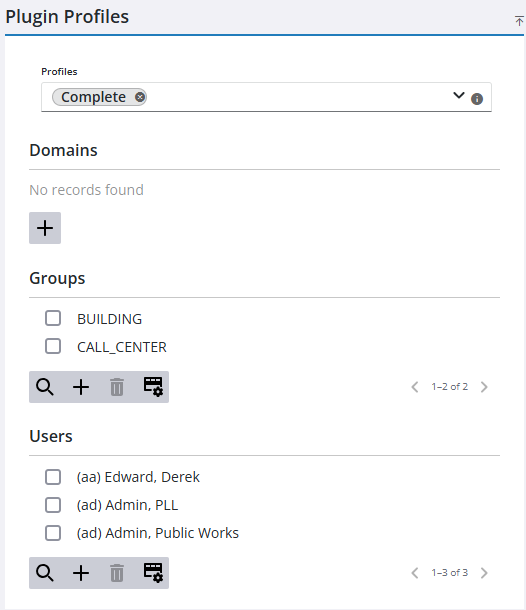
You can define who is able to use the profile by a domain, group, or individual employee.
- In the Domains, Groups, or Employees sections, click Add record to associate them to the profile.
- Select the domain(s), group(s), or employee(s) from the list. You can filter the list by clicking Filter records and entering the first few letters of the domain, group, or employee.
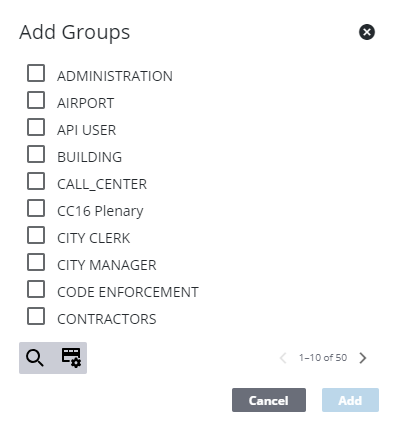
- Click Add.
- To search for domains, groups, or employees associated with the profile, click Filter records and enter the first few letters of the domain's, group's, or employee's name.
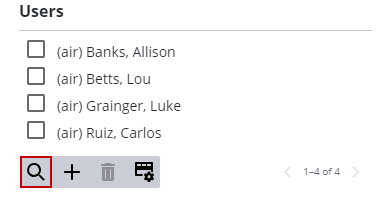
- To remove a domain, group, or employee from the list, select it and click Delete selected records.
![]() NOTE: When you log in to the app/plugin that has been customized (i.e., Respond), a Profile drop-down list is in the Settings. You can select the desired profile and it remembers your selection for the device that you are using.
NOTE: When you log in to the app/plugin that has been customized (i.e., Respond), a Profile drop-down list is in the Settings. You can select the desired profile and it remembers your selection for the device that you are using.

