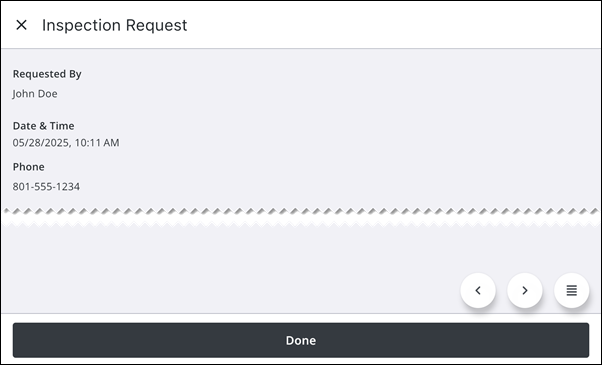Case Tasks
You can view and edit case tasks in the app.
Tasks are the individual steps required for a case to progress from application to completion. To add a task to a case, see Add a Task in the Respond Guide for Trimble Unity Maintain and Trimble Unity Permit for more information.
Task types include inspections, reviews, and hearings.
The default query for case tasks automatically displays tasks (most recent results appearing first) that meet the following criteria:
- Available
- Assigned to Current User
- Not in a Completed, Closed, Canceled, or Inactive State
The work activity list displays all of the work activities in your selected work activity type.
- Tap View on the Top Navigation menu.
The View panel opens, displaying each activity type along with the number of work activities in each work activity list. The displayed count indicates how many activities of that type are assigned to you. For example, Assigned to me (7) above Service Requests indicates that there are seven service requests assigned to you.
- Tap Case Tasks.
The work activity list updates.
You can edit an existing case task.
- Tap a case task.
- Edit the case task details. See View Work Activity Details for more information.
- Tap Save.
The case task is updated.
You can view and update checklists in the app.
Case tasks may include associated checklists that outline required items, necessary steps, or further consideration. They are attached to the respective case tasks and should be reviewed and completed as part of the task's workflow. If it is configured by the administrator, a checklist must be completed before the task can be completed in the workflow.
The case task checklists page displays whether checklist items exist and shows the number of completed checklist items versus the total number of items. For example, 3/6 Completed means three out of the six checklist items have been completed. If all checklists are completed, the Checklist field will display a Complete status.
- Tap to open a case task.
- Tap Checklist.
The Checklist page opens with a list of checklist items.
The following options are available from the Checklist page:
- Drop-down icon: Tap to collapse or expand the checklist item view.
- Information icon: Tap to view additional information about a checklist item.
- Done: Tap to return to the work order activity details page.
- Select a result for each checklist item.
- When all checklist items are completed, tap Done.
The case task details screen opens and displays a Completed status in the Checklist items field, indicating that all checklist items have been completed for the case task.
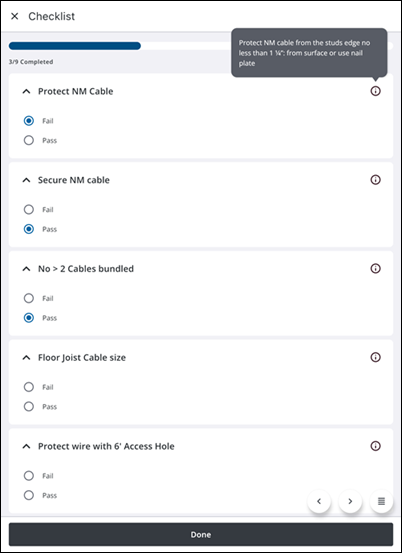
When a task has an inspection request, details including the Requested By user, the request Date & Time, and Phone number can be viewed.
- Open a case task.
- Tap Inspection Request.
The Inspection Request page opens, showing the following details:
- Requested By: The name of the person who requested the inspection.
- Date & Time: The date and time that the inspection request was made.
- Phone: The phone number of the person who requested the inspection.