Add a Task
Tasks are the individual steps required for a case to progress from application to completion. Default tasks attached to the case template are listed in the panel. Additional tasks may be added as needed.
![]() NOTE: Tasks may already be configured by the administrator and added to the case.
NOTE: Tasks may already be configured by the administrator and added to the case.
- Navigate to the Workflow panel.
- Click Add record to open the Add Task section allowing you to view the existing task list when adding a new task.
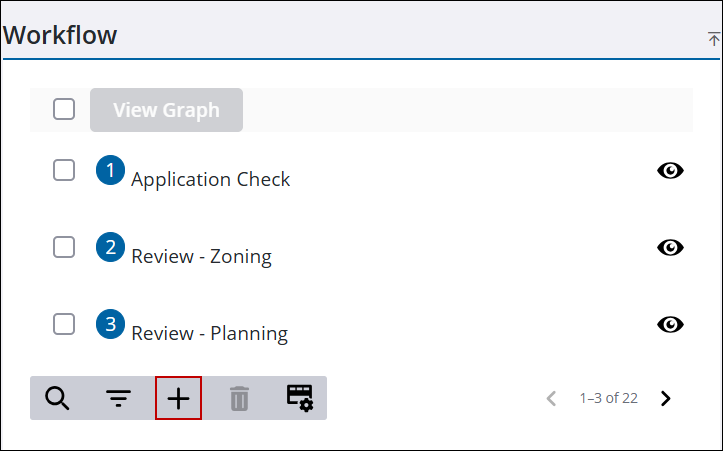
![]() NOTE: The beginning milestone is listed to the left of each task in the Workflow panel. A task may span more than one milestone depending on how long it takes to complete that task. Each task within a milestone must be completed before the next milestone can be opened.
NOTE: The beginning milestone is listed to the left of each task in the Workflow panel. A task may span more than one milestone depending on how long it takes to complete that task. Each task within a milestone must be completed before the next milestone can be opened.
![]() TIP: You can filter the list of records displayed. See Filter Records for more information.
TIP: You can filter the list of records displayed. See Filter Records for more information.
- Use the Start Milestone and End Milestone fields to identify which milestone(s) the task is assigned to. They may automatically populate with the next available milestone.
- Choose either At Milestone or Before Milestone to determine if the task(s) should be inserted before or at the specified milestones.
- Select either Single Task or Task Group to select individual tasks or a group of tasks to insert into the workflow.
- Open the Task drop-down list and select the check box next to the desired task(s).
- Click Add to add the task(s) to the case.
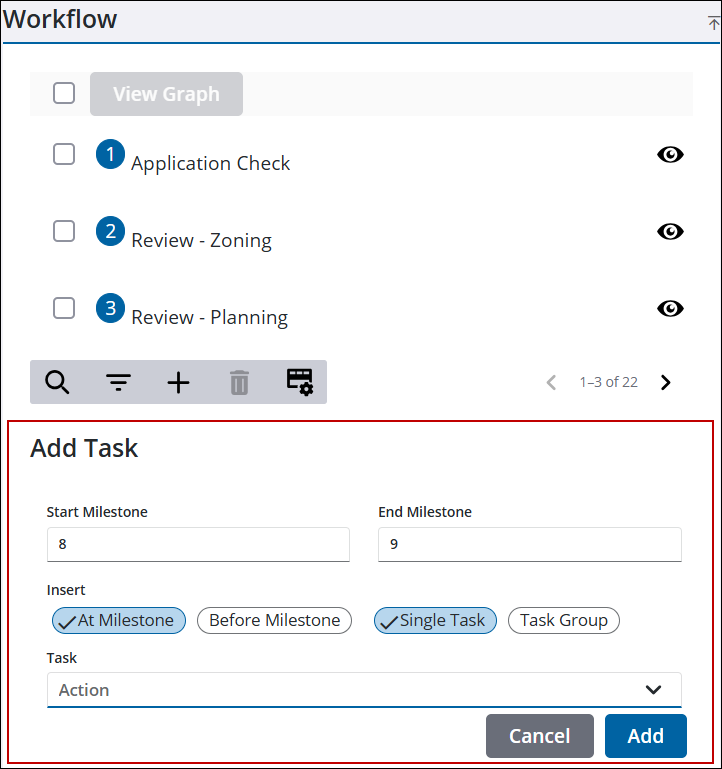
You can remove, view, and search tasks from the Workflow panel. See Workflow in the case summary page for more information. See Task Panel Fields for an explanation of the Task panel fields.
![]() NOTE: Custom forms can be configured by the administrator and applied to specific areas in the UI, such as based on a specific template, fees, comments, and more. See Custom Form in the Admin Guide for Trimble Unity Maintain and Trimble Unity Permit for more information. When a case is cloned, custom form values are copied to the child case. If the administrator added encrypted custom forms, you will see dots when typing in the field. A view icon allows you to view the encrypted text in the field.
NOTE: Custom forms can be configured by the administrator and applied to specific areas in the UI, such as based on a specific template, fees, comments, and more. See Custom Form in the Admin Guide for Trimble Unity Maintain and Trimble Unity Permit for more information. When a case is cloned, custom form values are copied to the child case. If the administrator added encrypted custom forms, you will see dots when typing in the field. A view icon allows you to view the encrypted text in the field.

