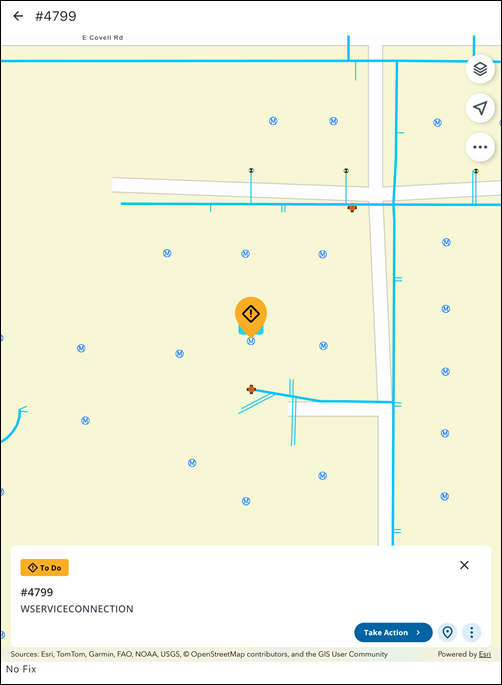Associated Assets
You can view and edit associated asset details.
You can view assets associated to a work activity.
- Tap a work activity.
- Tap Associated Assets.
Any assets associated with the work activity appear in the list.
- Add icon: Tap to select and add an associated asset to the list from the map.
- Zoom All: Tap to zoom to all associated assets on the map.
- Take Action: Tap to take action to progress the workflow.
- Complete: Tap to complete the work activity for the associated asset.
- Create Related Inspection: Tap to create a related inspection for the asset.
- Create Related Work Order: Tap to create a related work order for the asset.
- Create Related Service Request: Tap to create a related service request for the asset.
- Map icon: Tap to view the associated asset on the map.
- More icon: Tap to access more actions.
- View Asset Details: Tap to view the asset details.
- Directions: Tap to open driving directions to the associated asset.
- Locate: Tap to open advanced locate for the associated asset.
- Web: Tap to open the associated asset in the web application.
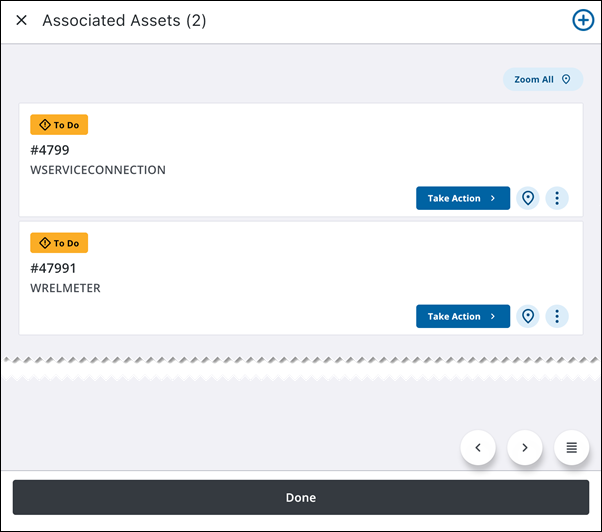
You can view and edit the details of associated assets. This feature shows the attribute details of the associated assets.
![]() NOTE: Tap the More icon, then tap Web to view asset work history. See Open In Web for more information.
NOTE: Tap the More icon, then tap Web to view asset work history. See Open In Web for more information.
- Tap a work activity.
- Tap Associated Assets.
Any assets associated with the work activity appear in the list.
- Tap an associated asset.
The Asset Details screen appears. Scroll to view all details.
- Zoom: Tap to view the associated asset on the map.
- Locate: Tap to open advanced locate for the associated asset.
- Directions: Tap to get driving directions to the associated asset.
- Web: Tap to open the associated asset in the web application.
- Attachments: Tap to view the associated asset attachments.
- Hierarchy: Tap to open the associated asset hierarchy, if one is available. See View Asset Hierarchy and Utility Network Associations for more information.
- Take Action: Tap to access more actions for the associated asset.
- Edit: Tap to edit the associated asset details.
- Complete: Tap to complete the work activity for the associated asset.
- Create Related Inspection: Tap to create a related inspection.
- Create Related WorkOrder: Tap to create a related work order.
- Create Related Service Request: Tap to create a related service request for the asset.
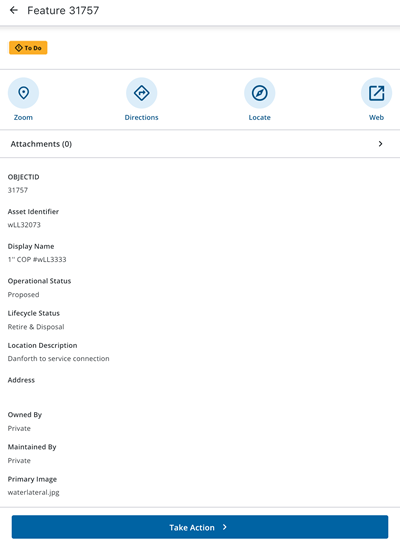
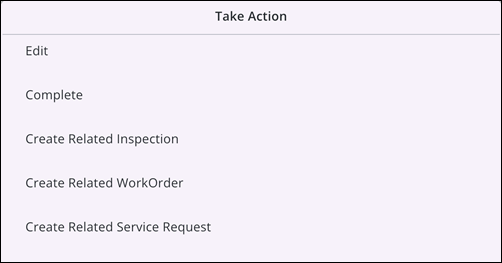
|
|
You can view associated assets on the map.
Associated assets and related work activities appear as icons on the map that dynamically update as actions are taken, providing a clear visual representation of progress and remaining tasks. This streamlines workflows by allowing users to quickly identify and take action on related activities and associated assets directly from the map.
- Tap a work activity.
- Tap Associated Assets.
- Tap Zoom All to zoom to all associated assets or tap the Map icon to view a single associated asset.
The map zooms to the associated asset. The associated asset icon displays its status.
- Asset Card: Tap the card to return to the associated asset details screen.
- Take Action: Tap to take action on the associated asset.
- Create Related Inspection: Tap to create a related inspection.
- Create Related WorkOrder: Tap to create a related work order.
- Create Related Service Request: Tap to create a related service request for the asset.
- Map icon: Tap to zoom to the associated asset.
- More icon: Tap to view more actions.
- Directions: Tap to get directions to the associated asset. See Go To Work Location for more information.
- Locate: Tap to locate the associated asset on the map. See Locate Assets Using Locate for more information.
- Web: Tap to open the asset in the web application.