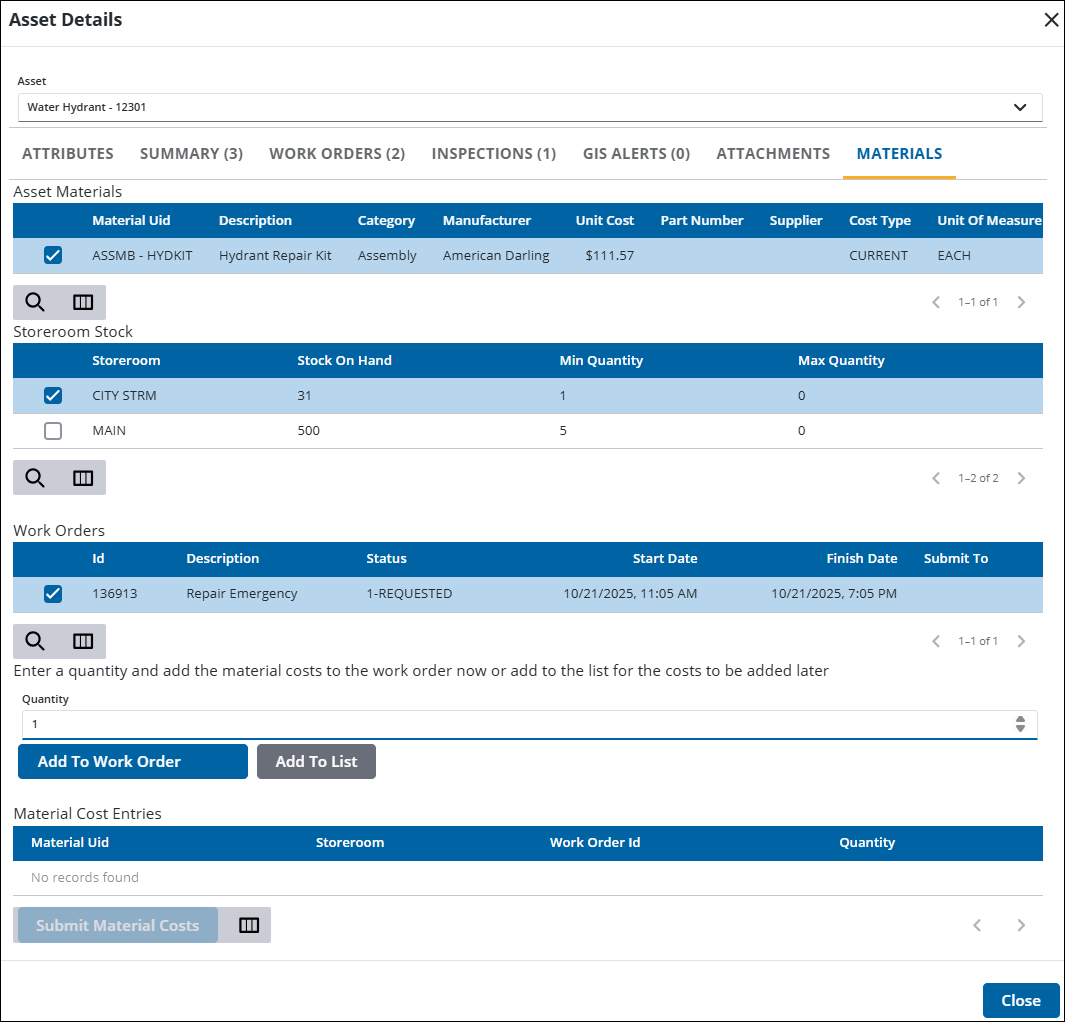Add Material to Existing Work Orders
If an asset type keyword is associated to a material in Storeroom, then material can be quickly added to a work order when viewing details of that asset type when it is selected on the map.
|
|
- Open the Asset Details page.
![]() TIP: You can filter the list of records displayed. See Filter Records for more information.
TIP: You can filter the list of records displayed. See Filter Records for more information.
- Select an asset or multiple assets from the Assets panel.
- Click View Details.
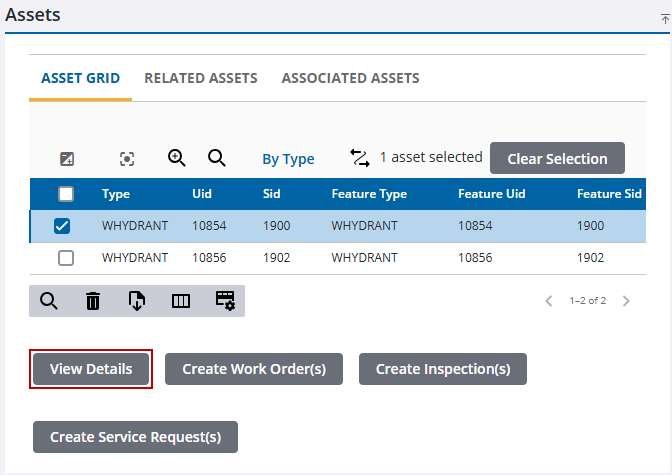
The Asset Details panel opens.
- Select the desired asset from the Asset drop-down list.
- Click the Materials tab.
- Select the material you want to add to a work order from the Asset Materials section.
- Select the work order from the Work Orders section.
- Select the storeroom the stock is coming from in the Storeroom Stock section.
- Enter the Quantity.
- Click Add to Work Order.