Associate ELM to Work Activities
Users can select which work activities to add information to, such as labor, equipment, material, and/or line items and if they should be associated with specific tasks or assets on the work activity.
![]() NOTE: All images were taken from a work order. While there are differences between the work activities, the functionality and the steps are the same.
NOTE: All images were taken from a work order. While there are differences between the work activities, the functionality and the steps are the same.
- Open ELM. See Open ELM for more information.
If there are multiple work orders, select the desired work orders in the Work Order panel to add labor, equipment, material, and/or line items costs. If you select more than one work activity, the costs are divided among them automatically.
- To add additional work orders, click Add on the Work Orders panel.

- Type the Work Order ID in the Work Orders field and select the work order from the list you want to add.
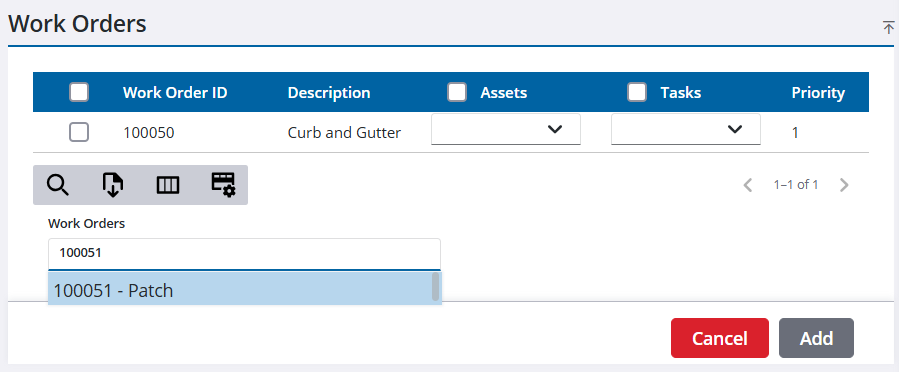
- Click Add.
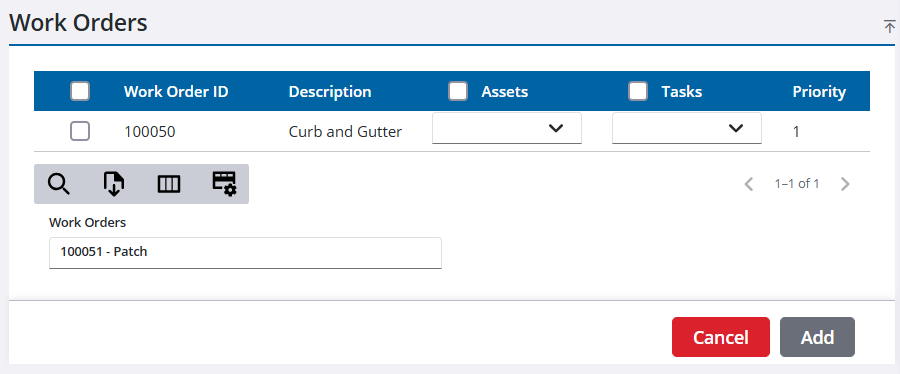
The Assets and Tasks columns populate if there are any assets or tasks associated with the selected work order(s).
- Select the assets and/or tasks to associate the labor, equipment, material and/or line items in the Assets and Tasks drop-down lists. To select all entries in the list, select the box on the column header. See Associate Assets to a Cost for more information.
- To add costs, select the work order(s). To select all work activities in the list, select the box on the column header. See Add Costs for more information.
![]() TIP: You can filter the list of records displayed. See Filter Records for more information.
TIP: You can filter the list of records displayed. See Filter Records for more information.
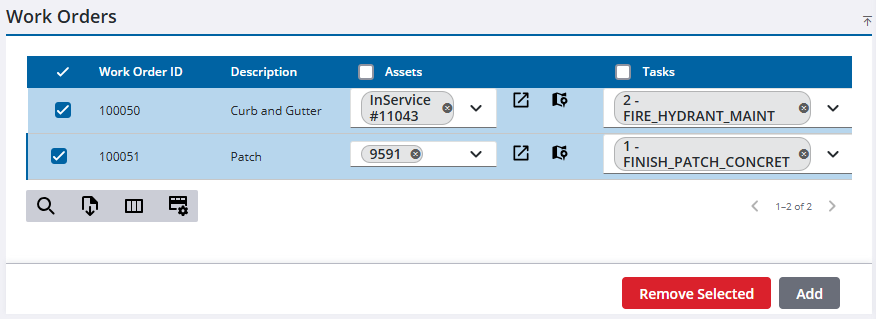
- To remove a selected work order from the list, click Remove Selected.
All selected work orders are removed from the panel. The check box for the work order you accessed ELM from is cleared and remains on the panel.

