Edit Multiple Service Requests
You can apply edits in bulk to certain fields on service requests all at once.
- Open multiple service requests. See View Multiple Service Requests for more information.
- Click Apply to All.
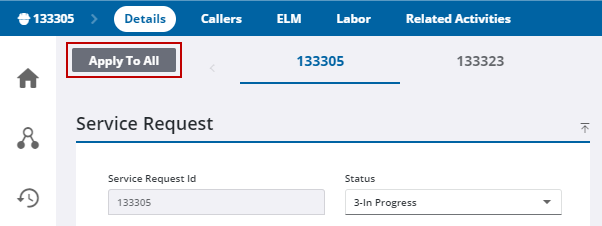
- Select a domain from the Service Request Domain drop-down list to filter the service requests.
- Select a state of Open, Canceled, or Closed from the Service Request State drop-down list to filter the service requests.
![]() NOTE: The Open state counts as any service request that is technically open. For example, a status of In Progress or Requested would count as open.
NOTE: The Open state counts as any service request that is technically open. For example, a status of In Progress or Requested would count as open.
![]() TIP: You can filter the list of records displayed. See Filter Records for more information.
TIP: You can filter the list of records displayed. See Filter Records for more information.
- Select the service requests you'd like to edit at the same time.
- Click Select Service Requests.
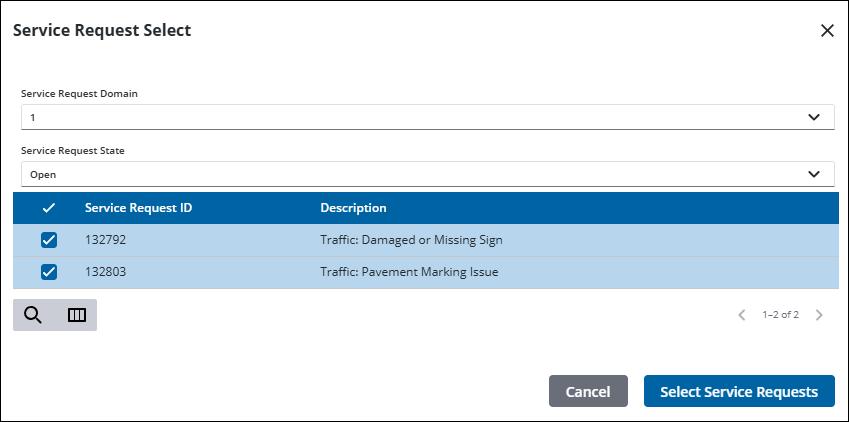
The Service Request page opens with the ability to now apply changes to all selected service requests at once.
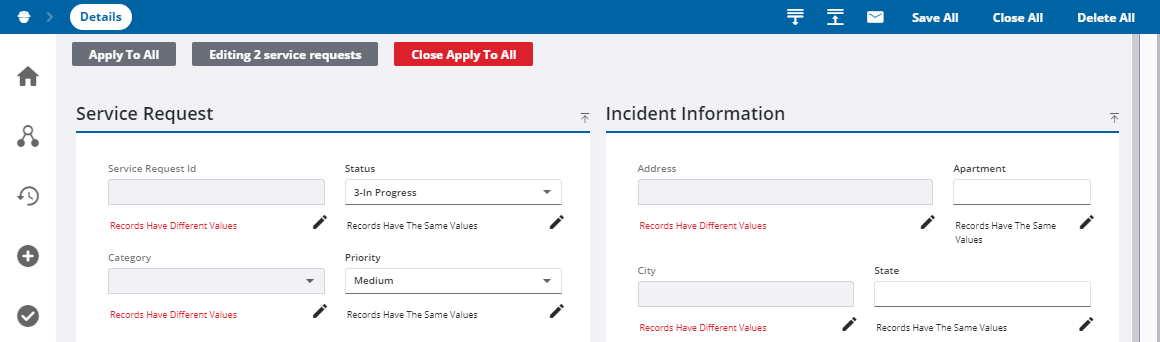
If values are the same across all the service requests, the field can be edited and it says Records have the same value. If values for a field differ between the different service requests, the field is grayed out and it says, Records Have Different Values.
- If records have the same values, edit the field directly from the Apply to All page, or click the edit icon to edit the values individually for each work order.
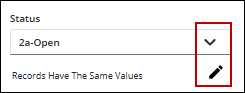
- If records have different values, click the edit icon.
In this example, each service request displays what their status is, along with the service request ID.
- Click the drop-down list for each individual service request to edit the fields one-by-one, or click Apply to All next to a field to apply that definition to every listed service request.
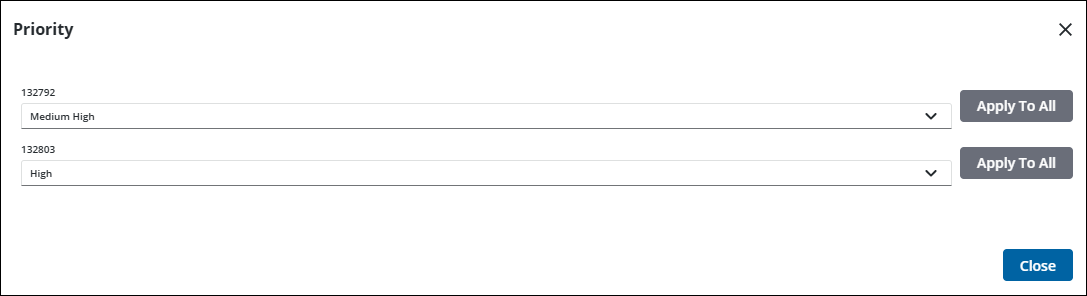
- Click Close.
- Once you're done making edits in bulk, click Save All in the upper-right corner.

- To change the Status to Closed for multiple service requests, click Close All in the upper-right corner.
- To permanently remove the service requests from the records, click Delete All in the upper-right corner.
- Click Close Apply to All to stop editing multiple service requests at once.

