Assign Material to an Employee
When you issue material, you can assign it to a specific employee.
|
|
- Click Issue from the menu.
- On the Material panel, select a Storeroom from the drop-down list. This changes the list of materials. Materials can only be selected from one storeroom at a time.
![]() TIP: You can filter the list of records displayed. See Filter Records for more information.
TIP: You can filter the list of records displayed. See Filter Records for more information.
-
Select materials from the list. See Search Materials for more information on using the search tabs to find materials.
- Enter the information in the Issue panel below the material list, including the desired Employee.
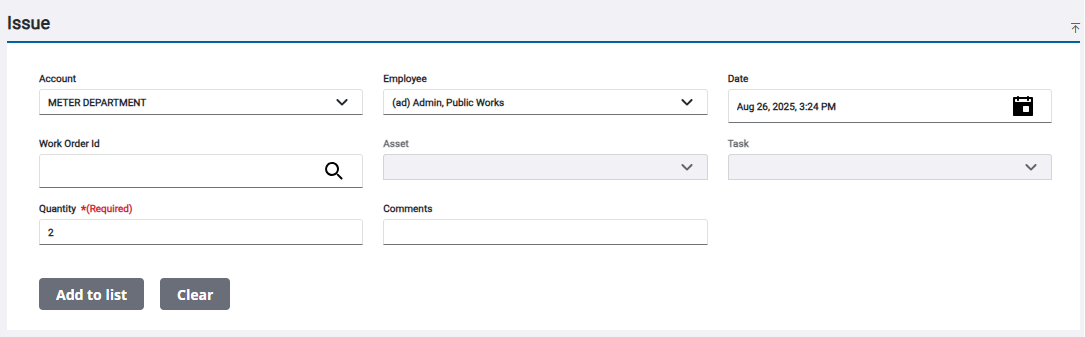
For an explanation of the fields found on the Issue panel, see Issue Transaction Fields.
- Click Add to List to add the material to the Pending Issues panel.
The material is added to the Pending Issues panel. See Navigate the Pending Issues Panel for more information.
- Click Commit on the Pending Issues panel to process all the issues listed.

- Click Sign or Close on the Transaction Complete panel.
If you don't wish to sign the transaction now, see Capture a Signature on an Existing Issue Transaction for more information.
The selected material is now assigned to the desired Employee.

