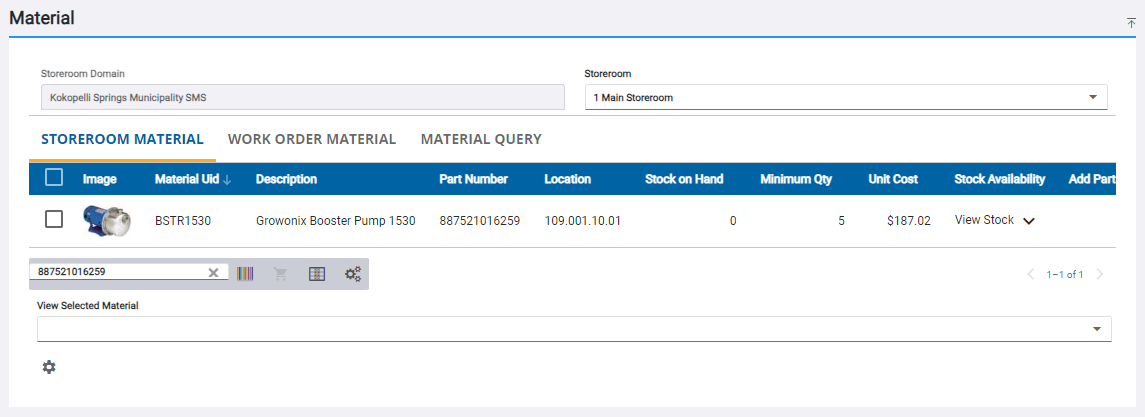Search Materials
You can search materials on the Material panel by using the Storeroom Material, Work Order Material, Supplier, Requisition, Employee, or Material Search tabs. Materials can then be searched on each tab using Filter records.
![]() NOTE: The Storeroom Material and Material Query tabs appear when you select any transaction on the Storeroom toolbar. The Work Order Material, Supplier, Requisition, and Employee tabs only appear when specific transactions are selected.
NOTE: The Storeroom Material and Material Query tabs appear when you select any transaction on the Storeroom toolbar. The Work Order Material, Supplier, Requisition, and Employee tabs only appear when specific transactions are selected.
Materials can be searched by storeroom material list.
- Select the storeroom you'd like to work in from the Storeroom drop-down list.
- Select the Storeroom Material tab on the Material panel.
The materials assigned to the selected Storeroom appear in list form.
![]() TIP: You can filter the list of records displayed. See Filter Records for more information.
TIP: You can filter the list of records displayed. See Filter Records for more information.
- Select materials from the list.

The selected materials appear in the View Selected Material drop-down list.
- Click the list to view all the selected materials. Click to clear the check box next to a material to remove it from the list, or click X next to the material.
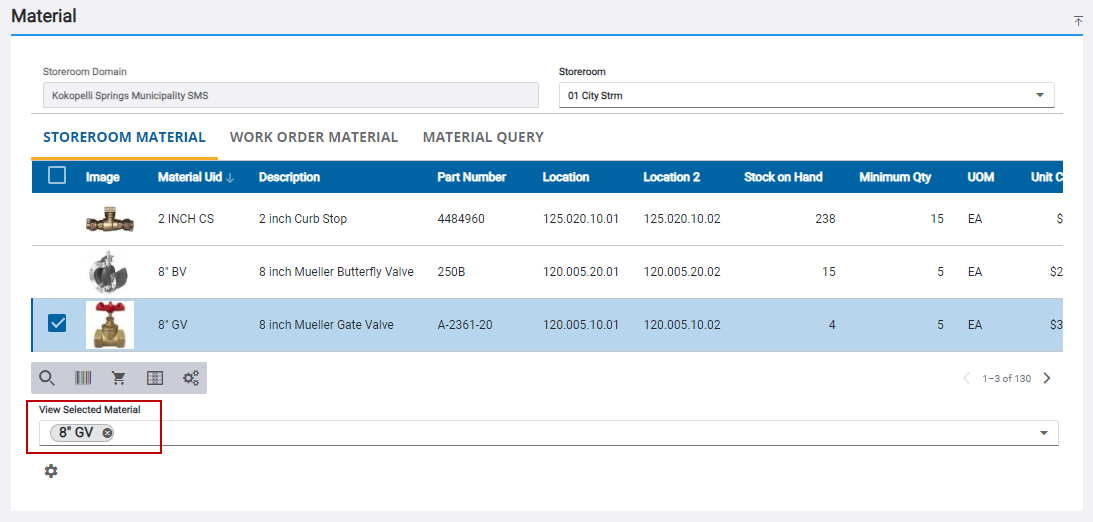
Materials can only be searched by work order on either the Issue or Receive pages.
|
|
![]() TIP: You can filter the list of records displayed. See Filter Records for more information.
TIP: You can filter the list of records displayed. See Filter Records for more information.
- Select the Work Order Material tab on the Material panel.
- Enter the work order ID in the Search by Work Order Id field. If the ID is not known, click the search icon to search for the work order. See Search for a Work Order for more information.
On the Issue page, the estimated materials associated to the work order in Respond appear in the list. On the Receive page, the materials issued to the work order appear in the list.
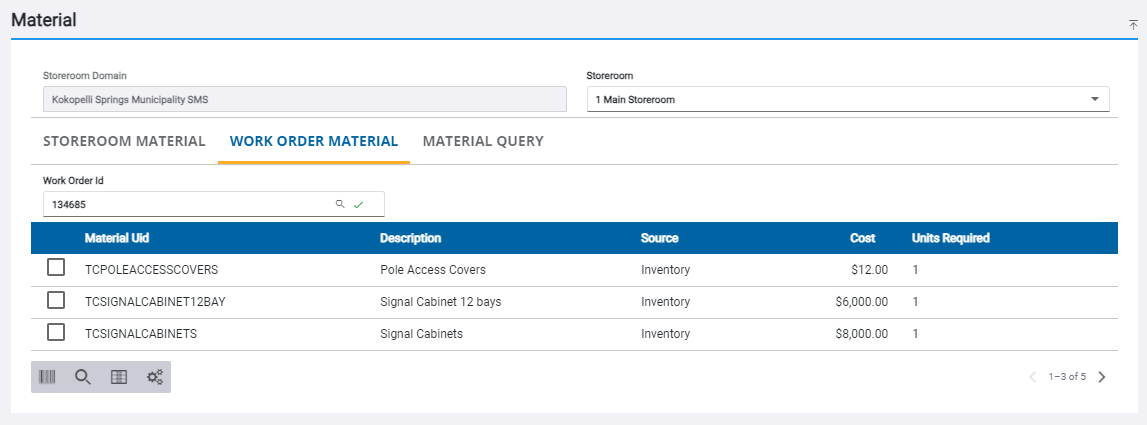
- Select materials from the list.
Materials can only be searched by supplier on either the Receive or Requisition pages.
|
|
- Select the storeroom you'd like to work in from the Storeroom drop-down list.
- Select the Supplier tab on the Material panel.
- Select a supplier from the Search by Supplier drop-down list to see the materials associated to it. See Add Material to a Supplier for information on how to add material to a supplier.
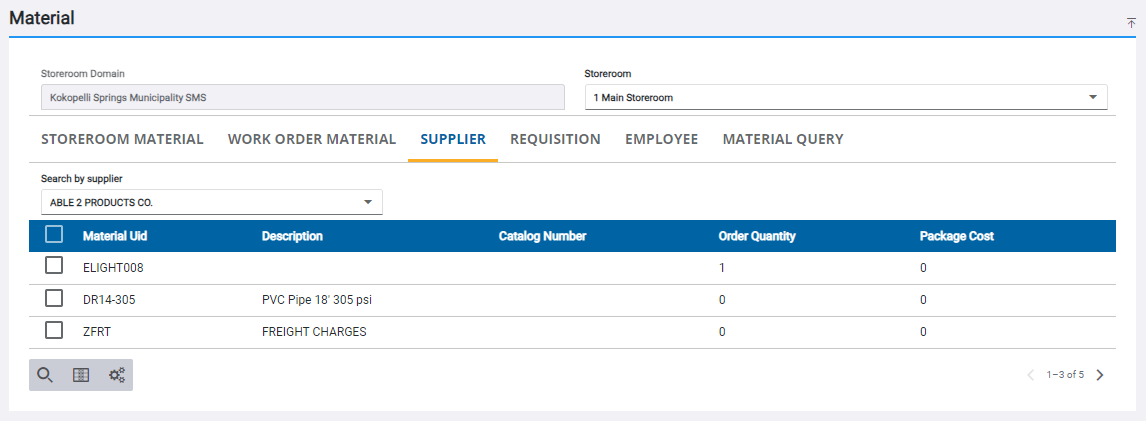
![]() TIP: You can filter the list of records displayed. See Filter Records for more information.
TIP: You can filter the list of records displayed. See Filter Records for more information.
- Select materials from the list.
Materials can only be searched by requisition on the Receive page.
|
|
- Select the storeroom you'd like to work in from the Storeroom drop-down list.
- Select the Requisition tab on the Material panel.
- Enter the Requisition Id in the field. If the ID is not known, click the search icon to search for a requisition on the Requisition Search page.
The materials associated to the requisition display in the list.
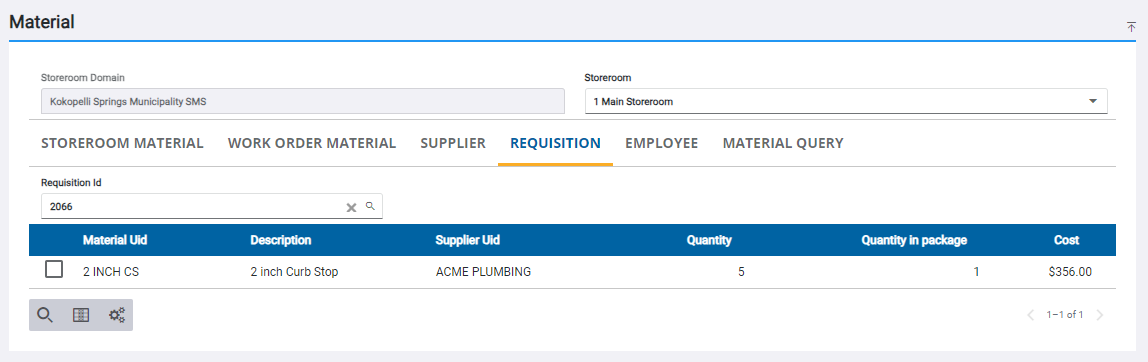
![]() TIP: You can filter the list of records displayed. See Filter Records for more information.
TIP: You can filter the list of records displayed. See Filter Records for more information.
- Select materials from the list.
Materials can only be searched for by employee on the Receive page.
|
|
- Select the storeroom you'd like to work in from the Storeroom drop-down list.
- Select the Employee tab on the Material panel.
- Select an employee from the Employee drop-down list.
The materials associated to the employee display in the list.
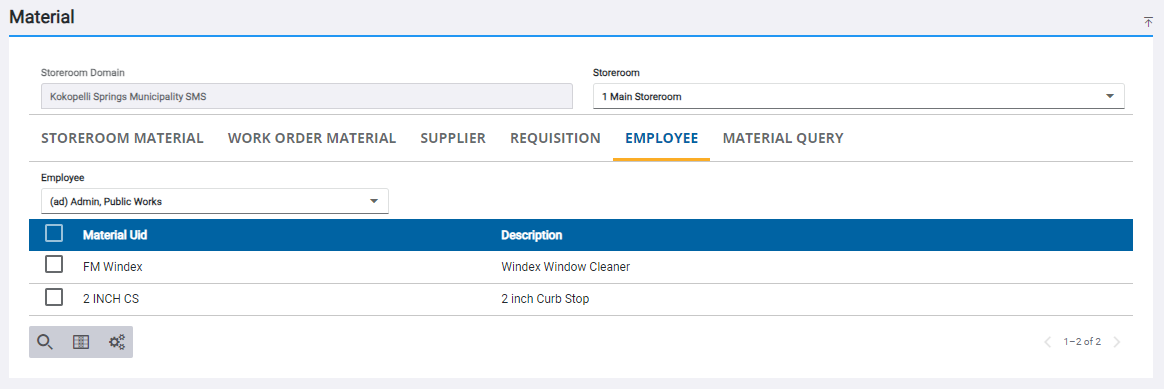
![]() TIP: You can filter the list of records displayed. See Filter Records for more information.
TIP: You can filter the list of records displayed. See Filter Records for more information.
- Select materials from the list.
Materials can be searched for with detailed search criteria. See Save a Search for more information.
- Select the storeroom you'd like to work in from the Storeroom drop-down list.
- Select the Material Query tab on the Material panel.
- In the Add Query Field drop-down list, select which fields you wish to search. To remove already selected Query Fields, click the X to the right of the field name.
![]() TIP: You can search for a material by serial number. Select Material Serials: Serial Number from the Add Query Field drop-down list.
TIP: You can search for a material by serial number. Select Material Serials: Serial Number from the Add Query Field drop-down list.
- Set the parameters of the query in the Enter Query Criteria section.
![]() NOTE: For some fields on this page, you can use the numeric search icon to define the search criteria for that field. See Search Within a Numeric Range for more information. For some fields on this page, you can use Scan Barcode to define the search criteria for that field. See Search With Barcode Scanner for more information.
NOTE: For some fields on this page, you can use the numeric search icon to define the search criteria for that field. See Search Within a Numeric Range for more information. For some fields on this page, you can use Scan Barcode to define the search criteria for that field. See Search With Barcode Scanner for more information.
Before you click Run Query, you can define the results list. See Add Result Fields for more information.
- Click Run Query.
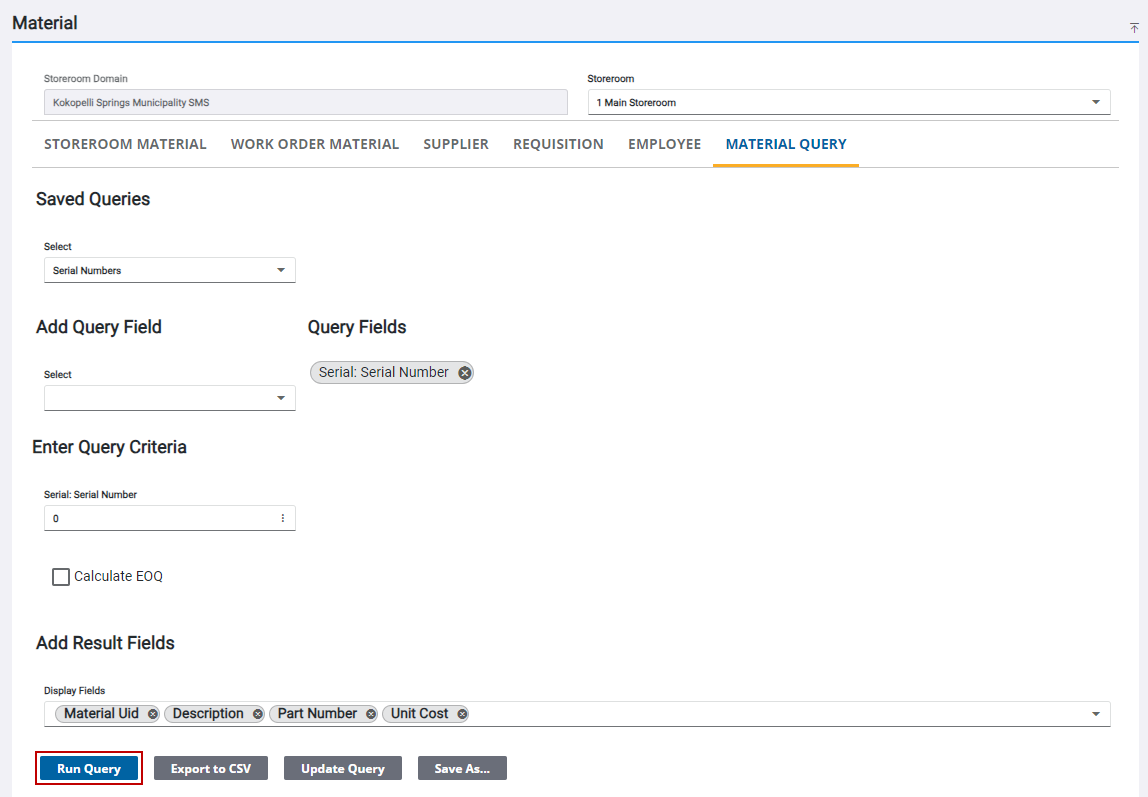
The search results appear in the results panel with the number of results listed on the panel. Click Export to CSV to export the result list into a .csv file.
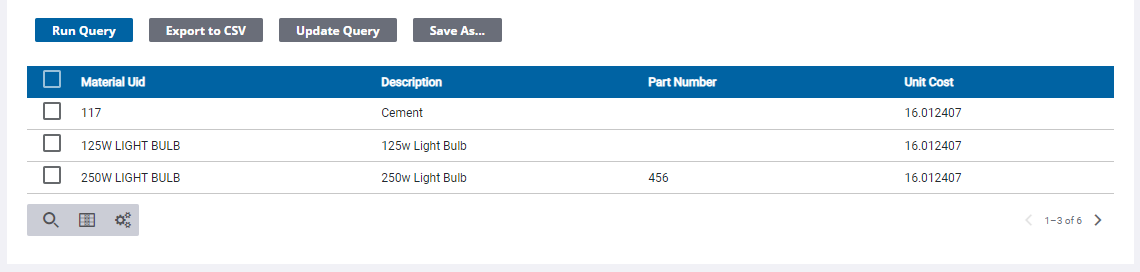
![]() TIP: You can filter the list of records displayed. See Filter Records for more information.
TIP: You can filter the list of records displayed. See Filter Records for more information.
- Select materials from the list.
See Save a Search, Export Query Results, and Print Search Results for more functions that can be performed on the Material Query tab.
Materials can be searched using Filter records.
- Select the storeroom you'd like to work in from the Storeroom drop-down list.
- Select either the Storeroom Material, Work Order Material, Supplier, Requisition, or Employee tab on the Material panel.
- Click Filter records and enter the first few letters or numbers of the material name, bin location, or part number.
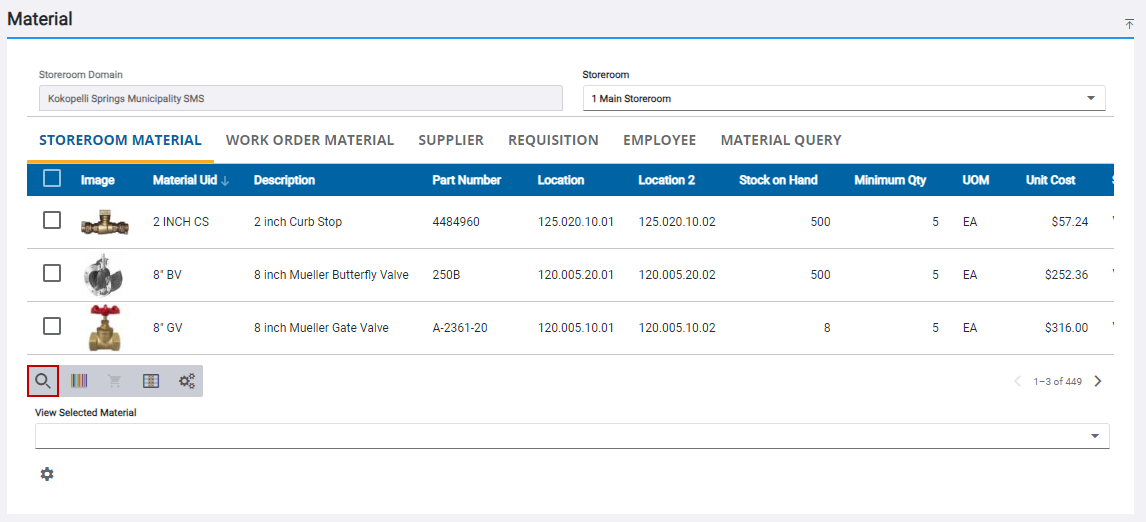
Materials can be searched using barcodes and the camera on a device. Barcodes can filter material by the Material UID, Description, Part Number, or Bin Location. Scan Barcode only appears if you're on a device with a camera and on an HTTPS site.
|
PREREQUISITES:
|
- On the Material panel, click either the Storeroom Material or the Work Order Material tab.
- Click Scan Barcode.
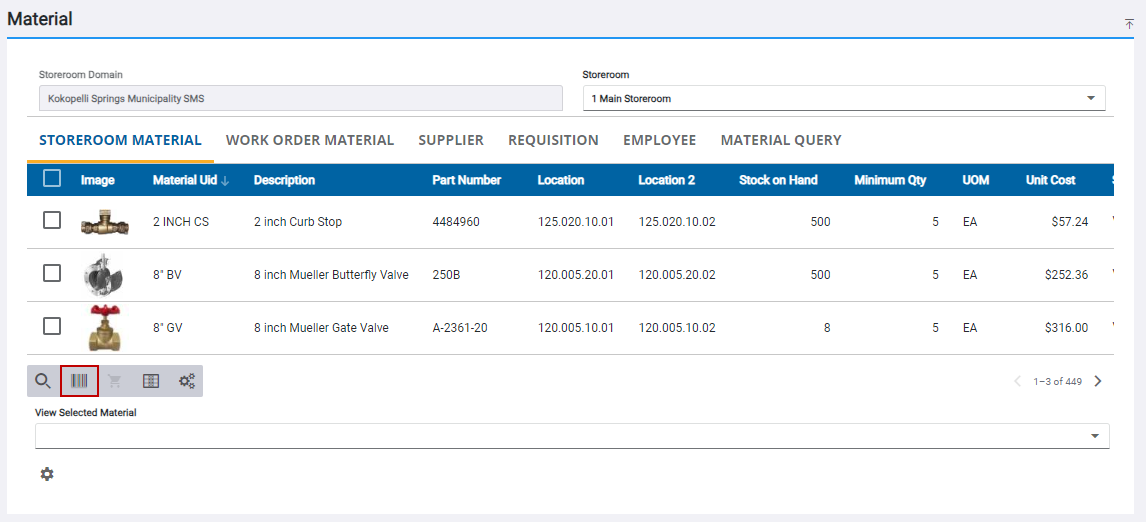
- Click Allow to give access to the camera.
- Scan the barcode with the device's camera by lining it up with the box that says Align with barcode.
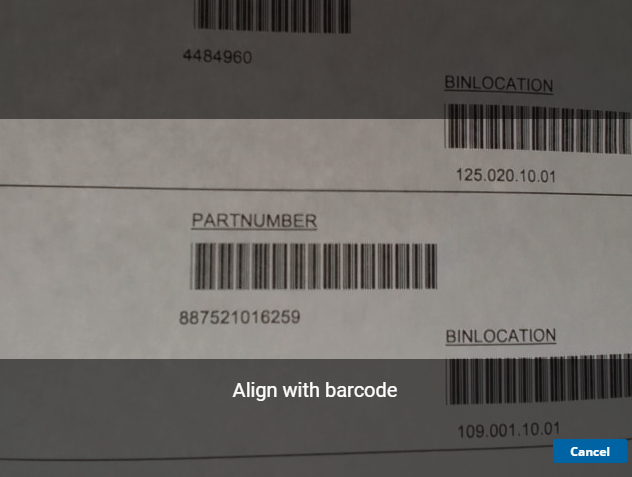
![]() NOTE: iOS devices allow Safari and Chrome browsers to access the camera on the device.
NOTE: iOS devices allow Safari and Chrome browsers to access the camera on the device.
The material list is then filtered by the barcode.