Assign Work Orders
Any work orders that need to be completed appear in the list for the dates and employees, crew members, or crews selected. Any unassigned work orders, that do not have a Submit To defined, appear at the bottom of the list.
|
PREREQUISITES:
|
- Use the filter icon to select the filter parameters you would like to include. See Filter the Work for more information.
- Click Search.
The work populates based on the selected filters.
If you don't select a status or any employees or crews, all employees and their work activities will display. If you select employees, only those employees and their work activities will display.
![]() NOTE: For an employee to appear in this list, they must have the Submit To permission for a Work Order selected under Employees > Permissions tab, or in Employee Relates. The Crews list shows all crews, but only those crew members with the Submit To permission are shown. See Assign Permissions to Employees in the Admin Guide for Trimble Unity Maintain and Trimble Unity Permit on Trimble Unity for more information.
NOTE: For an employee to appear in this list, they must have the Submit To permission for a Work Order selected under Employees > Permissions tab, or in Employee Relates. The Crews list shows all crews, but only those crew members with the Submit To permission are shown. See Assign Permissions to Employees in the Admin Guide for Trimble Unity Maintain and Trimble Unity Permit on Trimble Unity for more information.
![]() NOTE: The drop-down list is populated based on Crews in Designer. See Add or Edit a Crew in the Admin Guide for Trimble Unity Maintain and Trimble Unity Permit on Trimble Unity for more information.
NOTE: The drop-down list is populated based on Crews in Designer. See Add or Edit a Crew in the Admin Guide for Trimble Unity Maintain and Trimble Unity Permit on Trimble Unity for more information.
Complete one of the following to assign a work order to an employee:
|
|
You can quickly assign work orders by dragging and dropping them to an employee. Since drag and drop does not work on mobile devices, this method is recommended for desktop devices.
- Click the reorder icon next to a work order and drag it to an employee.
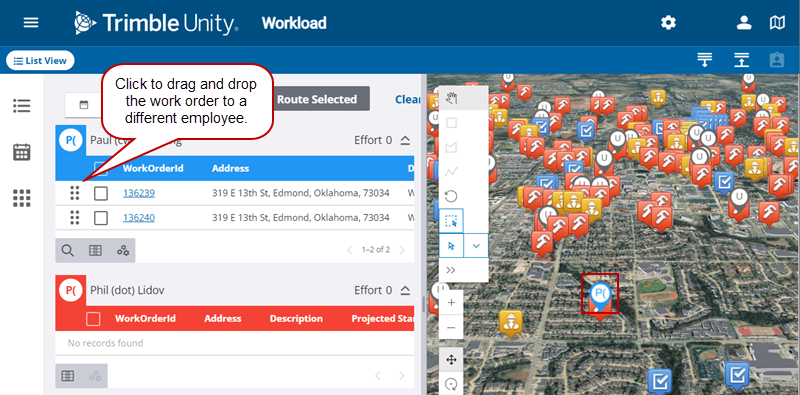
Now that the work order has been moved, the Submit To on the work order changes to the new employee, and the map pin changes to the new employee.
If a scheduled work order is assigned to an employee who does not have the required skills, a message displays at the bottom of the screen that says Employee is missing required skill. See Employee Skills in the Admin Guide for Trimble Unity Maintain and Trimble Unity Permit for more information.
A triangle icon also appears next to the WorkOrderId once it has been reassigned. You can hover over the icon to see the same message.
You can also assign work activities using the Reassign button. This method is recommended for mobile devices since they do not support drag and drop.
- Click a work order check box and click Reassign. Click multiple check boxes to reassign multiple work orders at the same time.
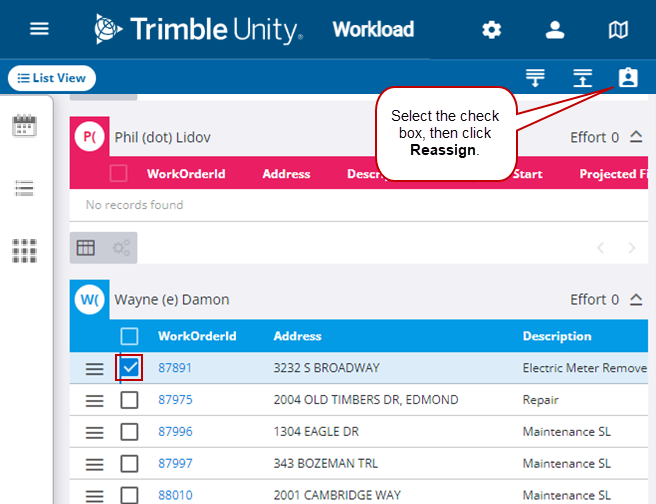
- Select the employee from the Submit To drop-down list.
- Click Reassign.
If an employee does not have the required skills for the scheduled work order, a triangle icon appears next to the employees name in the Submit To list. See Employee Skills in the Admin Guide for Trimble Unity Maintain and Trimble Unity Permit for more information.
Now that the work order is assigned, the Submit To on the work order changes to the new employee, and the map pin changes to the new employee.
Work activities with a valid address are visually represented on the map with a map pin. The work activities can be assigned to an employee from the map.
|
|
- Open the Legend on the map.
- Make the Workload Activities layer selectable.
- Use a selection tool to select the work orders you want to reassign.
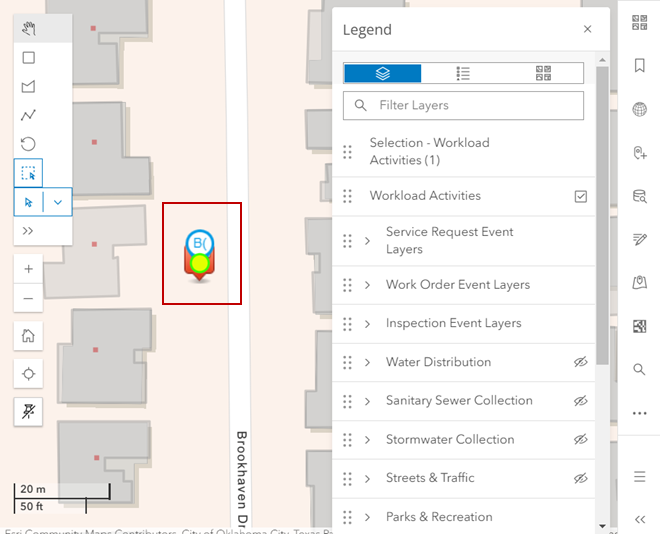
- Click Reassign.
- Select the employee from the Submit To drop-down list.
If an employee does not have the required skills for the scheduled work order, a triangle icon appears next to the employees name in the Submit To list. See Employee Skills in the Admin Guide for Trimble Unity Maintain and Trimble Unity Permit for more information.
- Click Reassign.
Now that the work order is assigned, the Submit To on the work order changes to the new employee, and the map pin changes to the new employee.

