Search For Assets in the Work Activity List
You can search for spatial and non-spatial assets by entering any search fields into the search bar or by using a barcode scanner.
|
|
You can perform a manual search for spatial or non-spatial assets to view asset history, edit asset details, or create a work activity.
- On the top toolbar, tap the Search icon.
- Tap Assets.
- Enter in a searchable field. For example, search 40 to return assets with an OBJECTID of 40.
- Select the desired asset that appears in the Assets list.
- Tap an asset to view the Asset Details screen.
- Hierarchy icon: Tap to open the asset hierarchy, if one is available. See View Asset Hierarchy and Utility Network Associations for more information.
- More Actions icon: Tap to open the More Actions menu.
- Zoom to Location: Tap to zoom to the asset location on the map.
- Web: Tap to open the selected asset in the web application.
- View Asset Details: Tap to view the Asset Details screen. See Asset Details for more information.
- Create: Tap to create a new work order, inspection, or service request for the selected asset.
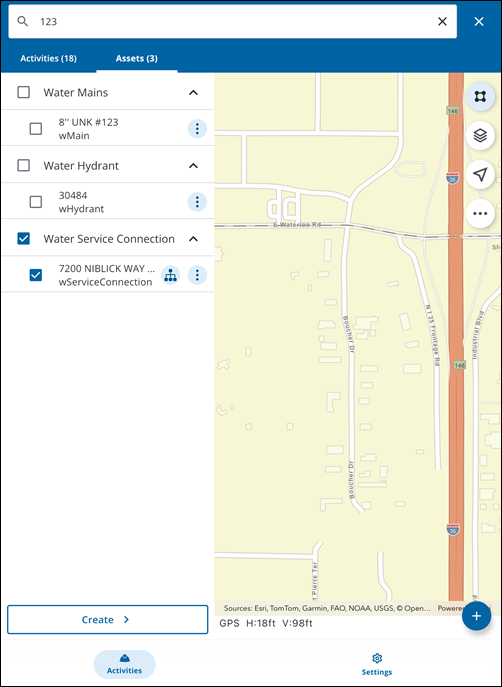
You can scan linear barcodes or QR codes using the barcode scanner to quickly and accurately search for specific spatial or non-spatial assets.
- On the top toolbar, tap the Search icon.
- Tap the Barcode Scanner icon.

A message appears informing you that Trimble Unity Field requires camera access to continue.
- Tap Continue and accept any other device permissions to allow camera access.
- Place the linear barcode or QR code inside the viewfinder rectangle to scan it.
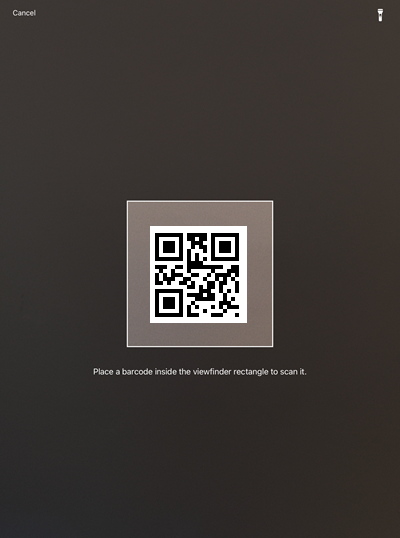
If there is more than one result, the results appear in the Assets list. See Select Assets on the Map for more information.
If there is one asset, the Asset Details screen opens. See Asset Details for more information.

