Add a Flag
A flag can identify almost anything from general information or reminders of policy change to a problem with the case or permit. Flags appear as messages at the top of the page when the case is being viewed. Flags may be used as reminders or to stop the progress of the case until certain criteria are met.
Depending on how the administrator has configured the template, certain flags might already be on the case. They are listed in the panel. You can also add flags if needed.
- Navigate to the Flags panel.
- Click Add record to open the Add Flag panel.
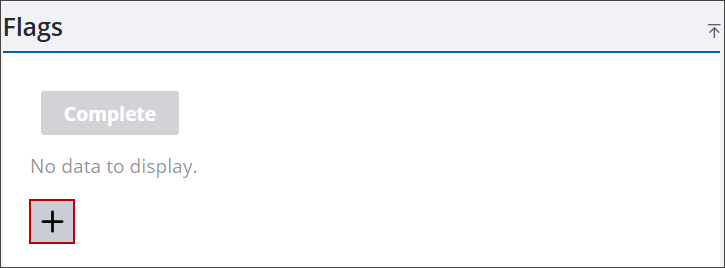
![]() TIP: You can filter the list of records displayed. See Filter Records for more information.
TIP: You can filter the list of records displayed. See Filter Records for more information.
- Select the check box next to the flag you want to add.
- You can change the Severity of the flag from the drop-down list, if desired.
- Enter any Notes about the flag.
- Click Save.
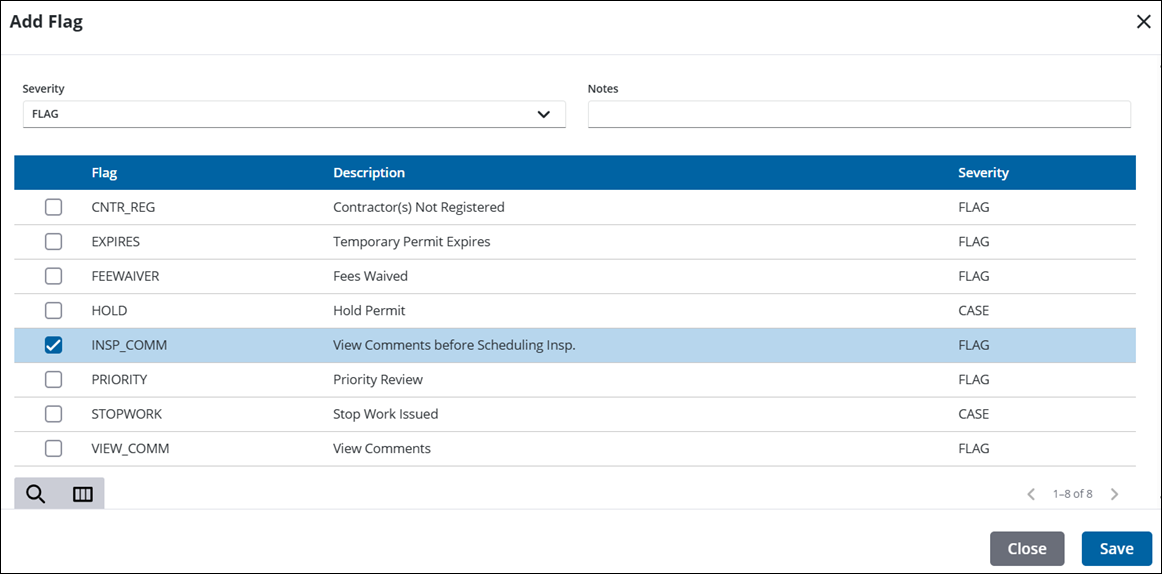
From here you can remove, view, search, and complete flags. See Flags in the case summary page for more information. See Flags Panel Fields for an explanation of the Flags panel fields.
![]() NOTE: Custom forms can be configured by the administrator and applied to specific areas in the UI, such as based on a specific template, fees, comments, and more. See Custom Form in the Admin Guide for Trimble Unity Maintain and Trimble Unity Permit for more information. When a case is cloned, custom form values are copied to the child case. If the administrator added encrypted custom forms, you will see dots when typing in the field. A view icon allows you to view the encrypted text in the field.
NOTE: Custom forms can be configured by the administrator and applied to specific areas in the UI, such as based on a specific template, fees, comments, and more. See Custom Form in the Admin Guide for Trimble Unity Maintain and Trimble Unity Permit for more information. When a case is cloned, custom form values are copied to the child case. If the administrator added encrypted custom forms, you will see dots when typing in the field. A view icon allows you to view the encrypted text in the field.

