Perform a Search
Work activity search allows you to quickly search for a work activity based on the record number or perform a more detailed search, such as searching for a case by case name, type, number, or location.
Quickly search for a work activity based on the record number. Any record that matches (or includes) the number appears in the results.
- Click Work activity search and start typing a work activity ID number.
![]() NOTE: The search results will filter as you continue to type.
NOTE: The search results will filter as you continue to type.
- Click Show "X" More to show more of the desired record type.
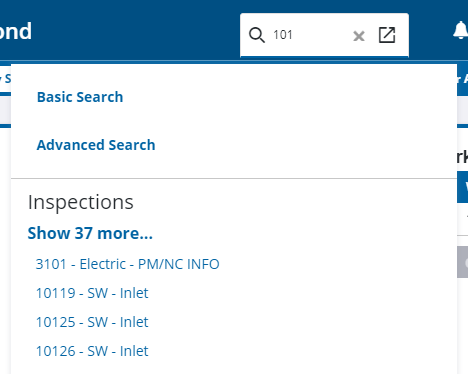
- If the activity ID entered is unique, press Enter to open the work activity.
![]() NOTE: If you are using an iOS device, use a long-press to open the work activity.
NOTE: If you are using an iOS device, use a long-press to open the work activity.
You can search for a work activity by ID, description/type, and/or location instead of just by the ID.
![]() NOTE: If you want to search anything beyond what the Basic Search form provides or if you want something to appear in a Dashboard, you must use the Advanced Search option and create a query. See Advanced Search for more information.
NOTE: If you want to search anything beyond what the Basic Search form provides or if you want something to appear in a Dashboard, you must use the Advanced Search option and create a query. See Advanced Search for more information.
- Click Work activity search and click Basic Search.
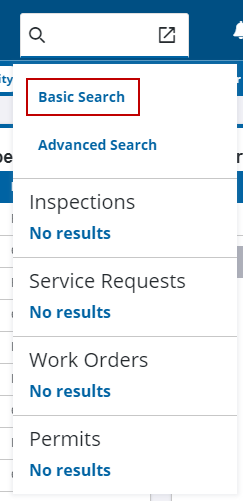
The Basic Search form opens. The window has four tabs allowing for different activities to be searched upon. There is a tab for permits, work orders, service requests, and inspections.
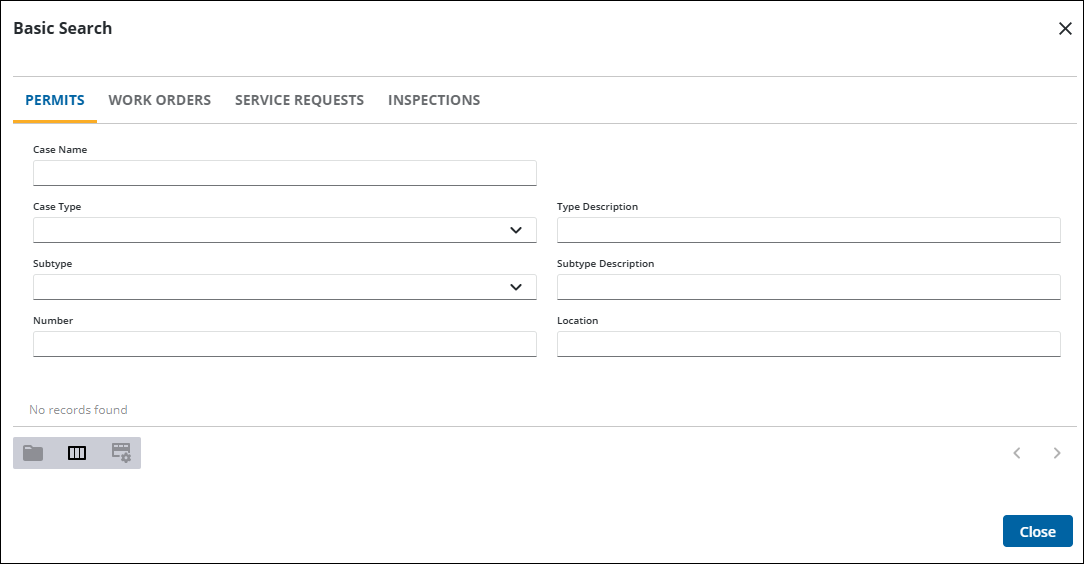
- Click the tab for the work activity you want to search for.
- Enter the criteria for the work activity. Search results automatically populate and filter as you add search criteria.
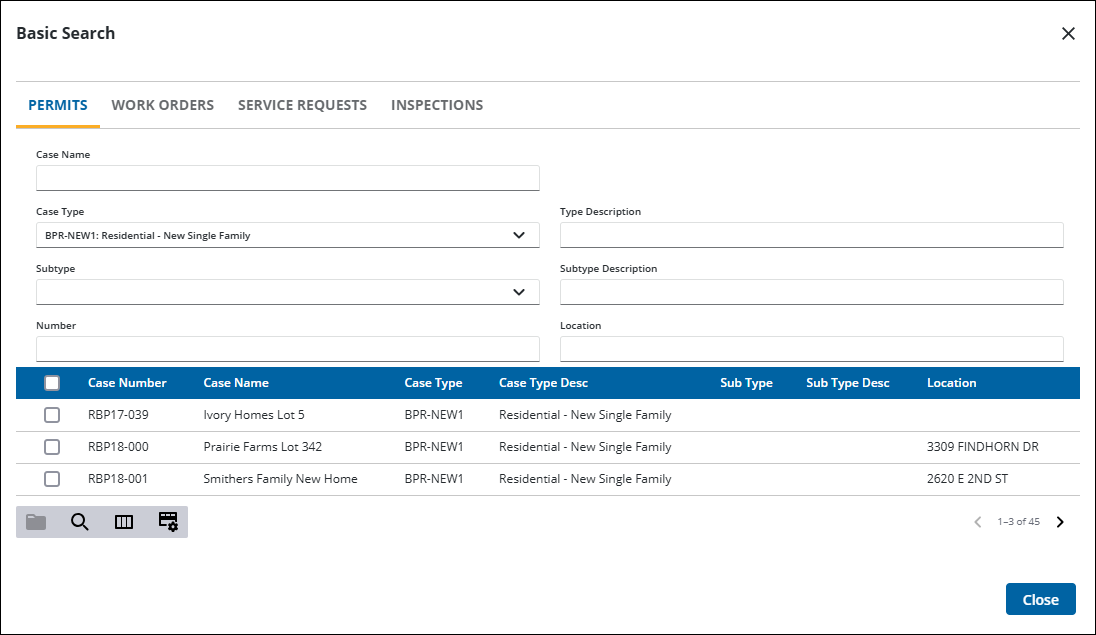
![]() TIP: You can filter the list of records displayed. See Filter Records for more information.
TIP: You can filter the list of records displayed. See Filter Records for more information.
- Select the check box by one or more work activity you want to open and click Open Work Activities.
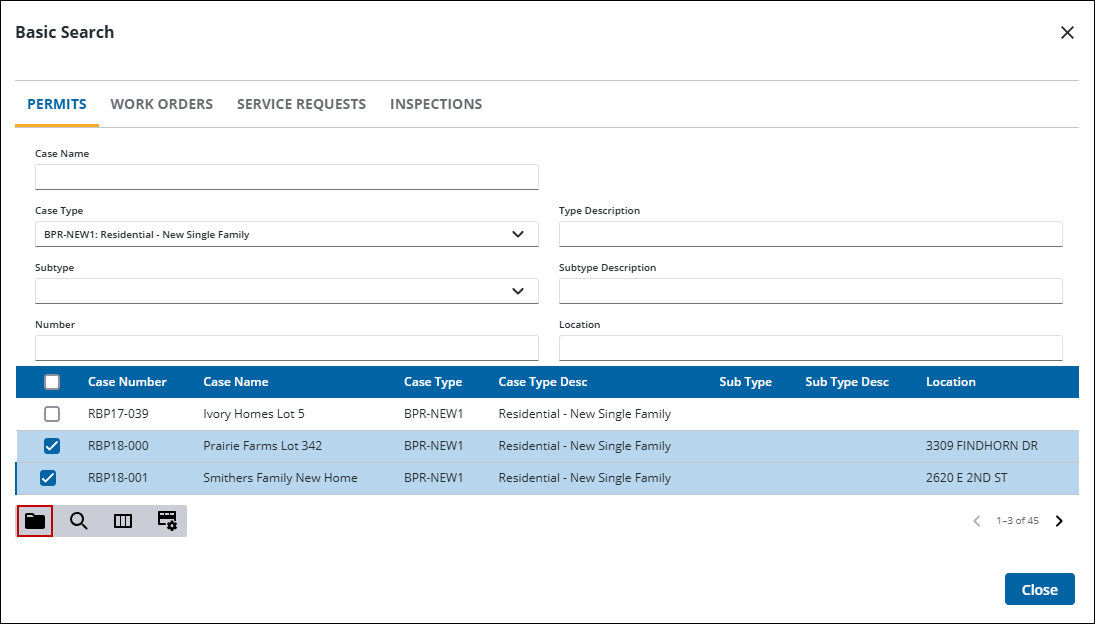
- You can open work activities from the Basic Search form panel. See View Multiple Work Orders, View Multiple Service Requests, View Multiple Inspections, or View Multiple Cases for more information.
See Basic Search Form Fields for an explanation of the Basic Search form fields.
You can use the advanced search to search for anything beyond what the Basic Search form provides. The advanced search displays tasks based on a query that is built using syntax such as OR statements that allows you to be more specific with the search criteria in order to filter the data accordingly.
- Click Advanced Search from Work activity search.
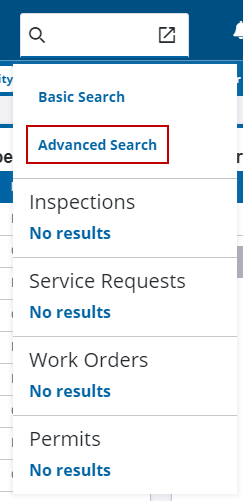
The Query Editor page opens. See Queries for more information.
![]() NOTE: If you want something to appear within a widget on a Dashboard, you must create a query. See Add a Query for more information.
NOTE: If you want something to appear within a widget on a Dashboard, you must create a query. See Add a Query for more information.

