Modify a Control
Select a control to change labels for buttons, check boxes, fields, and messages (e.g. error or confirmation messages). You can modify the panel and field visibility and whether or not a panel is collapsed upon viewing by using the Control Details section. Use one of the following options to modify or customize controls on a layout.
![]() NOTE: You can only update the text or labels of the controls, such as the name of a field or button, from the Layout Strings panel. If you want to hide a control or automatically collapse a panel, you need to select it from the Controls panel.
NOTE: You can only update the text or labels of the controls, such as the name of a field or button, from the Layout Strings panel. If you want to hide a control or automatically collapse a panel, you need to select it from the Controls panel.
The Controls panel will vary depending on the layout (also known as a page) selected. This panel shows the controls that are nested within the panels that appear on that page. For example, if Work Order Edit is selected, all the panels that appear in the UI are available to customize.
Controls are nested under each panel. Select a control to change the labels for buttons, check boxes, fields, and messages (e.g., when you receive an error or a confirmation message).
|
|
- Select a control from the list.
The Control Details panel populates with options that correspond to the control.
|
If you select a panel control, you can change the name of the panel, make it visible to the user, or automatically collapse panels when the page is viewed in the app. See |
- Enter the new text for the control you want to customize, such as the Label (also known as the field name) or page title.
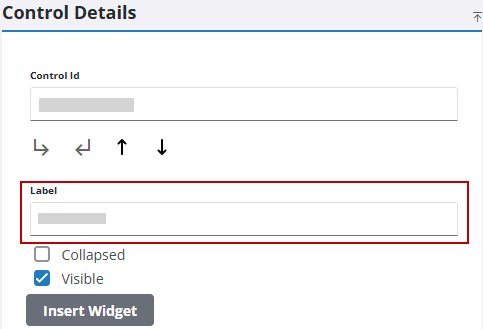
- Click Save Profile to save your customization(s) to the profile.
![]() TIP: If a field or error message appears in more than one location, such as Submit To, the control ID and field to edit will appear below the Visible and Collapsed check boxes.
TIP: If a field or error message appears in more than one location, such as Submit To, the control ID and field to edit will appear below the Visible and Collapsed check boxes.
The Layout Strings panel shows a list of controls on the selected Layout rather than breaking them up into panels like in the Controls panel.
|
|
- Click in the field and enter the new text for the control you want to customize, such as the label (also known as the field name) or page title.
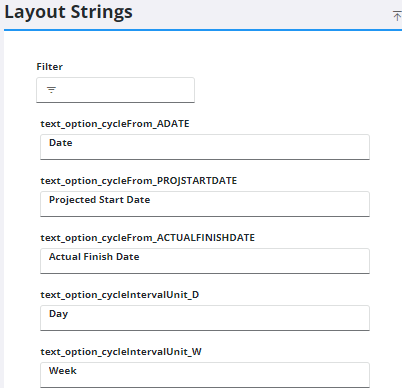
![]() NOTE: Use the Filter field at the top of the panel to filter the Layout Strings panel and find the control you want to customize.
NOTE: Use the Filter field at the top of the panel to filter the Layout Strings panel and find the control you want to customize.
- Click Save Profile to save your customization(s) to the profile.
If you change one string and want to revert back to the original text, see

