View Work History
You can view the work history of assets selected on the map.
- Open the Asset Details page.
![]() TIP: You can filter the list of records displayed. See Filter Records for more information.
TIP: You can filter the list of records displayed. See Filter Records for more information.
- Select an asset or multiple assets from the Assets panel.
- Click View Details.
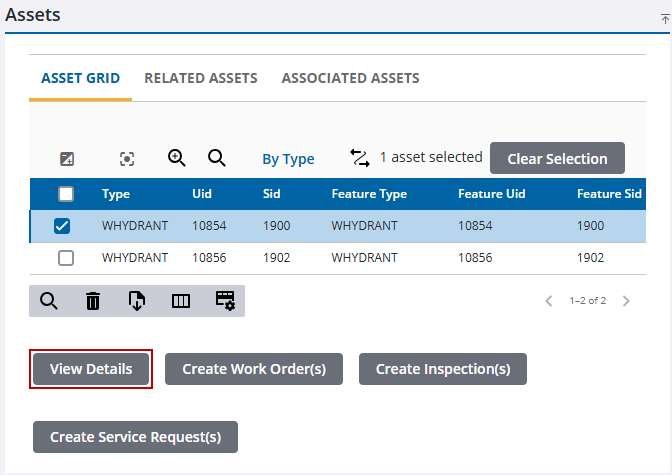
The Asset Details panel opens.
- Select the desired asset from the Asset drop-down list to view its attributes and work history.
Asset attribute information and work activity details are in separate tabs.
![]() TIP: Click the ID of any work activity to open and view details about the work activity.
TIP: Click the ID of any work activity to open and view details about the work activity.
- Click Attributes to see a list of attributes related to the asset you are viewing.

Attributes are populated by information about the asset from your database. If you have the right permissions, you can edit the asset's details. See Edit Asset Details for more information.
![]() NOTE: The attributes that are displayed and their formatting are configured in Admin under Asset Groups > Asset Field Configuration for each asset type. See Add an Asset Type in the Admin Guide for Trimble Unity Maintain and Trimble Unity Permit for more information.
NOTE: The attributes that are displayed and their formatting are configured in Admin under Asset Groups > Asset Field Configuration for each asset type. See Add an Asset Type in the Admin Guide for Trimble Unity Maintain and Trimble Unity Permit for more information.
- Click Summary to see a list of all work activities related to the asset you are viewing.
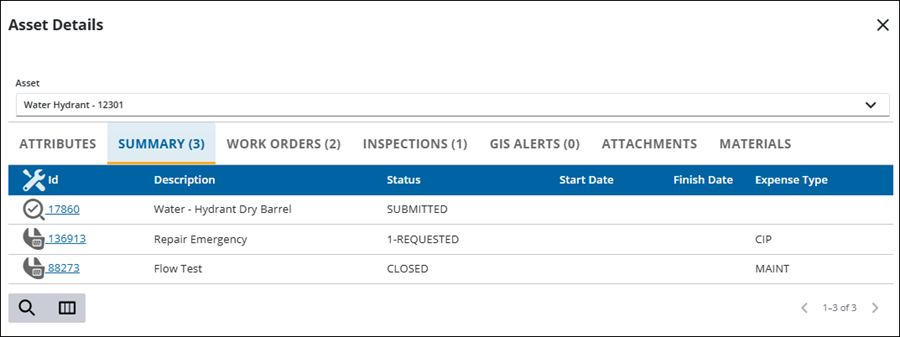
- Click the Id to open the work activity.
- Click Work Orders to see a list of all open and closed work orders related to the asset you are viewing. Total cost and hours are listed for each closed work order.
![]() NOTE: Canceled work orders are not listed.
NOTE: Canceled work orders are not listed.

- Click the Id to open the work order.
- Total Cost shows total costs for all closed work orders.
- Hours shows total hours of labor for all closed work orders.
- Select multiple work orders and click Open Selected Work Orders to open multiple work orders.
- Click Service Requests to see a list of all open and closed service requests related to the asset you are viewing.
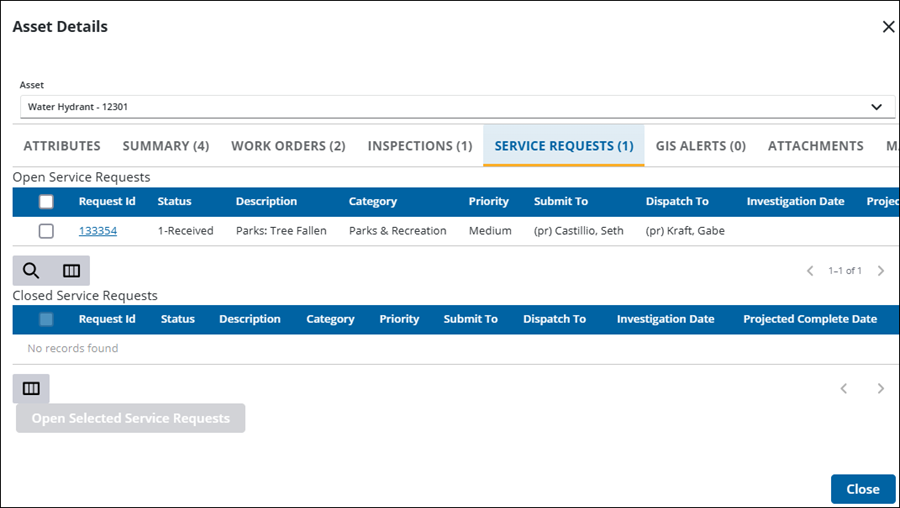
- Click the Id to open the service request.
- Select multiple service requests and click Open Selected Service Requests to open multiple service requests.
- Click Inspections to see a list of all open and closed inspections related to the asset you are viewing.
![]() NOTE: Canceled inspections are not listed.
NOTE: Canceled inspections are not listed.

- Click the Id to open the inspection.
- Actual Total Cost shows total costs for all closed inspections.
- Select multiple inspections and click Open Selected Inspections to open multiple inspections.
- Click Cases to see a list of all cases related to the asset you are viewing. The list is sorted by when the case was created, so the most recent case is listed first. Fees due and fees paid are listed for each case.

- Click the Id to open the case.
- Select multiple cases and click Open Selected Cases to open multiple cases.
- Click GIS Alerts to view active and completed alerts attached to an asset. Because these alerts are tied to the specific asset, they are visible wherever that asset is referenced. GIS alerts are configured in Admin, see General Alerts in the Admin Guide for Trimble Unity Maintain and Trimble Unity Permit for more information.

- Click Add record to add an alert to the selected asset. See Add GIS Alert for information about the Add GIS Alerts panel.
- To mark alerts as finished, select one or more alerts and click Complete GIS Alerts.
- Click Complete on the confirmation panel.
Material can be quickly added to a work order when viewing details of that asset type when it is selected on the map. See Add Material to Existing Work Orders for more information.
See Asset Details Page Fields for an explanation of the Assets panel fields.

